
Post Covers
The Post Covers screen, Cashiering>Cashier Functions>Post Covers, is used to view and report on transaction codes configured for Post Covers. From this screen you may manually adjust the number of covers associated with the selected transaction code. In the Covers Today column, a user can enter the number of covers to be posted to the selected transaction code.
This feature is available when the CASHIERING>MANUAL POST COVERS application parameter is set to Y.
Note: Only transaction codes configured for Post Covers will display in the results grid. See Transaction Codes for more information.
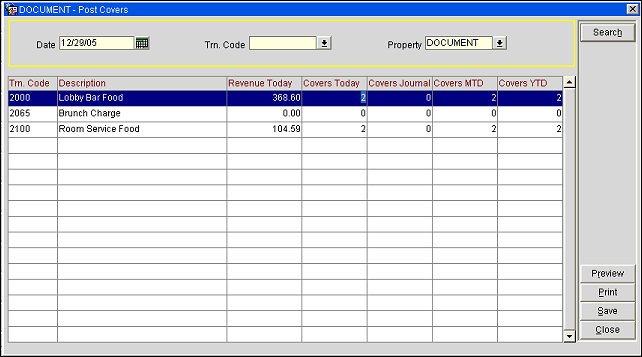
Date. Use the calendar tool to select a date to display covers for that date. The date can also be entered manually.
Trn. Code. Select the down arrow to choose a transaction code from the list of values and search based on the selected transaction code.
Property. Select the down arrow to choose a property and filter search results by property.
Trn. Code. Displays all transaction codes marked as “Post Cover.” For information on how to configure a transaction code as Post Covers see Transaction Code Setup.
Revenue Today. Daily revenue, as posted in the system. Daily revenue total is excluding any taxes in the case of inclusive taxes (i.e., the net amount).
Covers Today. You can manually enter covers in this column. This represents the total number of covers for today. The Covers MTD and Covers YTD will adjust accordingly.
Covers Journal. Displays the calculated total of the covers for the transaction code. Typically these covers will be posted by a POS interface. However, there is a way of manually posting covers. Go to PMS>Cashiering> Billing and select an in-house reservation. Post a transaction against one of the transaction codes marked as Post Covers. After you have posted the transaction, double-click on that transaction or use the Edit button. On the Edit Transaction Details screen there is a Covers field where you can enter the number of covers. When you return to the Post Covers screen you can see the covers in the Covers Journal column. On the Edit Transaction Details screen you can add covers to any transaction code regardless of whether the Post Covers flag is configured for the transaction code. However, on the Post Covers screen you will only see those transaction codes that are flagged as Post Covers. This is considered to be the intended functionality.
Covers MTD. Displays the total number of covers for the Month-to-Date.
Covers YTD. Displays the total number of covers for the Year-to-Date.
Note: A COVERS column is included in the following views: EXP_TRANSACTIONS_DAY, BOF_FTREVENUE_RECORDS, and BOF_REVENUE_RECORDS. (These views are used by exports such as TRXCODEEXP export and back office exports available when the OPP_BO license code is active). The COVERS column shows the total of the manually posted covers for each transaction code (as shown in Covers Today) that is configured for Post Covers, plus the covers from FINANCIAL_TRANSACTIONS (as shown in Covers Journal).
Search. Select to search for transaction codes marked as “Post Covers.”
Preview. Select to preview report.
Print. Select to print the displayed results grid. When selected, a new report will open for the last executed search criteria on the form (e.g., Date, Trn. Code and Property). This report can only be accessed by selecting the Print or Preview button and will not be available from Miscellaneous>Reports.
Save. Select to save manual posts.
See Also