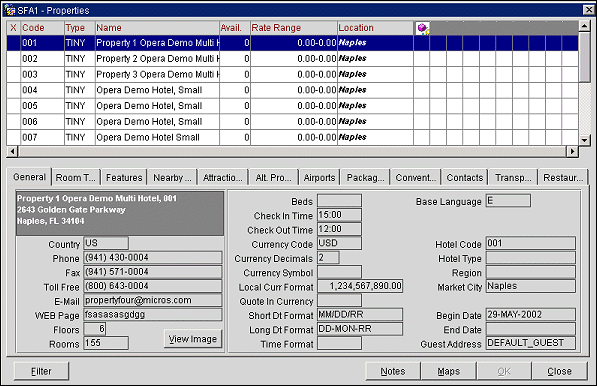Property Filter
Select Miscellaneous>Properties to open the Property Filter screen. (This screen is available from other locations in Sales & Catering and SFA.)
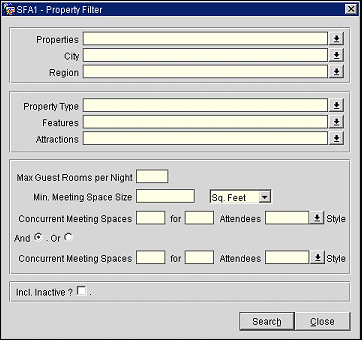
Properties can be filtered by the following criteria.
Properties. To choose specific active properties, select the down arrow to display the Properties list of values. If no selection is made, all properties will be considered. Inactive properties will not be displayed in the list.
City. Select the down arrow to choose the cities where the where the client wishes to stay. If no selection is made, all cities will be considered.
Region. Select the down arrow to choose the regions where the client wishes to stay. If no selection is made, all regions will be considered.
Property Type. Select the down arrow to choose specific resort types that the client prefers (e.g., 4 Star, 5 Star, etc.). If no selection is made, all property types will be considered.
Features. Select the down arrow to choose specific features and amenities that the client requires (e.g., Golf, Handicapped Access, Pool, etc.). If no selection is made, features will not be used to limit the search.
Attractions. Select the down arrow to choose attractions that the client requires (e.g., art museums, symphony orchestras, water parks, botanical gardens, etc.). If no selection is made, attractions will not be used to limit the search.
Following are some additional event characteristics that may affect the lead recipient's ability to handle the booking:
Max Guest Rooms per Night. Enter the maximum number of guest rooms that will be required per night.
Min. Meeting Space Size. Enter the minimum meeting room space required. Select the down arrow on the field to the right to select the units of measure.
Concurrent Meeting Spaces. Enter the number of meeting spaces in the first field, the number of persons per space in the second field, and the setup style in the third field.
Use the And/Or radio buttons to specify additional meeting space needs or alternative meeting space needs.
Note: The meeting space filter criteria will not look at the availability of the entered meeting spaces. It will, however, check that the required meeting space exists and filter out properties from the Properties selection screen that do not have the appropriate meeting spaces configured.
Incl. Inactive. Select this check box to include inactive properties in the search. Inactive properties are those to which Opera users cannot log in. The Allow Login check box on the Property Configuration screen is un-checked for inactive properties. By default, the Incl. Inactive check box is not selected.
Once you have made your selections, press the Search button. The Properties screen appears, listing those properties that meet your filter criteria. See Property Search Screen for more details.