
Receipt History
A copy of each payment and paid out receipt is stored in OPERA receipt history at the time the payment or pay out transaction takes place. From the Receipt History screen, receipts can be reviewed on-screen or printed.
Note: Receipts are stored in OPERA receipt history only if they are printed at the time of the payment of pay out transaction. If the Cashiering>Print Receipt application setting is set to Always, the receipt is always printed. If the parameter is set to Ask to Print, you are prompted if you want to print the receipt. If set to Never, a receipt is not printed and stored in the receipt history.
Note: Receipts remain in OPERA receipt history until they are archived to conserve space. (Your property determines how long receipts remain in receipt history before archiving.) If receipts need to be accessed after archiving, they can be retrieved from the storage tape or other archive medium by your system administrator.
Select Cashiering>Cashier Functions>Receipt History to display the Receipt History screen.
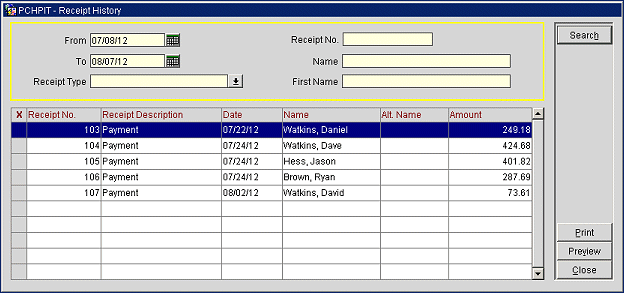
To find receipts in the receipt history, enter the search criteria and select the Search button to display a list of matching receipts in the results grid.
From/To. Enter From and To dates to define the range of dates you wish to search. The From and To dates default to the current business date. You may expand the search period to include up to 30 days. Receipts issued on any of the dates included in the range will display.
Receipt Type. The description of the activity for which the receipt was issued (e.g., Payment, Paid Out, Currency Exchange Check, Currency Exchange Cash). Select the down-arrow to display the Receipt Types LOV.
Receipt No. The unique number assigned to the receipt by OPERA.
Name. The last name of the guest or the name of the posting master that appears on the receipt. partial name searches may be used. For example, to search for Smith and/or Smithers, you could enter SMITH.
First Name. The first name of the guest.
X. An X in this column indicates that the receipt has been selected for previewing or printing. (If no receipts are selected with an X, the highlighted entry will be previewed or printed.) You may select as many receipts as you like for processing. To select a receipt, click in this column or highlight the entry and press the spacebar. If selecting more than one, upon previewing only one receipt will be displayed at a time. When you close Acrobat Reader, the next receipt will be previewed. Upon printing, all selected receipts will be printed.
Receipt Number. The number assigned to the receipt by OPERA at the time it was prepared.
Receipt Description. The description of the activity for which the receipt was issued (e.g., Check Exchange, Payment Cash, Paid Out Cash, Currency Exchange Check, Currency Exchange Cash).
Date. The date on the receipt.
Name. The name of the guest or posting master as it appears on the receipt.
Alt. Name. If the General>Extended Byte application parameter is set to Y, multiple-byte character sets may be used to enter names in languages that require extended-byte (for example, Chinese). If the profile includes a double-byte name, it appears in this field.
Amount. The total amount of the transactions covered by the receipt.
Note: When the General>Profile Language application function is set to Y, if the specific receipt type does not exist for the Language that is attached to guest profile, then the following error message is displayed and the printing is stopped: 'Payment Receipt has not been configured for language Xxxx.'
If the language associated with a Profile is changed after the receipt was generated using a specific language, then the same message is displayed if there is no receipt configured using the new/changed language.
When the General>Profile Language application function is set to N, then the report will continue processing the printing using the Language configured for the property.
Preview. (Available when search results are displayed in the grid.) Display the selected receipts on-screen. Once the receipts are displayed, you may print them.
Print. (Available when search results are displayed in the grid.) Print a copy of the selected receipts directly, without previewing them.
See Also