
Reprint End of Day Sequence Reports
Any End of Day sequence report can be reprinted for any date in the past. The End of Day Reports feature is used to reprint previously generated end of day reports and is useful when the Night Auditor wants to see information from a previous date or to ensure the relevant reports are distributed to authorized individuals. This feature may also be used to print reports that were not originally printed during end of day processing, as required by individual departments and outlets.
If the End of Day>End of Day Reports to be Zipped application parameter is set to Y, all end of day reports and procedure outputs that are prepared will be compressed to a ZIP file (with an .aud extension) and stored in a user-defined location (the default is D:\MICROS\OPERA\Export\ <schema_name>\ <resort>\Audit). A separate folder, named for the date of the end of day run (e.g., 012206), holds the ZIP file for that end of day run. Using the End of Day Reports feature, these ZIP files can be retrieved and the reports (individual PDF or data files) can be extracted and previewed or reprinted as needed. To keep storage to a minimum, any extracted files are automatically re-ZIPPed back into the .aud ZIP file when the next end of day sequence is run.
Technical Note - Compression of End of Day Reports: In environments with many application servers, end of day reports are written to a shared network location. When OPERA installers configure the multiple server environment, they specify file paths — including paths for report storage — using either UNC for DFS format. (DFS format uses drive letters such as D:\directory\subdirectory..., while UNC format uses absolute server path names such as http://server/share/....) The choice of the path format impacts on the use of the End of Day>End of Day Reports to be Zipped application parameter. (When this parameter is set to Y, end of day reports are compressed and stored in an .aud file.) This parameter can be made active only if the drive-letter format is being used to designate paths for the app server.
You have the option of archiving your end of day sequence report files by assigning them to spools (see Final Reports for details). A spooler accepts each document from each client, stores it, then sends it to a printer when the printer is ready. For example, users can print an Interim Report for the Manager Report and send it to Spool010, but also have the Manager Report as a Final Report sent to Spool099. Designating a Spool Name allows the report to reprint multiple times as necessary without it being overwritten.
If you need to view or reprint the end of day sequence reports, select End of Day>End of Day Reports to display the End of Day Reports screen:
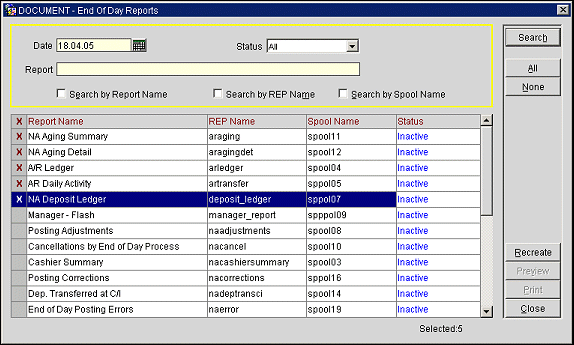
From the End of Day Reports screen, a number of search options are available to you. Once you have entered your search criteria, select the Search button and OPERA will retrieve the required ZIP file from the directory where it is stored.
Date. Select the date for which you want to preview and reprint end of day reports.
Status. Select the down arrow to choose the status of the reports you wish to list:
When you configure end of day Final Reports, you may define whether you want the end of day report to be printed, filed, printed and filed, or neither. Reports that are printed by the end of day process have a Printed status when initially displayed on the End of Day Reports screen. Those that are Filed have a Filed status. Those that are both printed and filed have a Printed/Filed status. (These reports are identified by using the Successful search option or the All search option.) In addition, regardless of whether reports are configured to be printed and/or filed, they may be made inactive or active using the End of Day Setup. Those reports that are not active at the time end of day processing was run will show Inactive in the End of Day Reports screen Status field. (These reports are identified by using the Inactive search option or the All search option.)
Inactive reports must be recreated (using the Recreate function button) before they can be printed or previewed from the End of Day Reports screen. (The Recreate process refers back to the appropriate database tables to prepare the report.) Once recreated, the report shows a status of Filed, Printed, or Filed/Printed, depending on how the report was configured.
Report. Enter the report name, REP name or spool name in this field. For example, "A/R Ledger", "arledger" or "spool07".
Search by Report Name. The descriptive name of the end of day report. You must select this check box to search for a report by report name.
Search by Rep Name. The actual file name of the report. You must select this check box to search for a report by REP name.
Search by Spool Name. Name of the spooler where reports are queued for printing. You must select this check box to search for a report by spool name.
X. Select the report(s) you want to print or recreate.
Report Name. The descriptive name of the end of day report.
REP Name. The actual filename that holds the report data.
Spool Name. Name of the spooler where reports are queued for printing. Reports filed are assigned to spools in Final Reports configuration.
Status. Status of the report.
Recreate. Retrieve (unzip) the report(s) marked with an X. The selected report(s) will be retrieved from the ZIP file. The report status changes to Filed/Printed (this does not modify the report setup configuration). This button is available if you have been granted End of Day>Recreate Reports permission.
Preview. Display report data online. Only the currently highlighted report can be previewed. You cannot print or preview a report that is Inactive. It must be Recreated first.
Print. Print the reports selected with an X. The reports will print to the default End of Day Sequence printer. You cannot print or preview a report that is Inactive. It must be Recreated first.
Some reports (gl_trial_balance for example) can't be recreated for an older date. If this is the case and it is trying to be recreated for a backdate, then a prompt is displayed as a warning. This happens because of such things as, the previous dates Closing Balance not matching the opening balance for the Next Day or transfers/splits because there is no way of knowing where the original transaction was posted for a past date.
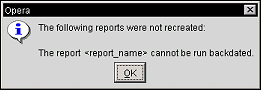
This display just states that the report, or reports, can't be recreated because they do not run backdated.
See Also