
Arrivals: Detailed (res_detail with RES1.FMX)
The Expected Arrival List Report will display all reservations meeting the specified criteria for the selected date range. The filter criteria and options of what to include is far reaching and thus the output can vary widely. It is recommended the property determine the output that suits their needs and save the RES1.FMX default values as such.
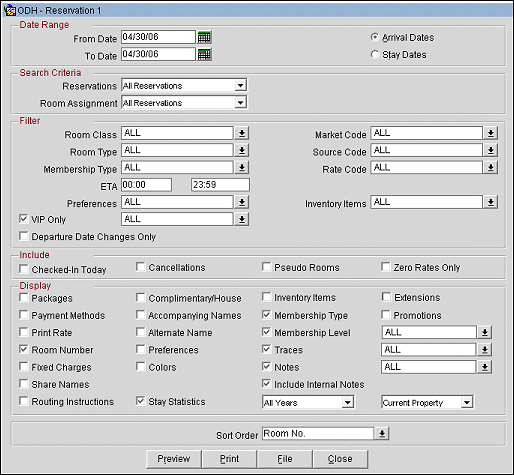
From Date/To Date. Select a From Date and To Date to report on Reservations having activity within the specified range of dates. The date range can include the current date, as well as dates in the past and future.
Arrival Dates. Displays Reservations with an Arrival Date within the selected date range. When selecting to filter by Arrival Date, you also have the option to include reservations that checked in today.
Stay Dates. Displays Reservations with a Stay Date that falls within the selected date range. When selecting to filter by Stay Dates, you have the option to Include Departures.
Note: A stay is not counted until the next night's Night Audit has been completed. As a result, a guest's previous stays may not display in the report output. This is due to the possibility of the reservation being reinstated which would continue the current stay. However, the nights and room number will not change, so these values are displayed in the report output before the night audit is run.
Reservations. A single select list of values, to filter on All Reservations, Reservations with a Company, Reservations with a Travel Agent, Reservations with a Source Profile, Reservations with a Group Profile, Reservations with a Block Code or Reservations that are linked to a Party. When selecting any of the above options (except ‘All Reservations’), a multi select LOV will display to allow selection of specific profiles, blocks, or parties.
Room Assignment. A single select list to filter on All Reservations, Reservations with a Room Number Assigned, and Reservations with No Room Number Assigned.
Room Class. Multi-select LOV for filtering on specific Room Classes. Only include Reservations that are made for a Room Type that is in the selected Room Class. When the GENERAL > ROOM CLASS application function is active, select the room class from the list of values to filter with.
Room Type. Multi Select LOV for filtering on specific, physical Room Types. Only include those reservations that have the selected physical Room Type(s) attached to the Reservation.
Membership Type. Multi-select LOV for filtering on reservations with a specific membership type attached to the Reservation. This filter does not look at the memberships attached to the profile. Only include those reservations that have the selected membership type(s) attached to the reservation. Inactive membership types are not included in the list of membership types.
ETA. Enter a range of time that guests are expected to arrive. This information is from the More Fields Tab in the Reservation screen.
Note: Reservations without an arrival time will show a blank ETA in the report. Arrival times are shown in the time format set for the property.
VIP Only. Only include those Reservations that have a VIP Code attached to the Primary Profile. When checked, a multi select LOV is displayed to allow for filtering on specific VIP codes. The checkbox is only displayed when the PROFILES > VIP application function is set to Y.
Market Code. Multi Select LOV for filtering on specific Market Codes that are attached to a Reservation. Only include those reservations that have the selected Market Code(s) attached to the Reservation. When the report is run for Arrival Dates, only those reservations which have the selected Market Code on the arrival date will be displayed on the report.
Source Code. Multi Select LOV for filtering on specific Source Codes that are attached to a Reservation. Only include those reservations that have the selected Source Code(s) attached to the Reservation. When the report is run for Arrival Dates, only those reservations which have the selected Source Code on the arrival date will be displayed on the report.
Rate Code. Multi Select LOV for filtering on specific Rate Codes that are attached to a Reservation. Only include those reservations that have the selected Rate Code(s) attached to the Reservation.
Authorizer. Multi Select LOV for filtering on specific Authorizers. Only include those reservations that have the selected Authorizer(s) attached to the Reservation. The Authorizer field is only displayed when the OPP-GCA PTS Gaming & Comp Accounting add-on license is active.
Inventory Items. Multi Select LOV for filtering on specific Inventory Items. Only include those reservations that have the selected Inventory Item(s) attached to the Reservation. If you would like the Inventory Item displayed on the report output, then you should also select the Check box Inventory Items in the ‘Display’ section of the form. The Inventory Items field is only displayed when the RESERVATIONS > ITEM INVENTORY application function is set to Y.
Preferences. Display all preferences attached to the guest profile and/or reservation. Multi select LOV is available to select only specific Preference Types to display.
Note: If a preference within a specific preference group exists on the guest reservation and on the guest profile, the preference stated on the reservation is reported. However, all other preferences from the profile for other preference groups will be reported. For example if a guest has newspaper preferences of NEW YORK TIMES and MIAMI HERALD attached to the profile but on the reservation you attach a newspaper preference of LOCAL NEWSPAPER, then the report will only display the reservation preference of LOCAL NEWSPAPER. If the same guest also has a smoking preference of NON-SMOKING and on the reservation there is no smoking preference attached then the report will print the NON- SMOKING preference from the profile because it does not belong to the preference group NEWSPAPER.
Colors. Multi select LOV is available to select the color code or all the color codes assigned to the guest or reservation based on what the RESERVATIONS > RESERVATION COLOR CODES application setting is set to Reservation, Market Code, or VIP Levels. An additional row under the reservation is displayed on the report that lists the color associated to the guest or reservation. If None is selected for the application setting, then this option is not displayed.
Departure Date Changes Only. Select this check box to display only those Reservations that had a change of departure date. All changes are listed under the applicable Reservation.
Pre-Registered. When checked, the Pre-Registered column appears on the report listing pre-registered reservations. This check box is available when the RESERVATIONS > PRE-REGISTRATION CHECK IN application parameter is active. When OPX_MIMOBILITY = Y (Mobility License Code) and the external interface is configured, this check box is called Mobile Registered Only and the report column is called Mobile Reg.
Checked-In Today/Departures. This Include check box changes filtering depending on whether you are running the report for Arrival Dates or Stay Dates.
When selecting to print by Arrival Dates, the Checked-in Today check box displays. Output will include those guests checked in today (Business date) including Day Use reservations as well as any reservations due to arrive within the date range specified.
When the Checked-in Today checkbox is unchecked, the report output will not include the Day Use reservations.
When selecting to print by Stay Dates, the Departures check box displays. Output will include those guests that have Departed today, if your stay date range includes the current business date.
For Reserved, Due In and Due Out reservations, the report output will display the time entered in the C/O Time field from the Reservation screen in the ETD column. But for reservations that have a Checked Out reservation status, the ETD column will be populated on the report of the exact time when the reservation checked out.
Cancellations. Include Reservations that were cancelled and due to arrive within the date range specified. Based on Reservation date, not cancellation date.
Pseudo Rooms. Include Reservation made for a Room type configured as a Pseudo Room.
Zero Rates Only. Display only reservations with a rate of zero.
Fixed Charges. Include the Fixed Charges attached to the reservation. This check box is available when the application function CASHIERING > FIXED CHARGES is set to Y.
Packages. Display the Packages that have been attached to reservations.
Note: Prices and allowances displayed for packages will be the price and allowance from the configuration of the package when it was attached to the reservation. Since the package price and allowance is stored at the reservation level, package prices and allowances can be different from reservation to reservation and from within the Package configuration to the reservation.
Payment Methods. Display Payment Methods used for the reservations. When the Payment Method is a credit card, then the masked credit card number, with the exception of the last 4 digits, will display.
Print Rate. When selected, a column for Rate Amount will be displayed.
Room Number. If this check box is unchecked, the Room No. and Last Room No. columns on the report are masked with X's.
Routing Instructions. Display the Routing Instructions that are attached to the Reservation. This includes the transaction codes to be routed and to whom the charges are being routed. For routing instructions that are not for the entire stay, the dates that apply to the routing instruction will display on the report (Routed to Room 2001 (04/22/05- 04/23/05) ROOM. 1008). This check box is available when the CASHIERING > ROUTING application function is set to Y.
Stay Statistics. When selected, these specific stay statistics for the report output can be selected: All Years or Current Year, and All Properties or Current Properties (only available if the OCIS/ORS or OPP_MHT2 licenses are active). A stay is not counted until the next night's Night Audit has been completed.
Note: A stay is not counted until the next night's Night Audit has been completed. As a result, a guest's previous stays may not display in the report output. This is due to the possibility of the reservation being reinstated which would continue the current stay. However, the nights and room number will not change, so these values are displayed in the report output before the night audit is run.
Note: When All Years and All Properties are chosen, system performance may be affected as a lot of information has to be fetched.
Complimentary/House. When selected, a column for H/C will be displayed indicating Complimentary and House reservations.
Share Names. Displays the names of the guests sharing the reservations. This check box is available when the RESERVATIONS > SHARES application function is set to Y.
Accompanying Names. Display names of accompanying guests who are associated with reservations. This check box is available when the RESERVATION > ACCOMPANYING GUEST application function is set to Y.
Alternate Name. When the GENERAL > ALTERNATE NAMES application function is set to Y, select to display the alternate name of the guests.
Preferences. Display all Preferences attached to the Primary Profile.
Colors. Select to display the color code or all the color codes assigned to the guest or reservation based on what the RESERVATIONS > RESERVATION COLOR CODES application setting is set to Reservation, Market Code, or VIP Levels. An extra row under the reservation is displayed on the report that lists the color associated to the guest or reservation. If None is selected for the application setting, then this option is not displayed.
Inventory Items. Display the inventory items associated with the reservations.
Membership Type. When selected, the Membership Types associated with the reservations will be displayed. When the Membership Type check box is selected, the Membership Level check box is displayed.
Membership Level. Displayed when the Membership Type check box is selected. When selected a multi select LOV is available to select certain membership levels to be displayed on the report. The Membership Levels that are displayed in the LOV will be based on the membership types that have been selected in the Membership Type field in the filter section.
Traces. When checked, a multi select LOV is available to display only Traces associated with a specific Trace Department(s) to display. This checkbox is only available when the RESERVATIONS > TRACES application function is set to Y.
Notes. When checked, all notes attached to the Reservation and Primary Profile will be displayed on the report. The user can select from a Multi Select LOV, specific Note or Comment types they would like included on the report.
Include Internal Notes. When the Notes check box is selected, an additional check box is also displayed that allows the option of including those Notes that have marked as “internal”. If this check box is NOT selected, the Filter information on the report output does not display that “internal” notes are not included.
Extensions. When the GENERAL > EXTENSIONS application function is set to Y, display the assigned extension number(s).
Promotions. Display the Promotions that are attached to the Reservation. Available when the RATES > PROMOTIONS application function is set to Y.
Sort Order. Alphabetical, Market Code, Reservation Type, Room No., Room Class, Source Code, VIP, ETA, Share.
For the Rooms (Rms.) column, a zero is displayed in this column for a guest that is part of a shared reservation and is not the Primary. For the Primary reservation, the number of rooms that are part of the reservation will be displayed.
Note: A stay is not counted until the next night's Night Audit has been completed. As a result, a guest's previous stays may not display in the report output. This is due to the possibility of the reservation being reinstated which would continue the current stay. However, the nights and room number will not change, so these values are displayed in the report output before the night audit is run.