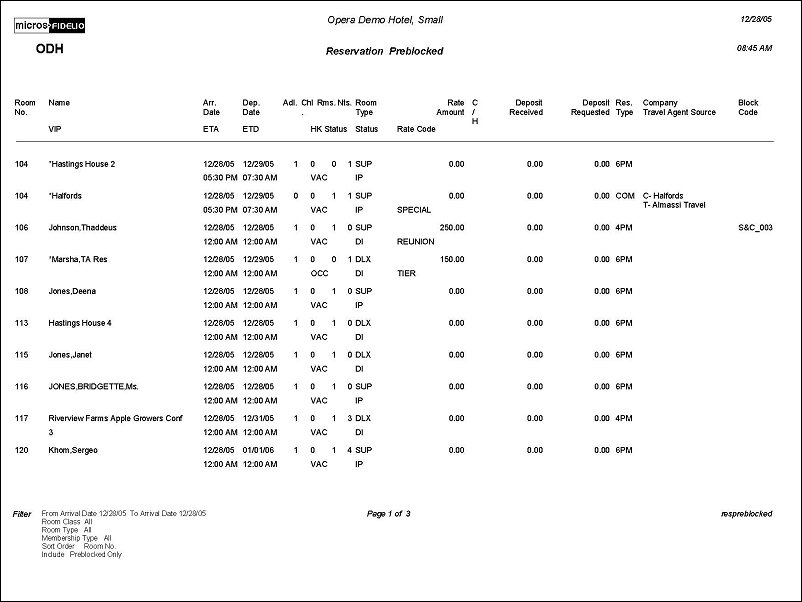Reservation Pre-Blocked (respreblocked with RES11.FMX)
The Reservation Pre-Blocked Report allows the user to determine what room assignments have been made, then to see the Front Office status of the room and the housekeeping status. This is useful when run for the current business date as the front desk can keep track of the room status and make a room blocking change when necessary. The information on the report includes the guest’s ETA, thus allowing the front desk to track if the room will be ready upon the anticipated arrival.
As this report does not display guest preferences, it should not be used for attempting to match a room block with a guest request; we would recommend using the res_detail to ascertain guest needs and block rooms appropriately.
Date Range. Select a From Date and To Date to display reservations whose arrival date falls within the selected date range.
Room Class. Multi Select LOV for filtering on specific Room Classes. Only include Reservations that are made for the selected Room Class. Available when the General>Room Class application function is active.
Room Type. Multi-select LOV for filtering for reservations that arrive for a specific room type.
Membership Type. Multi-select LOV for filtering arrival reservations that have a specific membership type associated to them. Inactive membership types are not included in the list of membership types.
Pseudo Rooms. Include reservations made for a Room type configured as a Pseudo Room.
VIP Only. Only include those reservations that have a VIP Code attached to the primary Profile. Available when the Profiles>VIP application function is set to Y.
Individual. Include individual reservations.
Block Code. Multi-select LOV for filtering on reservations belonging to a specific block. The LOV will display all blocks that fall within the selected date range.
Preblocked Only. Only display reservations that have been assigned a room.
Promotions. Include the Promotions that are attached to the Reservation. Displayed when the Rates>Promotions application function is set to Y.
Sort Order. Alphabetical, Reservation Type, Room, Room Class, VIP (available when the Profiles>VIP application function is set to Y).
For the number of rooms in the case of shares, the room count will be displayed on the reservation that was made first, and other shares will have a 0 count. The total for this column will match the Total Rooms on the report.
The display of the VIP and Source columns will be dependent on the Profiles>VIP and Profiles>Source application functions.