
History - Revenue
Use the Revenue History feature to determine how much a guest has contributed to your revenue while staying at your properties.
To display the Revenue Bucket Details screen showing the revenue associated with guest stays, select the Revenue button from the Profile History Details menu. The Profile History Details menu appears when you select the History button from the Profile Screen Options menu or the Reservation screen Options menu. (The Reservation Options menu is accessible from the Reservation screen or from the Reservation Search screen. The Profile Options menu is available from the Profile screen.) This feature is available if the Profiles>Profile Revenue Buckets application function is set to Y.
An unlimited number of Profile revenue buckets may be configured and up to 30 of them can be displayed on the Revenue Bucket Summary screen. If more than 30 revenue buckets are configured, the only the first 30 will be displayed on the screen.
Note: If you access the Revenue Bucket Details screen from an account, group, or source profile, the screen shows revenue attributable to guests whose reservations were attached to the current account, group, or source.
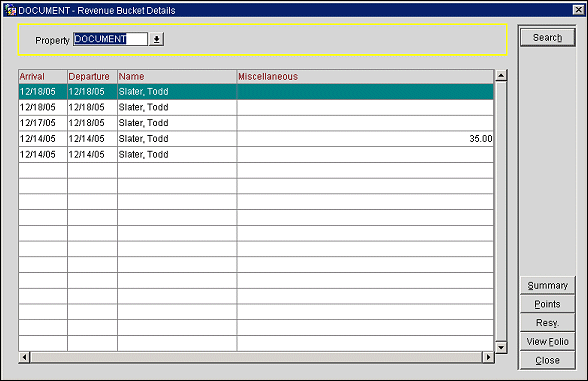
The Revenue Bucket Details screen lists the dates of past stays along with the name of the guest and the amounts of revenue generated. Select the Resv button to display a view-only Reservation screen for the stay highlighted in the Revenue Bucket Details screen grid. Select the View Folio button to display the Folio History screen for the highlighted stay. Revenue is categorized into any number of revenue buckets that have been configured for the Profile revenue bucket type.
Revenue amounts include Profile revenue bucket type amounts that were transferred to OPERA via data migration using OXI.
Note: For records that are associated with Profile revenue bucket type amounts entered via data migration, the function buttons will be unavailable on this screen.
Each revenue bucket tracks guest expenditures associated with one or more transaction codes. (Revenue bucket types and revenue buckets are configured in Configuration> Cashiering> Revenue Bucket Types and Revenue Bucket Codes. See Revenue Bucket Types for details.)
The following fields are available on this screen.
Property. Select the down arrow to display the Properties list. Choose the property to display the guest's revenue. (This feature is available if the OPP_MHOT Multi-Property PMS add-on license is active, or if the OPR <version number> ORS license code is active.)
Note: In multi-property PMS environments, the Property list of values that appears when you select the Property down arrow shows those properties that are designated as alternates in the Property Details Multi-Property setup for the login property. (The alternates must also designate the login property as one of their alternates.) You may select one or more of the listed properties to see the statistics related to the chosen property or properties. In addition to the base OPP_MHOT Multi-property license code being active, the OPP_MHT2 (Multi-property Cross Reservations and OPP_ MHT3 (Multi-property Cross Revenues) add-on licenses must be active in order to include stays and revenue statistics from the alternates in the multi-property cluster.
Arrival. Guest's arrival date.
Departure. Guest's departure date.
Name. Guest's name (lastname, firstname).
Bucket. Depending on your system configuration, one or more revenue bucket columns appear on this screen. Each column shows the total revenue associated with the transaction codes attached to that bucket.
Select the Summary button to display the Revenue Bucket Summary screen, which shows the profile revenue in year-by- year summary form.
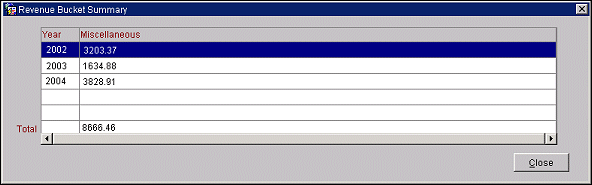
The following fields are shown on this screen.
Year. Calendar year that includes the reservation arrival date.
Bucket. Depending on your system configuration, one or more revenue bucket columns appear on this screen. Each column shows the total revenue associated with the transaction codes attached to that bucket for the calendar year.
Total. Total revenue for all years shown.
Select the Points button to display the Membership Points History screen, showing the number of points per membership that this guest has. If no memberships apply to this profile then this button will not be shown.
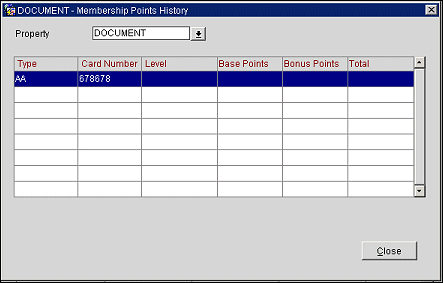
The following fields are shown on this screen.
Property. Select the down arrow to display the Properties list. Choose the property to display the membership points belonging to the current guest. (This feature is available if the OPP_MHOT Multi-property PMS add-on license is active, or if the OPR <version number> ORS license code is active.)
Type. Membership program type.
Card Number. Guest's membership card number.
Level. Guest's membership level.
Base Points. Number of base points.
Bonus Points. Number of bonus points.
Total. Total number of points.
See Also