
Room Maintenance
Note: When the QMS OPERA Quality Management System license code is active, this menu option will not display.
Use Room Maintenance to record multiple room maintenance requests. The work requests can be entered for any of the configured guest rooms by using the Rooms Management>Maintenance option in the OPERA operations module. From there, you can view requests and resolve them. If you want to use the Maintenance option, you should specify the default room maintenance requests here. Configuration>Reservations>Codes>Room Maintenance option allows you create and modify all the default maintenance requests that you want to use in your property.
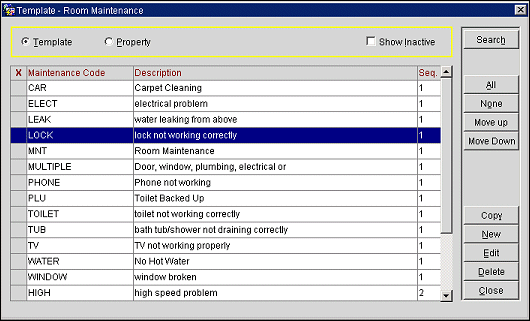
The Room Maintenance screen displays the following information.
Maintenance Code. This is the code used to explain the room maintenance request. For example, CAR for "Carpet replacement" or TVREP for "Repair TV."
Description. This is the description of what the code stands for. For example, "Carpet replacement" or "Repair TV." When creating the maintenance request in the main program, the user can add free text to describe the maintenance request in more detail.
Sequence. This is the order in which the work requests will be shown. If you enter [2] for CAR and [1] for TVREP, then TVREP will be shown before CAR.
Inactive. Click this check box to mark the code as active or inactive. If it is inactive it is excluded from the display list from the Rooms Management>Maintenance screen.
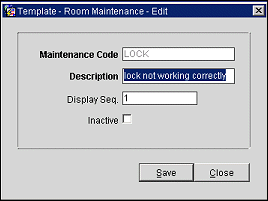
Provide the following information in the Room Maintenance - New or Room Maintenance - Edit screen and select the Save button.
Maintenance Code. Enter a code that will explain the room maintenance request. For example, DOOR for "Door Sticks."
Description. Description of what the code stands for. For example, "Carpet replacement" or "Repair TV." When creating the maintenance request in the main program, the user can add free text to describe the maintenance request in more detail.
Sequence. Type the number for the order in which the maintenance code will be shown.
Inactive. Click this check box to mark the code as active or inactive. If it is inactive it is excluded from the display list.
See Also