
Room Type Inventory Limits
The Room Type Inventory Limit feature allows you to restrict the maximum number of specific inventory items that may be attached to a reservation — alone or in combination with other items — based on the room type. (The user can't save a reservation when the quantity of inventory items exceeds the limit set for the room type.) This feature might be useful, for example, when the size or layout of rooms of a particular room type puts restrictions on how many inventory items such as rollaway beds or cribs can fit in the room. This feature is available when the Reservations>Item Inventory application function is set to Y.
Room type inventory limits may be set up for individual inventory items or for combinations of inventory items. For example, for the DLX room type, room type inventory limit Group A might consist of two cribs and one rollaway. Group B might consist of two rollaways. Group C might consist of three cribs. Thus, with these limits established, guests in the DLX room type could choose any of the inventory item quantities shown in the Allowable Combinations columns in the following table.
|
Allowable Combinations |
||||||
Number of Cribs |
1 |
2 |
3 |
0 |
0 |
1 |
2 |
Number of Rollaways |
0 |
0 |
0 |
1 |
2 |
1 |
1 |
Items listed in groups may also be attached to reservations independent of other items in the group, provided they do not exceed the maximum number specified in the group. If only Group A were configured, you could attach one or two cribs to a reservation for a DLX room without attaching a rollaway. Or you could attach one rollaway without attaching a crib. However, to allow more than one rollaway or more than two cribs, you would need to set up separate groups (e.g., Group B and Group C in the example).
Note: Inventory items that are not controlled for a given room type (that is, inventory items that are not identified in any of the room type inventory limit groups for the room type), have no restriction on the quantities that may be associated with that room type.
To access this feature, select the Inv. Limit button from the (property level) Room Types screen (Configuration>Reservations>Room Classifications>Room Types). The Room Type Inventory Limit Combinations screen appears.
Note: You may also access the Room Type Inventory Limit Combinations screen by selecting the Inv.Limit button from the Item Inventory screen, which is accessed by selecting the down arrow on the Item Inv. field of the Reservation screen. When accessed this way, the Room Type Inventory Limit Combinations screen is view only.
Example:
Each Item Inventory Group defines the quantity of items that can simultaneously be placed in a room. In the event an inventory item is not defined within a group, OPERA assumes there is no maximum allowed number and therefore accepts any quantity. Quantities of 0 must be explicitly defined.
Assuming a room type can accommodate either a crib or a rollaway, but not both simultaneously, the following configuration of inventory limits would need to be set up:
Group CRIB - 1 Crib 0 XBed
Group XBED - 1 XBed 0 Crib
OPERA evaluates ALL defined Inventory Limit Groups upon saving a reservation. Therefore, each group’s inventory limits must be satisfied for the items to be saved to a reservation without a warning. Using the above example the following would be the outcomes when saving a reservation with each of the stated inventory items:
1 Crib |
allowed |
2 Cribs |
not allowed |
1 XBed |
allowed |
2 XBed |
not allowed |
1 Crib, 1 XBed |
not allowed |
Use the Room Type Inventory Limit Combinations screen to set up and edit the groups that identify the quantity limits for controlled inventory items.
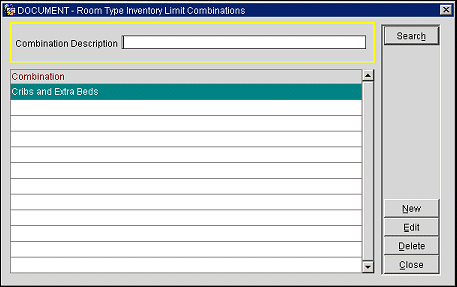
The screen lists the room type inventory limit groups configured for the current room type.
To locate a specific group, enter the Group Description and select the Search button.
To create a new inventory item group, select the New button. To edit an existing group, highlight your choice in the Group Description field and select the Edit button. The Room Type Inventory Limit Combinations - New or Room Type Inventory Limit Combinations - Edit screen appears.
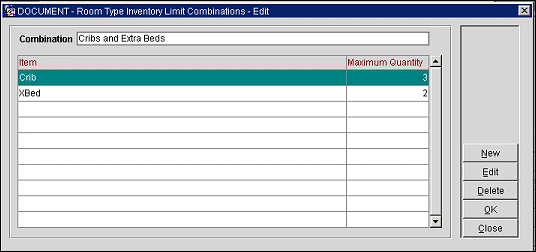
This screen shows the following information about the room type inventory limit group.
Group Description. Descriptive name of the group.
Item. Inventory item for which a maximum quantity has been set.
Maximum Quantity. Maximum quantity of the inventory item for the current room type.
To add a new inventory item to a group, select the New button. To change the information for an existing inventory item in the list, highlight your choice of item and select the Edit button. The Room Type Inventory Limit - Details screen appears.
Provide the following information and select the OK button.
Item. Select the down arrow to choose the item to limit the quantity.
Maximum Quantity. Enter a number greater than 0 to set the maximum quantity of this item for the current room type. The default is 1.
See Also