
Settlement
The Settlement function offers options for settling the guest's account and recording payment without checking the guest out of the property (Interim Bill and Advance Bill). Settlement is also used to handle Early Departures, where the guest wishes to settle the account and check out before the departure date specified on the reservation.
Note: Once a folio has been generated (and a bill number assigned) the Settlement button is not available on the Billing screen for No Show and Cancelled reservations that have a matured deposit and no other postings.
Note: The Settlement button and the Check Out button on the Billing screen are "toggled". The button which is displayed depends on the guest's reservation status. If the guest's reservation status is CHECKED IN, the Settlement button is available. If the guest's reservation status is DUE OUT, the Check Out button is available.
To settle a guest's account, select Cashiering>Billing to display the In-House Guest Search screen. Then select the guest whose account you wish to settle. The guest's Billing screen appears. Select the Settlement button. The Folio Type screen appears.
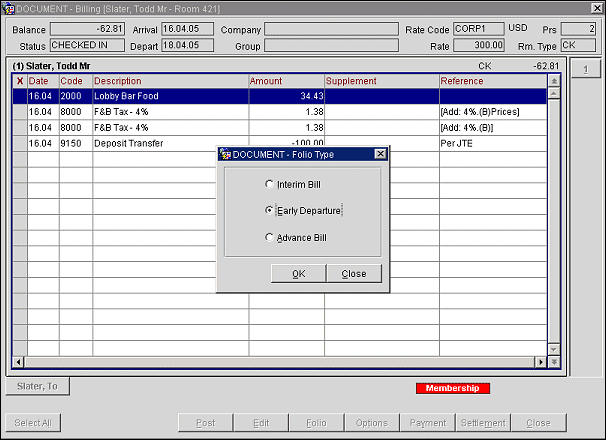
The Folio Type screen offers three options. Select the radio button that corresponds to the type of settlement you wish to make.
Note: The Settlement Option selected by default (Interim Bill, Early Departure, or Advance FolioAdvance Bill) can be configured from the Folio Type screen name option and Settlement Type field name option in the Field and Button Default Maintenance screen.
Select Interim Bill to prepare a guest folio and process a payment without checking out the guest from the room. The Interim Bill will cover all outstanding posted transactions up to the present. An Interim Bill might be requested, for example, by a guest who is staying over an extended period and wishes to pay for all charges up to the current date, even though they will be staying for several more days.
When there is a zero balance on the active Billing screen window, OPERA will prompt you to indicate whether you want to generate a zero-balance bill (if the Cashiering Application Parameter GENERATE_ZERO_BILL is set to Y). To generate the zero-balance bill, OPERA prints the folio statement without asking for any payment information. However, if there is a balance, the Payment screen is displayed for you to complete. (See Payment for details.)
Select Early Departure if the guest wishes to check out before the scheduled departure date. Early Departure processes the settlement payment, prints the guest folio, and checks the guest out of the room. When you select Early Departure, the Payment screen appears, providing the active Billing screen window has a non-zero balance.
When there is a zero balance on the active Billing screen window, OPERA will prompt you to indicate whether you want to generate a zero-balance bill (if the Cashiering>Generate Zero Bill application parameter is set to Y). To generate the zero-balance bill, OPERA prints the folio statement without asking for any payment information. However, if there is a balance, the Payment screen is displayed for you to complete. (See Payment for details.)
Note: A room specified as Can Be Meeting Room and that is already checked in by being associated with an event, cannot be checked out early using Early Departure option as it is inactive.
Early Departure and the Early Departure Penalty
When the Cashiering>Early Departure Penalty application function is active, the Cashiering>Early Departure Penalty Transaction Code and Cashiering>Calculation of Early Departure Amount application settings are active and visible. The Penalty Amount that is posted to the guest's bill is based on the Early Departure Penalty Transaction Code setting and one of the following Early Departure Amount settings:
Note: The current message to post an early departure amount for the reservation is still displayed for this option. But also an additional message, "Reducing the guest stay will result in a calculation of the reservation as the departure date falls outside of the originally quoted Rate Tier. Continue?" will be displayed. Select Yes to continue with the settlement or select No to return to the Billing screen. If the early check out does not change the Rate Tier for the reservation, then this message will not be displayed and the early settlement can continue as usual.
For Example
Rate Tiers (Nights) - 1-5, 6-10, 11-20, 21+
Rack Rate Configuration (Dollars) - 1-5 ($200), 6-10 ($150), 11-20 ($100), 21+ ($50)
Reservation - 06/01/2012 - 06/15/2012 (14 Nights) (RACK Rate Code - $100/Nights)
Guest checks out early on 06/09/2012 (Total of 8 Nights)
Room Charges on Billing Screen are as follows:
06/01/12 - $100
06/02/12 - $100
06/03/12 - $100
06/04/12 - $100
06/05/12 - $100
06/06/12 - $100
06/07/12 - $100
06/08/12 - $100
With the Guest checking out early only after 8 Nights, the guest now qualifies to receive a rate amount of $150. In this case OPERA will post one transaction per room transaction posting to reflect the additional charge per night.
Room Charges on Billing Screen now would display as follows:
06/01/12 - $100
06/02/12 - $100
06/03/12 - $100
06/04/12 - $100
06/05/12 - $100
06/06/12 - $100
06/07/12 - $100
06/08/12 - $100
06/09/12 - Early Departure $50 (Re-Rate Due to Early Departure)
06/09/12 - Early Departure $50 (Re-Rate Due to Early Departure)
06/09/12 - Early Departure $50 (Re-Rate Due to Early Departure)
06/09/12 - Early Departure $50 (Re-Rate Due to Early Departure)
06/09/12 - Early Departure $50 (Re-Rate Due to Early Departure)
06/09/12 - Early Departure $50 (Re-Rate Due to Early Departure)
06/09/12 - Early Departure $50 (Re-Rate Due to Early Departure)
06/09/12 - Early Departure $50 (Re-Rate Due to Early Departure)
In this case, eight postings of $50 are posted to the Configured Departure Penalty Transaction Code with the posting date equaling the current business date and the Reference field indicating the Reason and Date for the posting.
If the reservation dates are modified from the Reservation screen, then no early departure penalty functionality will be implemented for the reservation.
Note: If the guest checked in today and the room rate does not indicate "Day Use", one night's room and tax is automatically posted for the Early Departure.
Note: If room and tax has been posted automatically by OPERA (for example, via the Early Departure Penalty feature), and the user deletes these postings manually from the Billing screen, room and tax for that night's stay will not be re-posted by End of Day processing should the guest subsequently extend his stay. This might be important to know if you perform an early departure in error, delete the room and tax, and thereafter change the stay date to a future date.
Once the Payment screen is complete and you select Post, the guest is checked out from the room and inventory is adjusted accordingly. OPERA changes the guest's departure date to today's date and sets the guest's reservation status to CHECKED OUT. (See Check Out for details.)
Note: If you select the Close button instead of the Post button from the Payment screen, OPERA changes the guest's departure date to today's date and sets the guest's reservation status to DUE OUT.
Note: If the Cashiering>Post Stay Charges application function is set to Y, it is possible for the guest to check out and still allow charges to be added to the guest's folio. See the discussion of Checkout with Open Folio and Post Stay Charging included in the Check Out topic.
Select Advance Bill to prepare a guest folio and process a payment without checking out the guest from the room. While the Interim Bill option covers only those charges that have already been posted, the Advance Bill option also includes all anticipated fixed charges (such as room and tax or service charges) for either tonight only or for the guest's entire stay, even though the charges have not yet been incurred. For example, suppose a guest is staying two nights. On the second afternoon of the stay he asks for an Advance Bill for the entire stay because he is planning to leave very early the next morning. The folio would show the room and tax charges for both nights, plus any other posted transactions.
Note: The transaction date for all charges paid by Advance Bill — including package and room allowances and associated taxes (inclusive and exclusive) — is the date when the advance folioAdvance Bill is generated. However, revenue for these expenses is not recognized until the business date for which the charge is applicable. For example, assume a guest staying 3 days, JUN 1 through JUN 3, has a breakfast allowance of 20.00 plus a 6% tax for a total of 21.20 per day. The guest requests an Advance Bill on the first day of the stay. The guest ledger for JUN 1 will show a 63.60 charge for the breakfast transaction code. However, revenue accounting will show 21.20 for JUN 1, another 21.20 on JUN 2, and another 21.20 for JUN 3.
When you select Advance Bill, a screen prompts you to indicate whether you want the advance folioAdvance Bill to include anticipated fixed charges through tonight's stay only or for the guest's entire stay. If you select Tonight, anticipated fixed charges for tonight will be included. If you choose Entire Stay, anticipated fixed charges for the guest's full stay will be included. Once you have made your choice, the Payment screen appears for you to complete, provided the active Billing screen window has a non-zero balance.
Note: The Advance Bill selected by default (Tonight, Entire Stay, or Nights) can be configured from the Folio Type screen name option and Advance Bill field name option in the Field and Button Default Maintenance screen.
When there is a zero balance on the active Billing screen window, OPERA will prompt you to indicate whether you want to generate a zero-balance bill (if the Cashiering Application Parameter GENERATE_ZERO_BILL is set to Y). To generate the zero-balance bill, OPERA prints the folio statement without asking for any payment information. However, if there is a balance, the Payment screen is displayed for you to complete. (See Payment for details.)
When the Reservations>Cashiering Prompt/Flow at Check In application setting is set to Advance Bill, you are guided to prepare an Advance Bill guest folio and process a payment at check in. Upon check in, the "<Guest Name> Checked in successfully. Do you want to go to cashiering?" prompt appears. If you select Yes, the Fixed Charges screen allows you to specify whether the Advance Bill should include fixed charges for Tonight's Stay or for the Entire Stay (the default). You are then given the opportunity to post additional charges. Finally the Payment screen appears.
See Also