
About OPERA Sales and Catering webProposal
The webProposal feature is available in OPERA Sales and Catering and PMS. To enable the webProposal feature, you must first configure the OPERA S&C webProposal link under the URL Setup option (Configuration>Setup>Menu URL Setup). When the OPERA S&C webProposal link is configured, you may access the webProposal feature:
Note: Please refer to the help features integrated into the webProposal product screens for assistance in preparing proposals and using other webProposal features.
webProposal active proposals, archived proposals, and webProposal Sitemanager can also be accessed from within OPERA.
Note: When the application parameter Blocks>webProposal SSO Active is set to Y, webProposal will be launched without having to login to the webProposal Signon screen when the user selects the webProposal button on the Business Block Options menu, or the Active, Archived, or webProposal Sitemanager menus. When the application parameter is set to N, users will have to login using the webProposal Signon screen.
OPERA webProposal is a unique web-enabled tool for creating, distributing, and managing professionally designed, customized Sales and Catering proposals. Select the proposal template you wish to use and webProposal automatically assembles a new proposal by pulling up-to-the-minute client and contact information, sleeping room requirements, meeting facilities needs, catering specs and other details for the selected business block directly from your OPERA database. Proposals are sent to clients via email as a URL link to an HTML format presentation and/or as a PDF document. webProposal is provided as a hosted service that is maintained by the MICROS Data Centers.
Some of the benefits available with webProposal include:
A speedier response to requests for proposals increases customer satisfaction.
webProposal allows you to prepare multiple distinct, branded proposal templates that can be configured for various sized events or designed based on the kinds of business you handle—for example, meetings, weddings, and sales presentations. webProposal includes its own design tools that simplify designing customized proposal templates. (For an additional charge, MICROS designers can be contracted to work with your staff to set up your templates.) You can incorporate your own logos, hotel photo gallery, video tours, Flash animations, and so on.
You can configure proposal texts such as Introductions to be displayed in any language. And your template can include standard cover letter/introductory messages and email texts that you can customize as necessary for each use.
Proposals are easy to create and distribute using webProposal’s step-by-step proposal-building interface. To get started, click on the webProposal button found on any OPERA Business Block Options menu. webProposal is launched in a separate browser window.
First, select the language and proposal template you want to use.
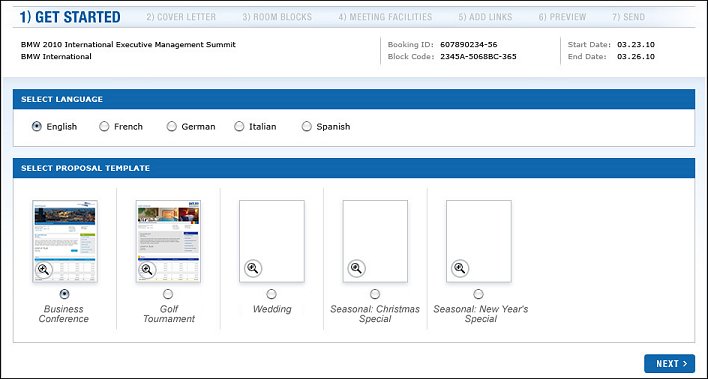
Next, choose the email message that will be sent to the client along with the proposal link. Merge codes allow you to create content that is automatically customized for each client and booking.
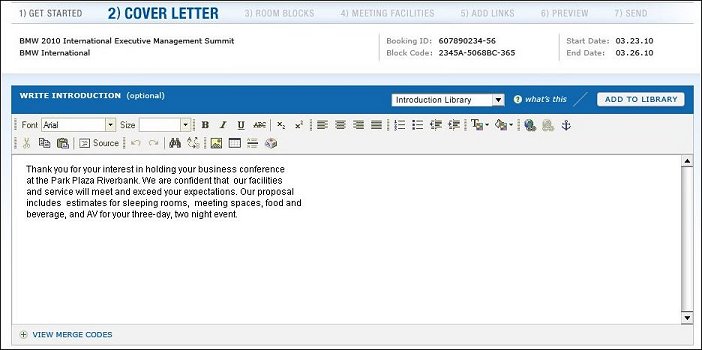
Now review the room block and meeting facilities for this proposal. This information is pulled directly from the OPERA database and is refreshed automatically each time you access the proposal. webProposal uses web services to access OPERA and interact with the OPERA database.
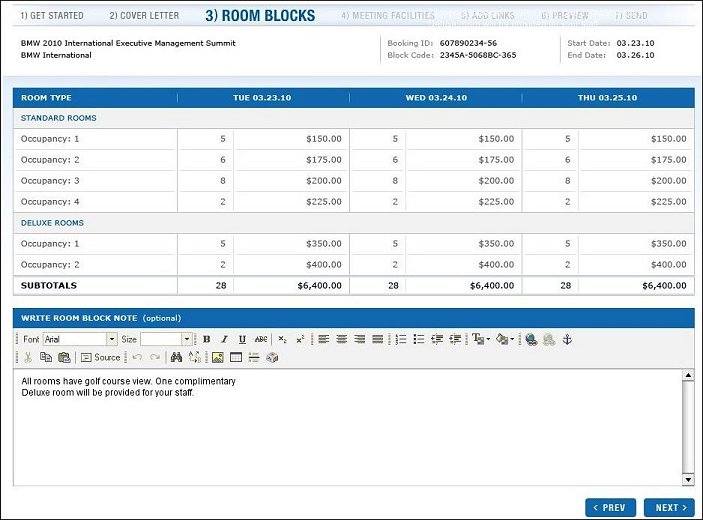
The proposal’s Room Grid and Catering Events sections are laid out in an easy-to-read matrix format. The Catering Events section lets you pick either a regular or detailed view of the event features. The detailed presentation includes booked resources such as menus and AV equipment or decoration items. You may attach customized notes to the Room Grid and Catering Event sections as appropriate.
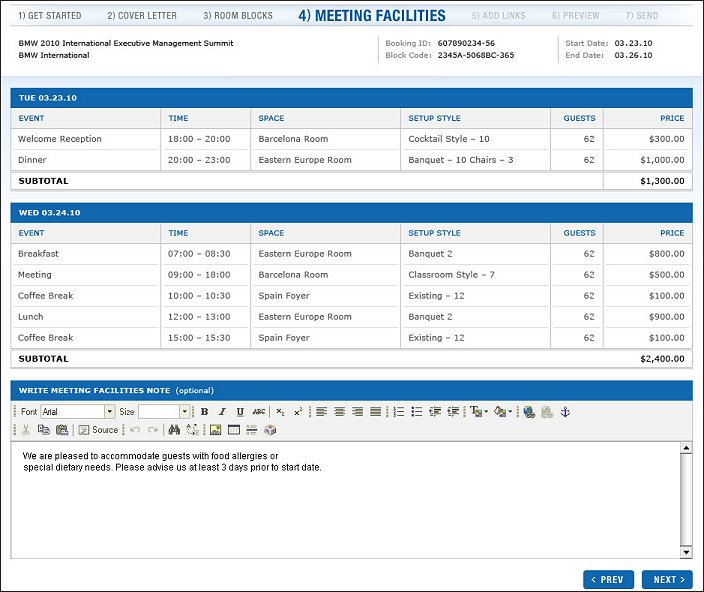
Adding links to web resources and attachments is the next step. You may preconfigure “standard” links to resources such as your hotel web site, web sites of nearby entertainment venues and local attractions, virtual tours of meeting facilities, and so on. Links can also make available attachments that the recipient may wish to print including a sample contract, a rate card, restaurant and catering menus, or hotel brochures. In the finished proposal, links are presented in a convenient “Table of Contents” style format.
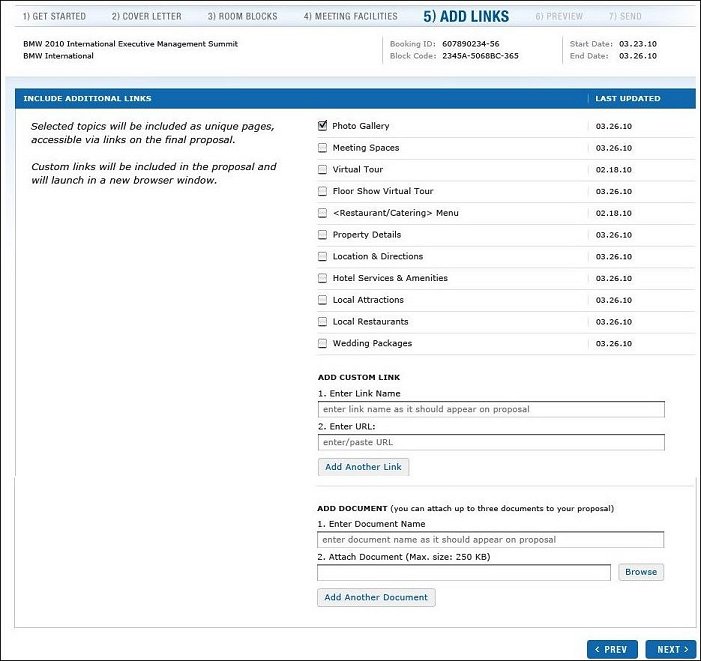
A Preview feature lets you review the completed proposal, just as it will look to the client, before it is sent. If you like, you may save the proposal and send it to the client later.
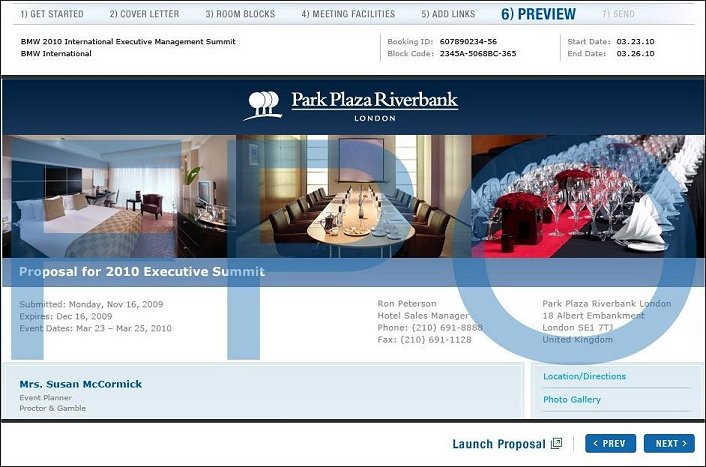
Finally, select recipients for the proposal. The business block contact is automatically designated as one recipient, but you may change the default and add others.
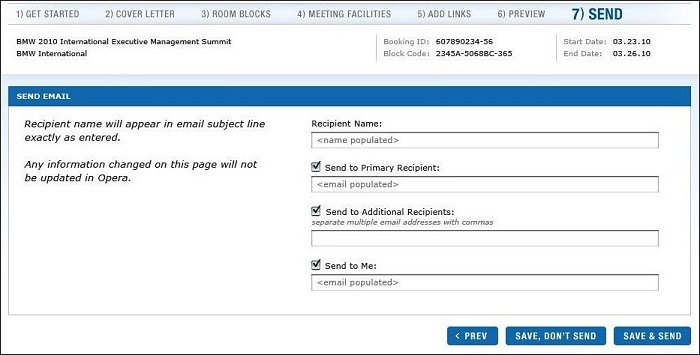
When you are ready to submit your proposal, click the Send button. Your personalized email message, which includes a URL link to the client’s proposal, is delivered instantly to your client contacts. A PDF version of the web proposal can be included as an email attachment if you wish. webProposal alerts you via email as soon as your contact has opened the web proposal, and a “Seen” notation is made in the webProposal list of Active Proposals the first time the client views the proposal. You can follow up with the clients with confidence that they have your proposal in hand.
webProposal’s Active Proposals page helps you track the progress of proposals that are currently “in play.” Active proposal information includes the account name and booking ID; whether the proposal was sent to the contact; the booking status; the property; the date the proposal was sent; the proposal expiration date; the date when the proposal was first opened by the client; and the name, phone and email address of the client contact. And an archive of completed proposals (proposals that have reached their expiration date – the booking decision date or the catering decision date) is kept for reference in the webProposal Archive.
webProposal is available as a service hosted by the MICROS Data Centers. webProposal accesses your OPERA database (either collocated at your property or hosted at the Data Center) via OPERA web services.
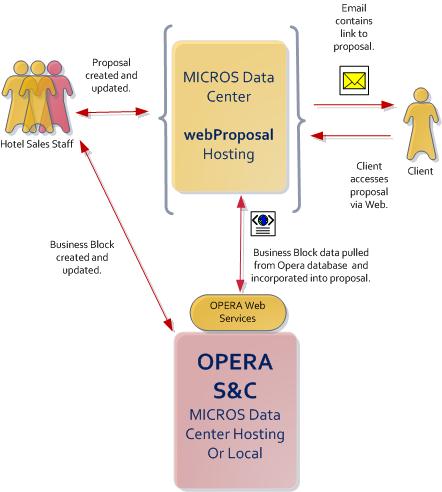
Using a web service, the property ID, booking ID and the external access token can be sent from webProposal to OPERA when the webProposal Send button is selected, provided the Primary Recipient check box is marked on webProposal. The web service populates internal PROPOSAL_SENT_DATE and VIEW_TOKEN fields in the business block allotment header. Then, based on changes to the PROPOSAL_SENT_DATE, OPERA auto-trace functionality can automatically create an activity attached to the appropriate business block. The activity includes a link to the external access URL which may be used to open and view the proposal from within OPERA. In addition, the external access URL (Launch webProposal) will also be added to the webProposal tab on the business block.
For information on setting up this feature, see Trace Code Definition.
See Also