
Chain Setup in ASP Mode
In ASP mode, configuring a chain begins by selecting Configuration>Property>Chains Setup. The Chains Setup screen appears where you can search for and view chain information and also create a new chain, or edit and delete an existing chain.
Note: Depending on the user's permission group, the default chain code for the default property will be:
- When a user logs into a chain as SUPERVISOR (member of the OPERA SUPERVISOR Group), the default chain code is CHA for the default property (access to all profiles and properties in the chain).
- When a user logs in and is not a member of the OPERA SUPERVISOR Group, the default chain code is that of the default property.
- If the SUPERVISOR changes the chain code for the default property from CHA to another chain code (i.e. FARB01), when another SUPERVISOR logs into that chain (FARB01), the default property will still have CHA as the default chain code for that SUPERVISOR.
The Chain Setup screen contains chain search criteria, a list of chains in the results grid, and button functions to create and modify chains.
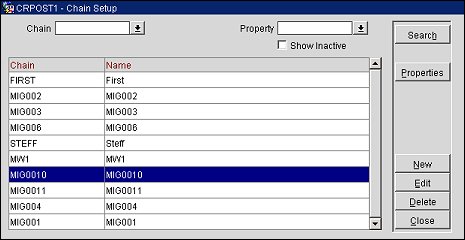
Select one or more of the following search criteria and select the Search button to run a query on the selected criteria.
Chain Code. Select the chain code you want to view from the list of values. If no chain code is selected, all chains for which you are assigned display.
Property. Select the property associated with the chain you want to view from the list of values.
Inactive. Select to display inactive chains. Chains are made inactive at the Chain Setup New or Edit screens. See below.
Search. Complete one or more of the fields in the Search Criteria area and select the Search button to perform a query. The information is displayed in the Grid area.
Properties. Highlight a chain in the grid and select this button to view the associated properties in the Chain Setup - Properties screen.
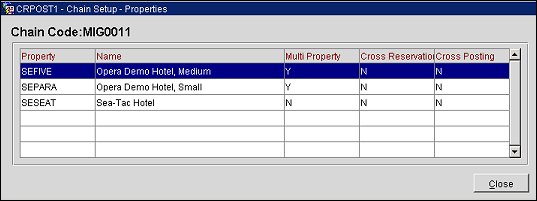
Property. Property Code of the property(s) associated with the Chain Code.
Name. Descriptive name of the property.
Multi Property. Identifies if this property has the Multi-Property Cross Reservations add-on license code active, Y = Yes or N = No.
Cross Reservation. Identifies if this property has the Multi-Property Cross Reservations add-on license code active, Y = Yes or N = No.
Cross Posting. Identifies if this property has the Multi-Property Cross-Revenues Add-on license code active, Y = Yes or N = No.
New. Select the New button to create a new chain. The Chain Setup - New screen appears. The new chain will become part of the list of values to be made available for other properties. Select OK to save the changes or Close to close the screen without saving.
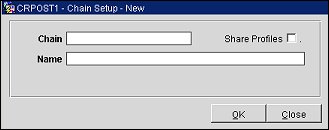
Chain. Enter the alphanumeric Chain Code.
Share Profiles. When selected, indicates that all profiles in this chain will be viewed by users in other chains in the environment. (A selected profile can still be marked as Private or Not Private at the property level, overriding this function, when the PROFILE PRIVACY EDIT permission is granted to users.) See Profile Screen for more information.
Name. Descriptive name of the chain.
Edit. Highlight an existing chain and select Edit to modify the current configuration. The Chain Setup - Edit screen appears. Only the Chain Name and Inactive check box can be modified. Make your modifications and select OK to save the changes or Close to close the screen without saving.
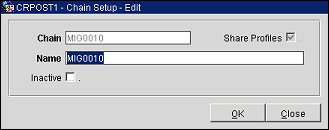
Chain. (Read only) Chain Code.
Share Profiles. (Read only) When selected, indicates that all profiles in this chain will be viewed by users in other chains in the environment. (A selected profile can still be marked as Private or Not Private at the property level, overriding this function, when the PROFILE PRIVACY EDIT permission is granted to users.) See Profile Screen for more information.
Name. Descriptive name of the chain.
Inactive. Select this check box if you want to deactivate the chain. The chain will not be removed from the system but will be removed from LOVs and the user interface. When not selected, the chain is active.
Delete. This button only displays when the current chain does not have properties associated with it. Only chains that have all of their associated properties removed can be deleted. (To remove properties from a chain, access Utilities>Data>Delete Property.)
See Also