
Profile Negotiated Catering Packages
With the Negotiated Catering Packages screen, users can set up and attach one or more configured negotiated catering packages to a company, travel agent, or source profile with the following guidelines:
The Cat. Rates button (Negotiated Catering Packages Rate) is available on the Inquiry Result Screen when the selected Company or Agent Account has a Negotiated Catering Package attached.
When the Cat. Rates button is selected, the Negotiated Catering Packages screen displays the negotiated catering packages for all of the selected profiles. Here you can view the list of packages, select a package and modify or copy it, or set up pricing for a new catering package. Only the Detail and Close buttons are available (see Button Functions below).
Select a profile from the Account Search screen or from the Account Profile ID screen and select the Options button. The Profile Options menu displays. Select the button Neg. Cat. Pkgs to display the Negotiated Catering Packages screen where you can view the negotiated catering package for the profile, create a new negotiated catering package, or modify an existing one from the list.
Select a profile from the Account Search screen, or Account Profile ID screen, or Profile Search Screen. When a negotiated catering package is attached to the profile, the indicator lamp Neg. Cat. Pkgs displays. Select the lamp to display the Negotiated Catering Packages screen where you can view the negotiated catering package for the profile, create a new negotiated catering package, or modify an existing one from the list.
At this screen, you may attach one or more configured catering packages to an account and perform other modifications. It is not possible to attach the same package code to the same account with overlapping date ranges, however.
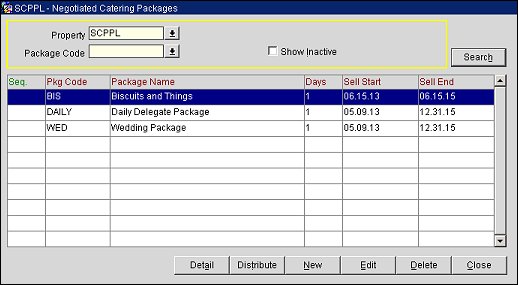
Property. In a multi-property environment, select the property whose negotiated catering package you want to view.
Package Code. Select the Package Code of the negotiated catering package you want to view.
Show Inactive. Select this check box if you want to display inactive negotiated catering packages.
Seq. Number that determines the display order of this package code on the screen.
Pkg. Code. Catering Package Code.
Package Name. Catering Package Name.
Days. Catering Package configured number of Days.
Sell Start. Catering Package Pricing Sell Start Date.
Sell End. Catering Package Pricing Sell End Date.
Detail. Highlight the Package Code and select this button to open the Catering Package Pricing List where you can edit or create a new catering package.
Distribute. In a multi-property environment, distribute / copy the catering package to a different property for the same account. The appropriate catering package must exist in the target property. The receiving property must also have the application function Profiles>Negotiated Catering Packages active and the current user must have the permission Profiles>Negotiate Rates for Profiles for the receiving property.
New/Edit. Select the New button to add a new catering package to the profile. Select the Edit button to modify the current catering package assigned to the profile.
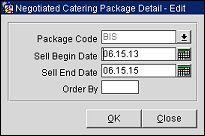
Provide the following information and select the OK button.
Package Code. Select the down arrow to choose the package code from the Select Catering Package screen.
Sell Begin Date. Enter the start date when this package code may be assigned to business blocks attached to this profile. You may enter the date manually or select the date using the calendar tool.
Sell End Date. Optionally, enter the last date when this package code may be assigned to business blocks attached to this profile. You may enter the date manually or select the date using the calendar tool.
Sequence. Enter a number that determines the display position of this package code on the Negotiated Catering Packages screen.
Delete. Select this button to delete the current catering package code from the profile.
Close. Close the Negotiated Catering Packages screen and return to the previous screen.