
Channel Rate Codes
The Channel Rate Codes screen is accessed by selecting the Chnl Rates button from the Negotiated Rates Screen (Company or Travel Agent Profile>Option>Neg Rates>Chnl Rates). The Chnl Rates button is available when the OPR<version number>ORS license code is active with an active channel management license code.
Company and Travel Agent profiles can have channel rate codes per channel and profile. Users can also enter all pseudo city codes for each channel and access code. This option is available when the channel management license is active. Access codes provide access from client-defined, third-party programs.
The access codes can also be used for searching for properties on the Property Conversion screen (Setup>Configuration>Channels>Channel Configuration).
Access Code. Select the down arrow to open the access code window to specify the method to access negotiated rates. Select A to have negotiated rates returned based on the access code setup in the Channel Conversion Neg Rate tab. Select R to have negotiated rates based on the Channel converted code. Select C to have negotiated rates based on only the Corporate ID.
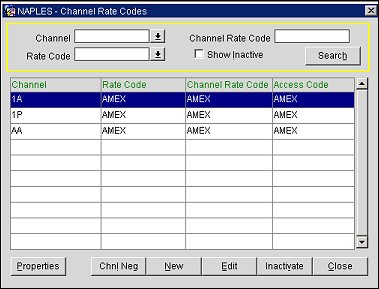
Note: In ORS when the OPR<version number>ORS active license code is active, and when the MyFidelio OPX_MYF <version number>license code is active, an automatic subscription is created for the MyFidelio interface when a negotiated rate is added to the profile.
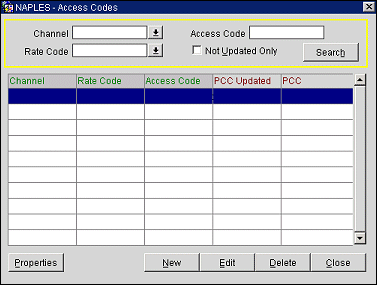
To search for access codes, select the Search button with or without selecting the following criteria. The access codes associated with this profile appear.
Channel. Select the channel from the LOV.
Rate Code. Enter the existing rate code, configured for the specific channel.
Access Code. Enter the existing access code.
Not Updated Only. When checked, only the pseudo city codes that have not been updated will display. When unchecked, only the pseudo city codes that have been updated will display.
Channel. The channel code associated with the access code.
Rate Code. Rate code associated with the access code.
Access Code. Access code.
PCC Updated. If the pseudo city code was updated, the date of the change.
PCC. The text for the pseudo city code(s).
Properties. Displays enabled properties for the rate code and channel.
New. Opens the Access Codes screen where you can create a new access code, based on the channel and configured rate code.
Edit. Opens the Access Codes screen where you can edit an existing access code, based on the channel and configured rate code.
Delete. Removes the highlighted access code from the system.
When selecting New or Edit, the Access Codes screen appears. At this screen you can create a new access code for the configured channel and create code, or edit an existing one.
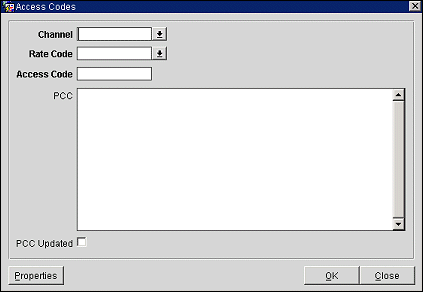
Provide the following information and select the OK button.
Channel. Select the channel for which this access code will be assigned.
Rate Code. Select the rate code associated with the channel. Rate Code LOV displays all negotiated rate codes, but it should not be possible to save the record if the rate code is not enabled for any of the properties for the channel.
Access Code. Enter the new access code.
PCC. Enter the text description for the pseudo city codes; enter as many as appropriate for the channel and access code.
PCC Updated. Select the check box every time the pseudo city code is changed.
From the Channel Rate Codes screen, select the New or Edit button to add or edit a Channel Rate Code. Use the Channel Rates Codes screen to add a profile negotiated rate for multiple channels and properties.
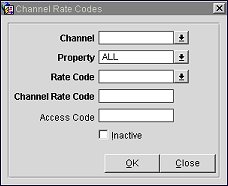
Channel. Select the down arrow and choose one or more channels for which this profile rate will be assigned.
Property. Select the down arrow and choose one or more properties from the list of values.
Rate Code. Select the down arrow and choose a rate code from the list of values.
Channel Rate Code. Enter a name for the channel rate code.
Access Code. Enter an associated access code.
Inactive. Select to make the channel rate code inactive.
OK. Select to add a new channel rate code for the profile or save changes to an existing one.
When channel negotiated rates for a profile are sent from an interfaced remote OPERA system to MyFidelio, OXI will send a list of properties for which the channel negotiated rates should be exposed. This list will only contain the properties for which the profile is subscribed. OXIHUB inbound processing will replace the properties belonging to the MyFidelio profile with the properties received in the profile message.
When profile messages are sent back from MyFidelio to the interfaced remote OPERA system, only negotiated channel rates for properties known to the remote system will be included.