
Sales Info Tab
When the application parameter Profiles>Sales Information is set to Y, the Sales Info tab appears on Profile screens belonging to company, travel agent, source or vendor profile types in all modules (PMS / S&C / ORS /SFA). The screen may be used to provide information that is useful to sales managers in handling the account and for sales-related reporting on the account.
Note: This screen is screen paintable (See Screen Painting for details).
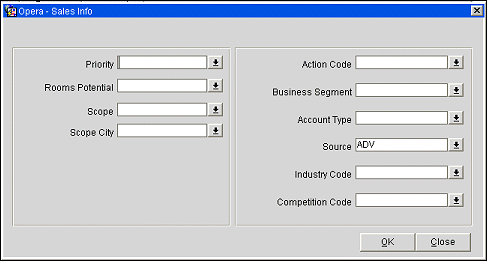
The following information is shown on the Sales Info tab.
Note: Codes that have been inactivated cannot be selected, although they will continue to display in the LOV shaded with a gray background.
Priority. Select the down arrow to rank the importance of this account to the property. The level of importance is based on the operational standards of the hotel. The priority level (e.g., High, Medium, Low or Minimal) of an account is a simple way to extract your key or VIP accounts from your database. (Priority options are configured using Configuration> Profile> Sales Information>Priorities.)
Rooms Potential. Select the down arrow to categorize this account's room-revenue generating potential for your property. Rooms potential is an annual estimate of the number of sleeping rooms this account will book. (Rooms Potential options are configured using Configuration>Profile>Sales Information>Rooms Potential.)
Scope. Select the down arrow to identify the region where this account's business originates. Many accounts that you have in your database do not produce local business; rather their business is directed to properties in another city, state, or abroad. (Scope options are configured using Configuration>Profile>Sales Information>Scope.)
Scope City. Select the down arrow to identify either the account's headquarters city or the city where the account generally uses one or more of your properties. (Scope City options are configured using Configuration>Profile>Sales Information>Scope Cities.)
Action Code. Select the down arrow to specify how you would like to service this account. Servicing specifications (Christmas Card, General Managers Luncheons, Fashion Parades, Sales Calls Only) can be very specific or general. (Action Code options are configured using System Configuration>Profile>Mailing Action Codes.)
Business Segment. Select the down arrow to specify the type of business generated by this account, for example, Government, Corporate, Rack, Wholesale 20%, etc. (Business Segment options are configured using Configuration>Profile>Business Segments.)
Account Type. Select the down arrow to specify the type of account this is, for example, Local Vendor, Corporate Domestic, Corporate International, etc. (Account Type options are configured using Configuration>Profile>Account Types.)
Source. Select the down arrow to qualify how this account came into your portfolio of accounts, for example, sales call, trade show, referral, etc. (Source options are configured using Configuration> Profile>Sales Information> Sources.)
Industry Code. Select the down arrow to choose the industries with which this account is associated. (Industry Code options are configured using Configuration>Profile>Sales Information>Industry Codes.)
Competition Code. Select the down arrow to specify which other hotels or hotel chains this account uses. With this information you are able to become proactive in ensuring that competitors do not consume your accounts' available revenue. (Competition Code options are configured using Configuration> Profile>Sales Information> Competition Codes.)
The application parameter Profiles>Sales Information also controls access to the following fields on the Sales Info screen of an account, which can be made property specific:
The corresponding application parameters are:
When the application parameter Profiles>Sales Information is set to Y these settings are enabled, when Sales Information is set to N these settings are disabled. If these fields are made property specific, the system will save the appropriate codes into property specific records for each property. The codes can be viewed for other properties by switching the property code in the Account Edit screen before accessing Sales Info.
See Also