
Accumulated Business Events
Example: An OXI message status screen showing the Accumulated Business Events Tab.
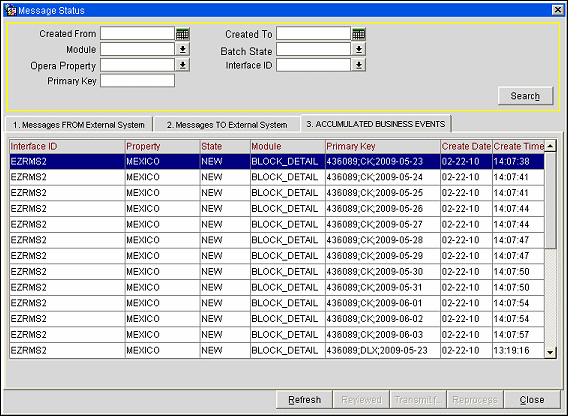
The upper part of the Accumulated Business Events screen contains a search section framed in yellow. Here you can filter your search results for specific messages you would like to see on the status screen.
Created from. Start creation date for business events.
Created to. End creation date for business events.
Module. Module the filter should be set for. This option shows a list of all available interface modules (e.g., reservations, profiles, results, etc.).
Batch State. Select an appropriate batch state to search for (NEW or READY).
OPERA Property. The OPERA property ID
Interface ID. Interface ID for the filter. This is useful when you have multiple interfaces running at the same time and would like to display only the business events of one interface.
Primary Key. Enter a specific Primary Key identifier to search for.
Search. Start the search after you have selected the filters for the business events display grid.
Interface ID. Interface ID associated with the business event.
Property. Property associated with the business event.
State. State of the business event.
Module. Module associated with the business event.
Primary Key. Primary Key identifier assigned tp the business event.
Create Date. Date the business event was created.
Create Time. Time the business event was created.
Refresh. Refresh the display of the accumulated Business Events tab. When loading the status screen, the display is automatically refreshed. Once the screen is loaded, you will use this button to refresh the display if some time has passed since the last refresh. New business events will only be displayed after the use of the Refresh button.
Close. Exits this utility.
See Also