
Activity Lookup
Select Miscellaneous>Lookup, select the Lookup button from the Profile Search screen, or choose the Lookup button from the Profile screen Options menu to search for a profile in an external activity scheduling system database.
You may also perform a lookup when creating a new reservation. From the Reservation screen enter all or part of the guest's name. Select the Search button to display the Profile Search Results screen, from which you may select the Lookup button.
Note: When the Profiles>Force Auto Central Lookup application parameter is set to Y, you are guided to do a central lookup when creating a reservation if the name you enter on the reservation cannot be found in the OPERA database. The central lookup can reduce the likelihood that a duplicate profile will be created when the guest's profile is not found by a profile search. See Profile Lookup Menu for details on Auto Central Lookup.
Note: The Membership>Lookup Type application setting may specify that lookups are available for any one or more of the following types of programs: guest loyalty program, scheduled activities program, and/or gaming program, depending on which programs are in use at the property. If your property uses two or more of these programs, you are prompted to choose the type of program for which you wish to do a lookup when you select the Lookup button. To look up a profile in the activities scheduling program, select the Activity button.
The Activity lookup allows you to access an external activity scheduling system (EAS) system to search for guest profiles that may match the OPERA profile for which the lookup is performed. If a match is found, a link can be set up to associate the two profiles. The lookup then provides OPERA with activity scheduler information for that guest.
External activities scheduling systems are used to track and manage guest participation in hotel-sponsored activities such as golfing, spa facilities, horseback riding, and so on. Through an OXI (OPERA Exchange Interface) gateway, information from these external systems can be associated with OPERA profiles and, in turn, guest reservations so that hotel staff can be aware of the guest's activity schedule. Similarly, changes to the reservation that may impact activity schedules (for example, when a guest cancels a reservation, changes the dates of a reservation, or makes an early departure) can be passed back to the activity schedule system for appropriate action.
Note: The Scheduled Activities feature is available when the OPX CONC OPERA Exchange Interface add-on license is active.
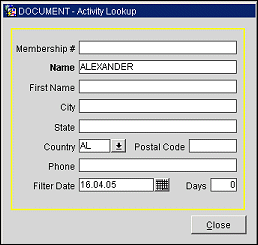
If you are working from the guest's Profile screen Options menu, or if the guest record is selected on the Profile Search screen, information for the current guest will automatically appear on the Activity Lookup screen. Provide the following information to perform a profile lookup. When you are done, select the OK button to submit the lookup to the external system.
Membership #. ID number that identifies the person or account in the external system.
Name. Individual's last name or account name. The name you wish to search for in the EAS database.
First Name. Individual's first name. Leave blank for a business account.
City. City portion of the individual or account address.
State. State portion of the profile's primary address.
Country. Select the down arrow to choose the country where the guest resides.
Postal Code. Postal code portion of the guest's address.
Phone. Phone number associated with the individual or account.
Filter Date. Date from which the EAS database is to be searched for profile information. The activity lookup searches activities, starting on this date, for an associated profile matching your search criteria. The default is today's business date.
Days. Number of days you wish to search activities, extending into the future from the Filter Date.
Interface. If the property has multiple external system interfaces, select the down arrow to choose the interfaced system at which you wish to search for a profile. (This field is not available if there is a single activity interface or no activity interface.)
See Also