
Add On License
Select Configuration>Setup>License Codes>Application>Add On License to set up the add-on licenses for an OPERA application. Add-on license codes are for special add-on features not available in the standard basic package. If you do not have the correct license code for add-on modules, they are not activated and you cannot use their features. After selecting the Add-on License option, the Add On Licenses screen appears. This screen displays a list of available add-on licenses for the application you selected. A Yes in the Active column indicates that the add-on license is active.
To activate an add-on license, highlight it on the Add On Licenses screen and select the Edit button. The Edit Add On License screen appears. Enter the license code supplied by your MICROS sales representative or your OPERA dealer.
Note: (ADS channels only) With the installation of OPERA v5.0.02.03, all ADS channels will be inactive and will require reactivation of their specific add-on licenses as well as the main ADS license (OPA_500). To reactivate an ADS add-on license, go to Channel Setup and search for ADS channels by selecting the Inactive check box in the search area of the screen. Select Search to view all ADS channels. Each channel can be activated by highlighting it, selecting the Edit button, and choosing a license from the Add-On License field. This will associate the channel with its valid license. Once the add-on license is selected, setup for the channel is automatic and no further configuration will be required.
To ensure that all ADS vendors are certified to connect to OPERA, each vendor will be issued a specific license.
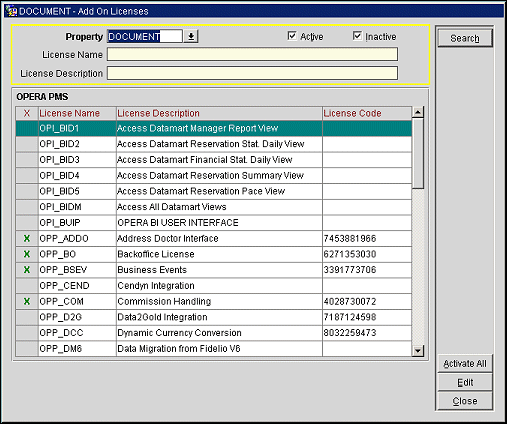
Property. Select the down arrow to select the property.
Active. Select the check box to include active add on licenses in the search results.
Inactive. Select the check box to include inactive add on licenses in the search results.
License Name. Enter part or the full license name to search for.
License Description. Enter part or the full description of the license to search for.
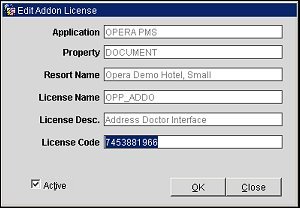
If you enter the wrong license code, OPERA displays the message "Incorrect license code". After entering the correct license code, you can change the status by placing a check mark (clicking) in the Active check box or later, if you want to deactivate the module, click this check box again to remove the check mark and deactivate the module.
The License Code and Active fields must be completed in order to make the features of the add-on license available.
Note: Depending on the specific add-on license, other fields may also be required.
To activate an add-on module, provide the License Code and select the Active check box. Then select the OK button.
Application. Name of the OPERA application.
Property. Name of the property.
Resort Name. Full name for the property. The property name defaulting in this field is taken from System Configuration>Property>Property Details>Edit>Property Name field.
License Name. Name of the license.
License Desc. Description of the license.
License Code. Enter the license code number supplied by your MICROS sales representative or your OPERA dealer.
Active. Select this check box to make the license code active; un-select the check box to make the license code inactive.
Search. Select to search for the add on license based on the criteria entered.
Activate All. Activates ALL add on license codes for each property in the database.
Edit. Select to edit the highlighted add on license.
See Also