
Pay History
The Pay History feature allows you to view a complete record of payments made on an invoice. To access the payment history for an invoice, highlight the invoice or the payment on the AR Account screen and select Pay History from the Account Posting Options menu. (The Account Posting Options menu is accessed by selecting the Options button from the AR Account screen.) The Payment History screen appears.
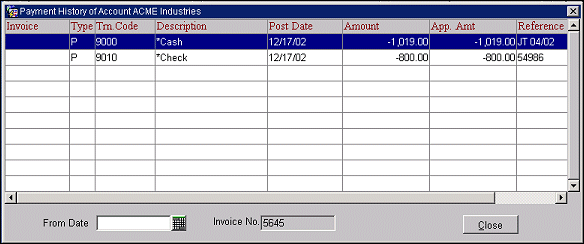
Payments are displayed in posting date order. If you wish to search for payments made starting on a particular date, use the calendar tool or enter the date in the From Date field. The first payment made on that date will scroll to the top of the grid.
The following information fields are available on this screen. As noted, the information shown in certain fields differs depending on whether you selected an invoice or a payment from the AR Account screen.
Invoice. This field is blank if you selected an invoice from the AR Account screen; in this case, all items listed on the screen are associated with the selected invoice which is identified by the number in the Invoice No. field in the lower part of the screen. If you selected a payment on the AR Account screen, this field shows the number of the invoice to which the payment was applied.
Type. The payment type for this transaction. (P=Payment , T= Transfer, O= Old Balance).
Transaction Code. The transaction code of the payment method.
Description. A description of the transaction code. If you selected an invoice on the AR Account screen, the payment method is shown here. (Payments are prefixed by an asterisk for easy identification in keeping with the way they are displayed on the AR Account screen.) If you selected a payment on the AR Account screen, the name on the invoice to which the payment was applied is shown here.
Post Date. The date the payment was posted to the invoice.
Amount. The amount of the payment. If you selected an invoice on the AR Account screen, the payment will show here as a positive value. If you selected a payment on the AR Account screen, the payment will show as a negative value.
Applied Amount. The amount of the payment that was applied to the invoice.
Reference. A reference number (e.g., credit card number, check number) related to the payment.
Invoice No. This view-only field shows the number of the invoice you selected from the AR Account screen. (This field does not display if a payment was selected on the AR Account screen.)
See Also