
Attractions
Select Configuration>Property>Attractions to create property attractions and their descriptions for one, several or all properties. Attractions such as amusement parks, theme parks, historic sites, zoos, and museums can be created and described.
When the OPP_MHOT OPERA Property Management Multi-Property Base license code in PMS is active, attraction information you create appears within the Cross Selling (F7) or Reservation>Cross Selling>New>Properties>Attraction tab. When the OPR <version number> ORS license code is active, you can access the attraction information in ORS from within the Reservations>Sales Screen>Properties screen>Attraction tab.
When the Template - Attractions screen first appears, all attractions already configured appear on the attraction grid. The Template radio button is selected by default.

Choose the appropriate search criteria and select the Search button.
Template/Property. When the OPP_MHOT Multi-property add-on license code is active, attraction codes may be set up as templates that can then be copied to multiple properties. To set up templates, select the Template radio button. To configure and edit codes for specific properties, select the Property radio button and choose the property for which you wish to configure attraction codes.
Property. Available when the OPP_MHOT Multi-property add-on license is active and the Property radio button selected. Select the down arrow to choose a property for which you wish to review or edit attraction codes.
The Attractions screen displays the following information.
X. Available for Template display only. An X in this column indicates that the attraction code has been selected for the Copy action. Use the All and None buttons to select or un-select all attraction codes.
Attraction Code. Unique code for the attraction (e.g., DISNEY, SEARS, MUSEUM, CASINO, GALL).
Description. Brief description for the attraction (e.g., Walt Disney World, Sears Tower, Air and Space Museum, Regal Casino, The Galleria).
Attraction Class. Code indicating the attraction grouping under which the attraction belongs (GOLF, PRK, Shop). The class groupings are set up by selecting System Configuration>Property>Attraction Classes.
City. Name of the city where the attraction is located.
State. The state name for the attraction selected.
Seq. Number that determines position of the item in listings.
At the Property - Attractions screen, users can search for a property and view attractions associated with it. Then, the attraction record can be edited or deleted if necessary.
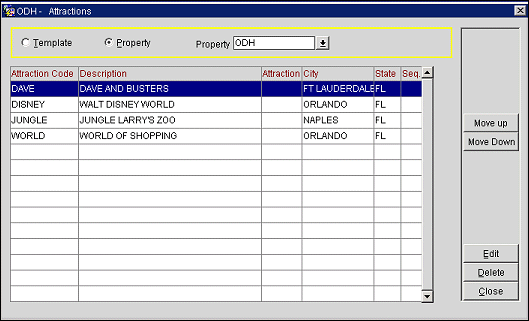
Choose the appropriate search criteria.
Template/Property. When the OPP_MHOT Multi-property add-on license code is active, attraction codes may be set up as templates that can then be copied to multiple properties. To set up templates, select the Template radio button. To configure and edit codes for specific properties, select the Property radio button and choose the property for which you wish to configure attraction codes.
Property. Available when the OPP_MHOT Multi-property add-on license is active and the Property radio button selected. Select the down arrow to choose a property for which you wish to review or edit attraction codes.
Attraction Code. Unique code for the attraction (e.g., DISNEY, SEARS, MUSEUM, CASINO, GALL).
Description. Brief description for the attraction (e.g., Walt Disney World, Sears Tower, Air and Space Museum, Regal Casino, The Galleria).
Attraction Class. Code indicating the attraction grouping under which the attraction belongs (GOLF, PRK, Shop). The class groupings are set up by selecting System Configuration>Property>Attraction Classes.
City. Name of the city where the attraction is located.
State. State name for the attraction selected.
Seq. Number that determines position of the item in listings.
Search. (Available at the Property - Attractions screen.) Highlight an attraction in the list and select Search to see all other properties where this attractions code has been set up.
Copy. (Available at the Template - Attractions screen.) Select this button to copy an attraction to the appropriate property.
New. (Available at the Template - Attractions screen.) Select this button to create a new attraction code and description.
Edit. Select this button to edit an existing attraction and description.
Delete. Select this button to delete an attraction from the property and/or list.
Users can create an unlimited number of codes for the various attractions that are available to the property. To create a new attraction code and description, select the Template radio button.
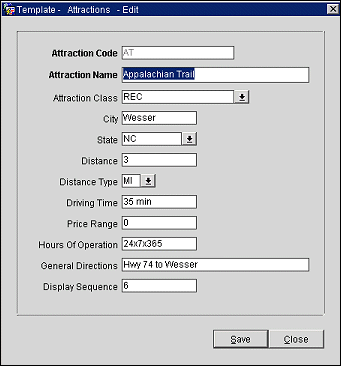
Provide the following information and select the Save button.
Attraction Code. Enter the attraction code. When editing existing attraction entries, this field is view-only. Attraction codes are used as unique identifiers for each attraction.
Attraction Name. Enter the description for the attraction (Walt Disney World, Sears Tower, Air and Space museum, Regal Casino, The Galleria).
Attraction Class. Enter the code indicating the attraction grouping under which the attraction belongs (GOLF, PRK, Shop).
City. Enter the city where the attraction is located.
State. Select the state from the list of values set up through System Configuration>Profile>Geographical Data>States.
Distance. Enter the distance from the property to the attraction.
Distance Type. Select the distance type (miles, kilometers, blocks) for the distance selected from the list of values set up through System Configuration>Profile>Geographical Data>Distance Types.
Driving Time. Time required to drive to the attraction from the property.
Price Range. Enter the lowest to the highest cost this attraction charges.
Hours of Operation. The hours (timeframe) this attraction is open.
General Directions. General directions related to finding or navigating to the attraction.
Display Sequence. Number that determines position of the item in listings. Attraction codes that do not have a sequence number will be listed in alphabetical order following those codes that have a sequence number assigned. You may also use the Move Up and Move Down buttons to change the sequence of an entry.
To copy an attraction and associate it with a property(s), select the Template radio button. The Template - Attractions screen appears.
See Also