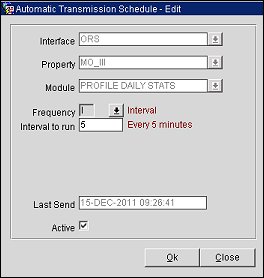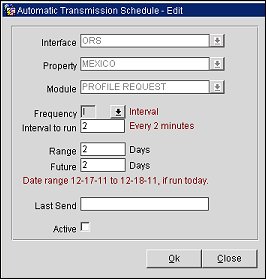Automatic Transmission Schedule
Access the Automatic Transmission Schedule by selecting OXI>Utilities>Interface Configuration>Automatic Transmission Schedule. This utility allows the external system to receive data in pre-definable, regular intervals. The AR EXPORT, BLOCK, INVENTORY, PROFILE DAILY STATS, and PROFILE REQUEST data modules are currently supported. At the time the next transmission kicks in, all data for the selected data module between the last transmission and this transmission is sent with this utility. This does not require OPERA business events, but it does require an OXI 2-way license code. When a message is sent it is identified as RTAV. Users can set up as many schedules as will meet the business requirements of the site.
Interfaces that currently utilize this functionality are PEGASUS, SPIRIT and DELPHI.
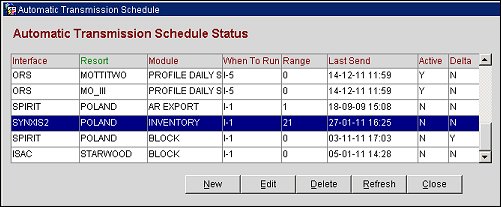
Interface. Interface ID for which the automatic transmission schedule is set.
Resort. OPERA property code configured for this interface ID.
Module. The data module for which the automatic transmission schedule is set.
Frequency. Choice of Daily, Weekly, Monthly, Yearly and Interval settings for transmissions. Works with the setting, When to Run.
When to Run. Interval in seconds, minutes and or days between the automatic transmissions. Works with Frequency choice.
Range. Number of days in advance for which automatic transmission shall occur. Sample: If the range is set to 30 days, OXI will send data with start dates from today until 30 days in advance. Automatic Transmission has a message limitation. If the range of days exceeds 30 days, for example 60 days, then the transmission will be 2 RTAV messages of 30 days each. If the range of days is 90, then the transmission will be 3 RTAV messages of 30 days each, etc.
Last Send. Date when last automatic transmission occurred.
Active. Indicates if the automatic transmission is active (Y) or (N). If this box is not flagged (N) the transmission will NOT take place.
Delta. This applies to Delta Setting to modify how the Header and Grid information will be sent.The default is Delta = Inactive at all times (N). If Delta is Active (Y), then the data sent is the Header and modified information on the Grid. You see only the minimal amount of Grid data in the RTAV message. If the Delta is Inactive (N), then the data sent is Header and full Grid information. This is the full information sent in the RTAV message.
New. The user selects the property, module, and schedule for automatic transmissions based on business requirements.
Edit. Allows the user to modify an existing schedule: Frequency, Interval, Range, and Active flag can be updated only.
Delete. Delete an existing transmission schedule.
Refresh. Will refresh the last send date.
When the New or Edit button is selected, the Automatic Transmission Schedule -New or -Edit screen displays. Depending on the Module, the following fields display.
Note: Two records with the same values in the Range field and the Future field can be created, but the Frequency intervals must be different.
Interface. (Read-only when Edit is selected.) Select the Interface ID for which the automatic transmission schedule is set.
Resort. (Read-only when Edit is selected.) Select the OPERA property code configured for this interface ID for which the automatic transmission schedule is set.
Module. (Read-only when Edit is selected.) Select the data module for which the automatic transmission schedule is set.
Frequency. (Available when New and Edit are selected.) Select the frequency for transmissions, such as Daily, Weekly, Monthly, Yearly, and Interval settings. Depending on your choice here, the setting When to Run will display different options.
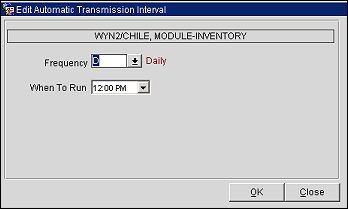
When to Run. (Available when New and Edit are selected.) Displays different options depending on what was selected in the Frequency LOV. Select the specific time from the When to Run fields when you want the automatic transmission to begin.
Range. (Available when New and Edit are selected.) Select the number of days in advance for which automatic transmission shall occur. If the range is set to 30 days, OXI will send data with start dates from today until 30 days in advance. Automatic Transmission has a message limitation. If the range of days exceeds 30 days, for example 60 days, then the transmission will be 2 RTAV messages of 30 days each. If the range of days is 90, then the transmission will be 3 RTAV messages of 30 days each, etc.
Future. (Available when New and Edit are selected with the modules: AR EXPORT, INVENTORY, PROFILE REQUEST.) Allows for a range in the future to be returned. For example, if the business date is 06/29/12 and the Range is set for 2 days, then the Range would be set from 06/29/12 to 06/30/12. If the Future field is updated to 30, then the begin date of the Range that was sent would be 30 days from 06/29/12.
Last Send. (Read-only.) Date when the last automatic transmission occurred.
Active.(Available when New and Edit are selected.) Select to activate the automatic transmission schedule. If this check box is not selected (N), the transmission will NOT take place.
Delta. (Available when New and Edit are selected and when Delta has been selected during the creation of the automatic transmission schedule.) Select the Delta check box to modify how the Header and Grid information will be sent.The default is Delta = Inactive at all times (N). If the Delta check box is Active (Y), then the data sent is the Header and modified information on the Grid. You see only the minimal amount of Grid data in the RTAV message. If the Delta check box is Inactive (N), then the data sent is Header and full Grid information. This would be the full information sent in the RTAV message.
OK. Select this button to save the changes you made.
Close. Select this button to close the screen without saving changes.
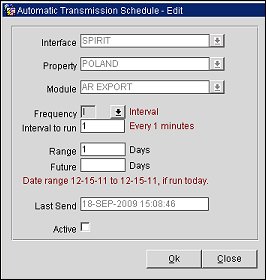
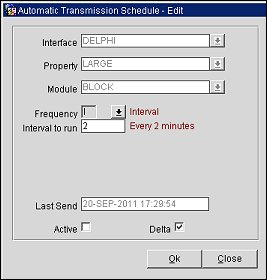
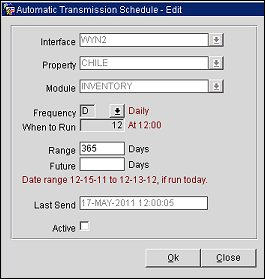
Use the Profile Daily Stats data module to schedule an upload of daily profile statistics to an external system. It is recommended that the user selects "Daily" and "2.00 AM" for the frequency and time to run.