
Batch Transfer
The Back Office Interface>Batch Transfer menu option is available when the Use Batch Transfer Mode? check box in the Back Office Interface Setup screen is set to Y to indicate you wish to transfer the information in a batch mode. If you use Batch Transfer Mode, files of the different elements selected for batch transfer will be created.
When you select Batch Transfer and enter a date range, OPERA transfers all configured exports — Revenue, City Ledger, Market Statistics and Daily Statistics as it does in the End of Day Sequence.
Note: Miscellaneous Exports are not included in Batch Transfer as they follow a different mode of export.
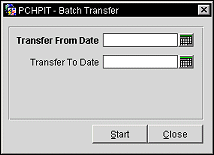
Transfer From Date. Manually enter or select the calendar button to choose the beginning date to start the batch transfer with.
Transfer To Date. Manually enter or select the calendar button to choose the ending date to end the batch transfer with.
Start. Begin the transfer status. The program will collect the data and write it to a file as the message Batch transfer in process, please wait displays. The Transfer dialog box closes automatically when the transfer has completed. Once the system has completed the transfer, you are returned to the main menu. If, for some reason, the transfer could not be completed, an appropriate message is displayed. The interface always transfers revenue records one day at a time This means that if you need to transfer records for various days (for example, after a weekend), you will need to select this menu option several times, once for each consecutive day. The system will not allow you to skip days and always defaults to the date of the last transfer plus one.
Note: If a record does not exist when the download process is started, the download will wait 10 seconds before attempting to start the download again.
Close. Exits from the Batch Transfer functionality.