
Internet Booking
When the S&C/OWS license code Webservices Sales & Catering WCS_<version number> or Webservices Conference Center WCC_<version number> is active, the following functionality is made available:
Note: Charges will be estimated and user will have to provide a credit card to pay for the estimate.
This functionality provides hotels with the ability to block a group booking via their corporate or hotel website, including sleeping rooms and meeting rooms. This topic describes the extent of what this functionality provides on a customer web site powered by OPERA Web Services (OWS) and OPERA Sales & Catering (SC). Because these features are intended to be integrated into each hotel's or chain's existing website, no actual user-interface is provided. The following graphic is a mock-up of a potential customer website showcasing some of the key features of this functionality and is intended to serve purely as a demonstration of the OPERA OWS/S&C Internet Booking capabilities.
This functionality is available in properties when either the Webservices Sales & Catering WCS_<version number> license or Webservices Conference Center WCC_<version number> license is active. Activating the license code in SFA activates it for all properties.
When either WCS_<version number> or WCC_<version number> are active, the following related application settings will need to have values defined:
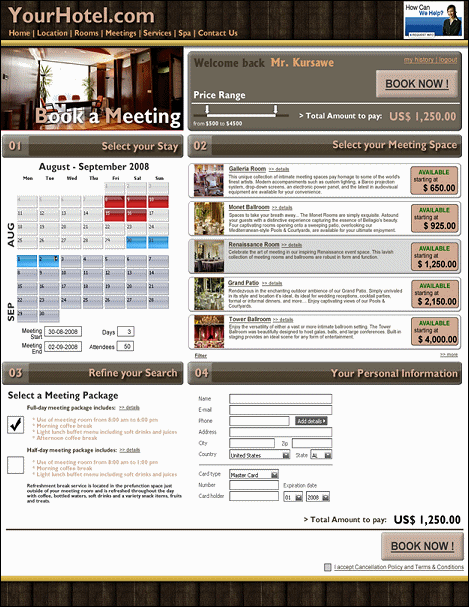
Web Booking Contacts from the property can be set up for who will receive an email notification when a business block is created via CreateBlock, MeetingCreateEvent, MeetingCreatePackageEvent, or MeetingRoomCopyBlock. The email subject and body are translatable using 'SC_WEB_BOOKING_EMAIL_BODY' and 'SC_WEB_BOOKING_EMAIL_SUBJECT' and are translated based on the language configured for the Web Booking Contact. If no Web Booking Contact is defined in Hotel Contacts Tab, then no email will be sent.
The From Email Address is taken from the Email Address for the business block property in Property Details.
The To Email Address is taken from the Web Booking Contact defined in the Hotel Contacts Tab.
The Email Subject reads:
Business Block <BB ID> has been created via the web in <STATUS> status.
The Email Body reads:
Business Block <BB ID> has been created for <RESORT> from <START_DATE> to <END_DATE> in a <STATUS> status.
Following is a proposed Internet Booking scenario, outlining a suggested method for creating a group booking including catering packages, function spaces and reviewing the banquet event order.
Note: When creating a business block in SFA via Meeting Rooms on the Web (when the S&C/OWS license code Webservices Sales & Catering WCS_<version number> or Webservices Conference Center WCC_<version number> is active) using CreateBlock, MeetingCreateEvent, MeetingCreatePackageEvent, or MeetingRoomCopyBlock, the business block will be locked in SFA and unlocked in the business block property.
Potential properties can be identified as bookable via the website and search features can be created to expose only these properties to the user. Once a particular property has been selected the user will receive a detailed availability of meeting rooms for this property. If no availability is offered, the web service can include an additional shoulder date range or issue another request to retrieve availability dates outside of the initially requested dates. Details about the function space (layouts, location, setup styles) can also be displayed on the web site.
Note: The features and options described in this section are only accessible when the WCS_<version number> or WCC_<version number> are active.
Function Space Configuration
A check-box Bookable via Web Site displays on the Function Space tab. This option is only available if the function space itself has been designated as type Can be a Meeting Room. See Rooms Screen Function Space Tab for more details on configuring Function Spaces for Internet Booking.
Function Space Setup Styles Configuration
Function Space Setup Styles are available when the above license codes are active and the check-box Bookable via Web Site is selected on the Function Space Setup Styles screen.
Function Space Availability Configuration
When a function space has been designated as Bookable via Web Site a function space availability feature (Close OWS) is also made accessible from the Rooms Screen Function Space Tab. The Close OWS button is used to designate the selected function space as Closed to OWS. A Closed to OWS status means that this function space is unavailable for booking via the web for the dates specified. Selection of this option calls the Out of Order/Service screen where the status Closed to OWS is visible on the Out of Order/Service Search Results grid. Function spaces use real-time availability so the Closed to OWS status does not affect the ability to book a meeting when a user is logged directly into OPERA S&C. Additionally, any function space designated as Closed to OWS while still visible on the Function Diary, is marked with a Closed to OWS indicator.
Once a function space has been selected the user will be offered additional resources to book together with the space (e.g., item resources such as an LCD projector, Flip Charts, Paper & Pen, etc.) as well as menu resources; such as pre-configured catering packages. These resource details can be configured to display on the website. The modification of a configured catering package is not possible, but optionally the selection of 'a la carte' items can be offered for adding to the event reservation.
The user will have the ability to copy the details of one day to the next day after all the details are entered and can also modify the extra days. In addition to the meeting room, the user will be offered to also book a block of rooms. The number of sleeping rooms made available for booking with a meeting package or function space can be limited based on application parameter.
Note: The feature Bookable via Website described in this section is only accessible when the WCS_<version number> or WCC_<version number> are active.
Catering Package Configuration
Catering Packages can be flagged as Bookable via Website to be made available via the website for selection when the appropriate the license codes are active. The flag is available for Catering Packages, not Catering Templates. When the flag is checked on the Package Edit screen, the user will be prompted to decide if the linked package pricing should also be updated. See Catering Package and Template Setup for further details on configuring Catering Packages for Internet Bookings.
Item Class & Item Configuration
Item Classes and Items can also be flagged as Bookable via Website to be made available via the website for selection. Items configured using an item class with this option selected will inherit the selection of this option as well. When a change is made to the item class the user is prompted to also update any items linked to the item class.
Menu & Menu Item Configuration
Menu and Menu Items can be flagged as Bookable via Website to be made available via the website for selection.
Event Type Configuration
Event Types can be flagged as Bookable via Website to be made available via the website for selection.
Revenue management restrictions will calculate the event price and apply the threshold difference between minimum revenue and specified revenue types towards the room rental revenue type as an adjustment. The user will have the ability to make modifications at this point, prior to confirming their reservation.
Function Space Revenue Minimum Configuration
When the application function Catering>Function Space Revenue Minimums is set to Y, Function Space Revenue Minimums can be configured on the Function Space Seasonal Rates screen via two new options added to the Seasonal Rates - New/Edit screen; first is the Enforce F&B Minimum check box, which enables the field F&B Minimum, where the actual revenue minimum amount can be set.
While the Min Rev. column contains the actual minimum revenue dollar amount, the Min. column simply indicates that the selected Seasonal Rate has a revenue minimum set for it.
OWS Rate Configuration
When the license codes WCS_<version number> or WCC_<version number> are active rate buckets can be configured via the Property - New/Edit screens available from the Property tab of the Property Conversion screen.
Rate buckets are used to define the rate amounts for rooms that are booked as part of a Sales & Catering block. The revenue threshold levels configured on the Buckets tab will define the room rates for the Sales & Catering block.
New users to the web site will have their customer information collected including credit card details. The information entered is then used to charge the estimated meeting cost to the user's credit card. Existing users to the web site can be identified repeat customers, allowing for a display of that user's meeting & event reservation history. Users can also check the status of current reservations as well as retrieve past event reservations based on the contact/account information they have provided. The option is also available to use a past reservation record as a booking template allowing the user to create a 'new' booking using the past reservation details, but with the added ability to change the dates and modify the details for an event reservation.
Note: When the Rates>Advanced Policies application parameter is set to Y, the property can attach credit ratings to the actual user (profile) making the business block or the account to which the business block is being linked. When implementing this, the user making the business block must make a deposit amount in accordance with the Credit Rating that the Deposit Rule has been associated to complete the web booking. If the user is new, then the credit rating will be based on the rating that is attached to the corporate ID the new user enters for their customer information. If no credit rating is attached to the account or contact, the total revenue for the business block will be charged.
If multiple accounts are attached to the booking and they all have a credit rating attached, then the hierarchy of Company, Travel Agent, Source will be used to determine the appropriate deposit calculation and is structured as follows:
-If a Company is attached, the (Primary) Company is checked for the credit rating.
-If no Company is attached and a Travel Agent is attached, the (Primary) Travel Agent is checked for a credit rating.
-If no Company and no Travel Agent are attached, the (Primary) Source is checked for a Credit Rating.
-If no Account is attached and a Contact is attached, the (Primary) Contact is checked for a Credit Rating and the same hierarchy will be used.
If changes are made to the business block/events that reduce the revenue, no refunds are given via the web. Any refunds must be processed by the hotel. If changes are made to the business block/events that increase the revenue, another deposit payment will be charged for the difference.
The amount being charged will be the deposit amount including generates. The deposit request in OPERA may not match the deposit payment amount. The deposit payment amount will be greater.
Once the reservation has been made, the user will receive an online confirmation in the form of a BEO (Banquet Event Order) as well as an invoice to the provided email address with all meeting details.