
Cashier Closures
Select Cashiering>Cashier Shift Functions>Reprint Shift Close Reports to display the Cashier Closures screen. Use this screen to reprint selected Shift Close Reports.
To print reports for a specific closure, highlight your choice and select the Print button.
Note: When the Cashiering>Print Cashier Closure Reports application setting is set to Always No Blank Pages, no blank pages will be reprinted.
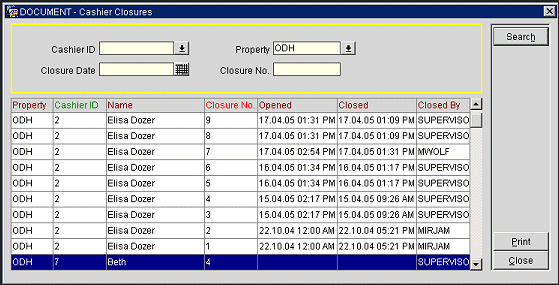
Enter the following search criteria and select the Search button to narrow your search for the specific reports you wish to reprint.
Cashier ID. Select the down arrow to choose the cashier ID for which you wish to print reports. Leave blank for all cashier IDs.
Property. Available when the OPP_MHOT Multi-property add-on license is active. Select the down arrow to choose the property where the cashier shift was closed. Leave blank to search the property to which you are logged in.
Closure Date. Enter the shift close date. Leave blank for all dates.
Closure No. Enter the closure number. Leave blank for all closure numbers.
The following information is shown for each report.
Property. Available when the OPP_MHOT Multi-property add-on license is active. The property where the cashier shift was closed.
Cashier ID. Cashier ID associated with the closed shift.
Name. Name associated with the cashier ID.
Closure Number. Number assigned by OPERA to the shift closure.
Opened. Date and time the cashier shift was opened.
Closed. Date and time the cashier shift was closed.
Closed By. User name of the person who closed the cashier shift.