
Catering Demand Days
Catering Demand Days make it possible to set a demand level for catering events that is clearly visible to the users via the Inquiry process.
When the application function Catering Events is active in property or the Central Diary application function is active in SFA, the menu option for Catering Demand Days is available (Config>Catering>Catering Demand Days). When S&C is NOT active and the application function Diary is active, the menu option is also available (Config>Reservations>Catering>Catering Demand Days).
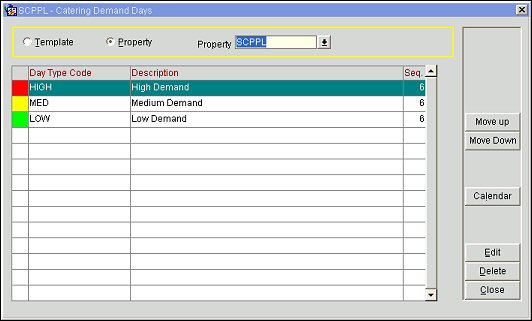
Template/Property. Select either the Template or Property radio buttons to view/modify configured Catering Demand Days.
Property. Use the drop-down arrow to select a property for which to configure Catering Demand Days.
1st Column. The color assigned to the Day Type Code for the Demand Level.
Day Type Code. Code associated with the configured Demand Level.
Description. Description of the Catering Demand Day Type Code.
Seq. Sequence order in which the Catering Demand Day Types will display in the Grid.
To edit an existing Catering Demand Day Type, (this can be done with either the Template or Property radio button selected) double-click the desired level in the grid, or highlight the record and select the Edit button. The Catering Demand Days - Edit screen displays. Enter a description, select a display color or choose a display sequence. To create a new Catering Demand Day Type, select the Template radio button, and then copy the Day Type Code to the desired property.
Note: When the Rates>Display Cat Demand Days application parameter is active, the Inquiry and Function Diary screens will display the Demand Days in color. When not active, only the Day Type Code is displayed.
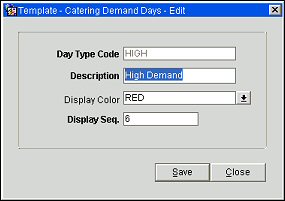
Search. (Visible only when the Template radio button is selected.) Use this option to identify for which property the highlighted Code has been configured.
All. (Visible only when the Template radio button is selected.) Use this option to select all configured Catering Demand Day Types in the grid to be copied from the template to a desired property.
None. (Visible only when the Template radio button is selected.) Use this option to de-select a selected Catering Demand Day Type in the grid.
Move Up/Down. Use this option to arrange Catering Demand Day Type in the grid.
Calendar. (Visible only when the Property radio button is selected.) Opens the Catering Demand Days Calendar where Catering Demand Days can be viewed or added to the Calendar. See Catering Demand Days Calendar Setup, for further details.
Copy. (Visible only when the Template radio button is selected.) Use this option to copy all selected Catering Demand Day Type to a desired property.
New. (Visible only when the Template radio button is selected.)
Edit. Select Edit to modify an existing Catering Demand Day Type.
Delete. Select Delete to remove a Catering Demand Day Type from the grid.
See Also