
Change Revenue Types Utility
The Change Revenue Types Utility may be used to change one S&C revenue type for another S&C revenue type. For example, if the property creates a new revenue type, BEV, in configuration (Configuration>Catering>Revenue Types Setup), this utility will allow the property to convert the existing WINE revenue type (which may be associated with events, menus, menu items, resource items, revenue type cross references, etc.), to the BEV revenue type.
When changing revenue types, the original revenue type is updated in the following tables:
- When both revenue types exist, the revenues are summed.
- If both revenue types already exist in the (OBI) Budget Forecast module, one of them must be removed before the Change Revenue Types Utility can be run.
- When both revenue types exist, the revenues are summed.
- When both revenue types exist, the revenues are summed.
- When both revenue types exist, the revenues are summed.
- When both revenue types exist, the revenues are summed.
- When both revenue types exist, the revenues are summed.
- When both revenue types exist, the revenues are summed.
- When both revenue types exist, the original revenue type is replaced.
- When both revenue types exist, the original revenue type is replaced.
- When both revenue types exist, the revenues are summed.
- When both revenue types exist, the original revenue type is replaced.
- When both revenue types exist, the revenues are summed.
- When both revenue types exist, the revenues are summed.
- When both revenue types exist, the revenues are summed.
- When both revenue types exist, the revenues are summed.
- When both revenue types exist, the original revenue type is replaced.
- When both revenue types exist, the original revenue type is replaced.
- When both revenue types exist, the revenues are summed.
- When both revenue types exist, the revenues are summed.
- If both revenue types already exist in the (OBI) Budget Forecast module, one of them must be removed before the Change Revenue Types Utility can be run.
- If both revenue types already exist in the (OBI) Budget Forecast module, one of them must be removed before the Change Revenue Types Utility can be run.
- When both revenue types exist, the original revenue type is deleted.
- When both revenue types exist, the original revenue type is replaced.
- When both revenue types exist, the revenues are summed.
The Change Revenue Types Utility can be run while users are working with the OPERA S&C system. However, should a user be actively working on a record that would be impacted by the change utility, a message will warn you that a lock has occurred which prevents the utility from continuing.
To access the Change Revenue Types Utility, select Utilities>Utilities>Property Config>Change Revenue Types. You are prompted to enter a password (which may be obtained from your MICROS Regional support group). Once the password is entered, the Change Revenue Types screen appears.
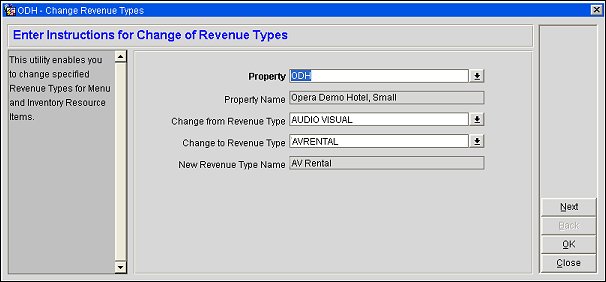
Provide the following information.
Note: The Change To Revenue Type LOV considers the F&B Minimum option configuration selected in Change From Revenue Type. If the F&B Minimum flag is selected for the revenue type chosen in Change From Revenue Type, the list of revenue types shown in the Change To Revenue Type LOV will include only revenue types with F&B Minimum selected. If the F&B Minimum flag is not selected for the revenue type chosen in Change From Revenue Type, the list of revenue types shown in the Change To Revenue Type LOV will include only revenue types with F&B Minimum unselected.
Property. (Available when the OPS_MHT2 license is active.) Select the down arrow to choose the property for which you wish to change revenue types. The default is your logged in property.
Property Name. View only. Name of the property selected in the Property field.
Change From Revenue Type. Select the down arrow to choose the revenue type you wish to change to another revenue type. Inactive revenue types are included in this list.
Change To Revenue Type. Select the down arrow to choose the revenue type to which you wish to change the original revenue type. Inactive revenue types are not included in this list.
New Revenue Type Name. View only. The description of the Change To Revenue Type selection appears here.
Select the Next button to display the final review screen.
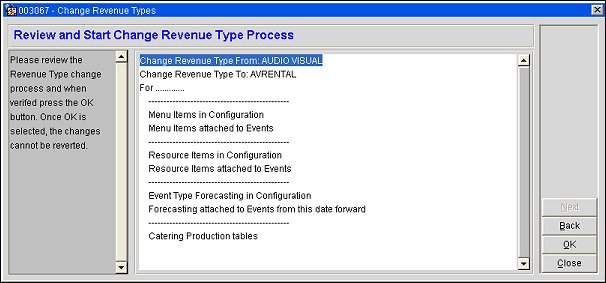
This screen will show the impact of the change on OPERA elements, should you proceed.
Note: Changes to revenue types cannot be reverted. Select the Back button if you decide not to make the change.
Review the changes to be made and, if acceptable, select the OK button. The revenue type change will be initiated immediately.
Example: When a Revenue Type is Changed to a Revenue Type that Already Exists
Event 101 has the following revenues:
BEV 100
FOOD 100
WINE 100
Update Revenue Type WINE -> BEV
The utility will update the revenue type and combine the amount with the BEV amount that already exists on the event. The result in gem$event_revenue will look like:
BEV 200
FOOD 100
In event$posting revenue types do not need to be combined, so the revenue type will be updated, but not combined with the one that already exists. The results will look like:
BEV 100
BEV 100
FOOD 100
See Also