
Channel Property Letter Setup
Select Setup>System Configuration>Channels>Channel Property Letter Setup to access the Channel Letters screen and configure a letter for the channel property. Use this screen to configure confirmation and cancellation letters and map them to the channel property.
Note: This feature is only available for ADS and WEB channel types.
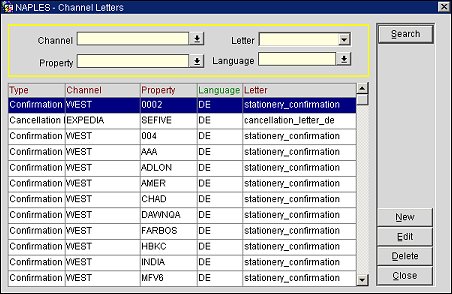
To filter search results, choose from the following search criteria:
Channel. Select the down arrow and choose a channel.
Letter. Select the down arrow and choose a confirmation or cancellation letter from the list.
Property. Select the down arrow and choose a property from the list of values.
Language. Select the down arrow and choose a language code from the list of values.
This grid displays search results based on the defined search criteria.
Type. The letter type, such as Confirmation or Cancellation.
Channel. The channel.
Property. The property name.
Language. The language code for the letter.
Letter. The template for the channel property letter.
Search. Select to display search results.
New. Select to open the Channel Letters - New screen and add a new letter.
Edit. Select to open the Channel Letters - Edit screen and modify an existing letter.
Delete. Select to delete a channel property letter highlighted in the results grid.
Close. Select to exit the Channel Letters screen.
Select the New button to add a new channel property letter or select the Edit button to modify an existing one.
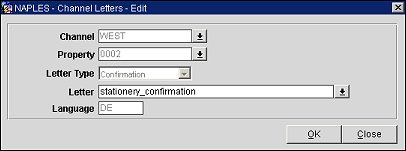
Channel. (Read-only when editing) The channel for the letter. Select the down arrow and choose a channel from the list of values.
Property. (Read-only when editing) The property for the letter. Select the down arrow and choose a property from the list of values.
Letter Type. (Read-only when editing) Select the down arrow and choose the desired type of letter, such as Confirmation or Cancellation.
Note: When the OPS_<version_number> or OPC_<version_number> OPERA Sales & Catering license code is active, the following letter types are available: BEO, Contracts, Inquiry.
- When BEO is selected as the Letter Type, all BI reports using rep_beo_1column.fmx or rep_beo_2column.fmx from the Meeting Rooms on the Web report group will be listed.
- When Contract or Inquiry is selected as the Letter Type, all BI reports using rep_cont_merge.fmx from the Meeting Rooms on the Web report group will be listed.
Letter. The letter template configured for the channel property. Select the down arrow and choose a letter template from the list of values.
Language. (Read-only when editing) The language code configured for the letter. Enter a language code for the letter.
OK. Select to save your changes.