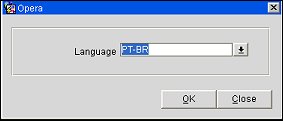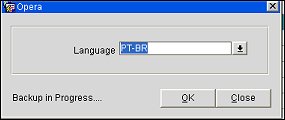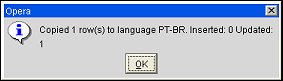Copy From One Language to Another
It may sometimes be useful to copy selected or all translation records from one language code to another. For example, you might want to copy selected translations from Portuguese (PT) to Brazilian Portuguese (PT-BR), or possibly copy all of the base language (E) to the ISO English version (EN ISO) which will be customized for a particular country or hotel chain. The Copy function can be used in these scenarios.
Prior to executing the Copy, you will have the opportunity to perform a backup of the TRANSLATION_DATA tables. It is strongly recommended that you do so as a safeguard.
Steps for Copying From One Language to Another
- From the Translation Studio main screen use the search criteria to filter on the group of objects that includes the objects you wish to copy. Then mark the objects you want to copy with an X in the X column of the search results grid. You do not need to select any of the objects if you wish to copy all objects in the search results.
- When you are ready to start the Copy process select the Copy button.
- You are prompted to select the target language to which you wish to copy the selected (or all) objects. Select OK to continue.
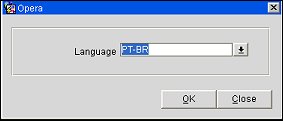
- Next you are prompted whether you wish to create a backup of the TRANSLATION_DATA table before proceeding. It is strongly recommended that you do so as a safeguard.
- If you have not marked one or more objects on the Translation Studio search results grid, you are prompted to confirm that you wish to copy all objects displayed in the search results: "Do you wish to copy all filtered translations?" Respond Yes to proceed with the copy process, or No to end the copy process so you can return to the Translation Studio screen to select the objects you wish to copy.
- Messages inform you as backup and copying proceeds.
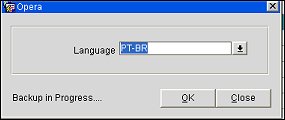
- When the copy is done, a message informs you of the total number of translation objects copied, the number inserted (new objects added to the target language translation data), and the number updated (existing objects in the target language translation data that have been replaced by the copied object).
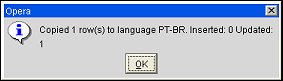
- Select OK to conclude the process.