
Currency Exchange
When the Cashiering>Foreign Currency Handling application function is set to Y, select Cashiering>Cashier Functions>Currency Exchange to display the Currency Exchange Rates screen. Use this screen to determine rates and amounts when exchanging foreign currency for local currency (buying foreign currency), and when exchanging local currency for foreign currency (selling foreign currency), for guests and passers- by.
Note: The Cashiering>Bypass Cashier Login application parameter may be used to speed access to Cashiering functions for users having a cashier ID associated with their user ID. If the Cashiering>Bypass Cashier Login application parameter is set to Y, and if you have previously logged in to Cashiering and the Cashier is still open, the Cashier Login screen does not appear when subsequently accessing Cashiering functions. If Bypass Cashier Login is set to N (the default), you are prompted for a Cashier Login each time a Cashiering function is accessed.
Note: The following system behavior is employed for security reasons when working with this screen: Assume that the Currency Exchange rates screen is opened by user 1 (who has a valid cashier ID). User 1 then logs out using the F8 Quick Key from the Currency Exchange Rates screen. Further assume that user 2 (who does not have a valid cashier ID) logs in to continue from where user 1 left off. All previously opened screens will be immediately closed and user 2 will be required to start any activity from the beginning.
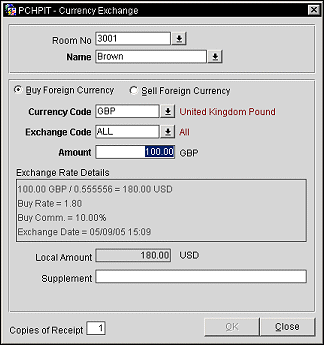
Enter the requested information then select OK to record the currency exchange transaction and print one or more copies of the receipt. (Currency exchange transactions are documented in the Cashier Audit Report and the Currency Exchange Report.)
Room Number. Enter the room number of the guest requesting currency exchange. If you do not know the guest's room number, select the down-arrow to display the In House Guest Search screen . Using the In House Guest Search screen, select the appropriate guest/room number to apply to this transaction. When you have made your selection, the last name of the guest currently occupying that room (or who most recently occupied that room if the guest has checked out and the End of Day process has not yet been run) automatically appears in the Name field.
Name. Enter the last name of the guest requesting the currency exchange. If you do not know the guest's last name, select the down-arrow to display the Profile Search screen . Using the Profile Search screen, select the guest to whom this currency exchange transaction applies.
Note: When exchanging currency for a registered guest, you may enter either the guest's room number or the guest's name. If the person requesting currency exchange is not a guest, you may tab past both these fields to process a currency exchange for a passer by. If you do so, the Passer By field will appear in the lower portion of the screen after you have entered the exchange Amount. Enter the passer by's name (or other identification as required by your property) in this field. You must have an entry in either the Name field or the Passer By field in order to complete the currency exchange.
Buy Foreign Currency/Sell Foreign Currency. (Sell Foreign Currency is available when the Cashiering>Sell Foreign Currency application parameter is set to Y. The ability to sell foreign currency is also controlled by a user permission.) Select the radio button that corresponds to the type of exchange you wish to perform. Buy Foreign Currency is the default.
Currency Code. Enter the code for the type of currency the guest wishes to exchange. Or select the down-arrow to display the Currency LOV from which you may choose the currency code. The description of the currency selected displays next to the field.
Exchange Code. Enter the code for the type of exchange you wish to make (for example, Check, Cash, Settlement, etc.). Or select the down arrow to choose the exchange code. The description of the exchange purpose selected displays next to the field.
Amount. Enter the amount of the guest's currency that is to be exchanged. The currency code displays next to the field. Do not enter currency symbols (e.g., £40 or $95 ). This is the amount of money that the guest has presented to you. (You may enter a negative amount to correct an error or to reverse a transaction.)
Exchange Rate Details. The exchange rate details automatically populate this box. The box displays the amount in the foreign currency divided by the current exchange rate and the total in the local currency. The net-exchange rate is the divisor value (exchange rate including the buy or sell exchange commission) and may change based on the foreign currency entered in the Amount field. This is because the currency exchange commission is being factored into the net-exchange rate. The Exchange Date and Time when the transaction occurred is displayed at the end. This field is view only.
The calculation for the currency exchange form is shown in the following examples. Assume the exchange rate is 1 and the commission is 2%:
Buying
(amount/exchange rate)*(1-(commission percent/100))
Guest wants to exchange 100 BMD for USD. (Hotel is buying from guest)
(100/1) * ( 1-(2/100)) = 100 * (1-.02) = 100 * .98 = 98 USD
Selling
(amount/exchange rate)*(1+(commission percent/100))
Guest wants to buy 100 BMD and pays in USD. (Hotel is selling to guest)
(100/1) * ( 1+(2/100)) = 100 * (1+.02) = 100 * 1.02 = 102 USD
Local Amount. The amount of local currency that the guest will be given in exchange for foreign currency if the guest is buying currency, or the amount the guest will give you if you are selling foreign currency. This field is view only.
Supplement. Enter a comment regarding this exchange, if applicable.
Passer By. If the exchange transaction is being handled for someone other than a currently registered guest, enter the passer by's name (or other identification as required by your property) in this field . You must have an entry in either the Name field or the Passer By field in order to complete the currency exchange. (This field appears only if you tab beyond the Amount field without entering a guest's name.)
Copies of Receipt. The Cashiering>Print Receipt application setting determines the options available to you for printing receipts. The number of copies defaults to the number that is setup for the receipt in Configuration>Setup>Report Setup>Reports (See Report Setup for details). The settings are:
Note: If the Cashiering>Print Receipt application setting is set to Always, a payment receipt will not be generated for payments made to the direct bill Payment Code (that is payments associated with the transaction code specified by the Cashiering>AR Settlement Trn Code application setting).
Note: Payment receipts can be printed in the guest's language as specified on the guest's profile if the General>Profile Language application function is set to Y. You must also have set up payment receipt reports in the appropriate languages and associated each with a language (see Configuration>Setup>Report Setup).
See Also