
Definable Manager's Report - Edit
To edit an item, highlight the entry on the Definable Manager's Report screen and select the Edit button. The Definable Manager's Report - Edit screen appears.
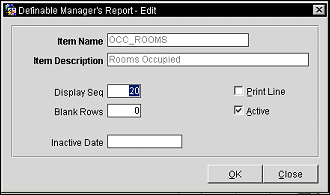
Enter the following information, then select the OK button.
Item Name. Name of the statistical value that is being used in your report. (This field is view-only.)
Item Description. Description of the statistical item that will print on the Manager's Report. (This field is view-only.)
Display Seq. Number indicating the relative position of the item in the report. Items with lower sequence numbers appear before items with higher sequence numbers. (You may also change the position of an item in the report while working from the Definable Manager's Report screen. To do so, highlight the item and use the Up/Down arrows. OPERA will automatically change the display sequence number.)
Print Line. Select this check box to draw a line after this item when it appears on the report. Lines may be used to divide sections of the report or to call attention to a particular statistical item.
Blank Rows. Enter the number of blank lines you wish to place following this item when it appears on the report. Blank space may be used to divide sections of the report for clarity or to call attention to a particular statistical item. The default is 0 rows (no extra space).
Active. Select this check box to indicate that the item is active. If the item is active it will show on the report.
Inactive Date. This view-only field shows the (most recent) date that the item was marked as inactive.