
Express Check Out
When the CASHIERING > EXPRESS CHECK OUT application parameter is set to Y, an enhanced check out process is available where the user is not required to have any interaction with the system except for initiating the check out or settlement for one or more reservations. This enhanced process internally handles the payment postings and billing windows settlement based on the associated payment methods.
Select Cashiering > Quick Check Out. The In House Guest Search screen displays the reservations with DUE OUT status.
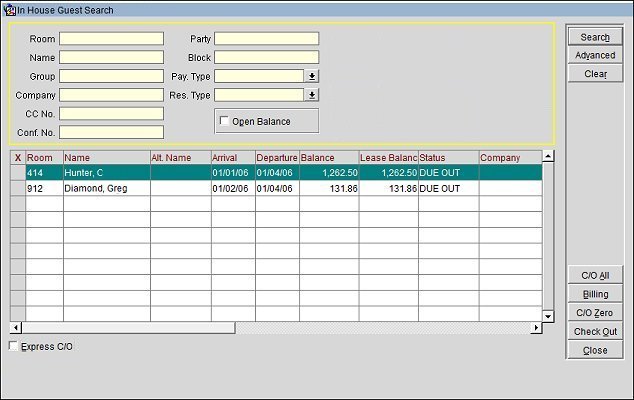
The Express C/O check box is enabled by default when the CASHIERING > EXPRESS CHECK OUT application parameter is set to Y.
Select this check box to perform an Express Check Out.
After retrieving the desired reservations, select one or more of them from the list and then select the Check Out button (available for reservations that are in DUE OUT status) or the Settlement button (available for reservations that are not in DUE OUT status). This message will prompt: “Selected Reservation(s) will be settled or checked out. Do you wish to continue?”
OPERA will start settling the folios with billing Window 1. Payment will be posted automatically for each billing window using the associated payment method. When the RESERVATIONS > PAYMENT TYPES PER WINDOW application function is set to Y, associating a payment method with each billing window is allowed. If there is no payment method associated with any of the billing windows then the one attached to billing Window 1 (i.e., the one on the reservation) will be used by default.
In the case of a credit card payment method being applied for any of the billing windows, and for any reason an authorization or settlement is not successful, OPERA will skip that billing window and proceed with the next billing window of the same reservation until all the billing windows are handled. In this case, the reservation cannot be checked out automatically as there will still be a balance on one or more billing windows, so it will remain in DUE OUT status.
In the case of a direct bill payment method, if an AR account does not exist, or a reservation is not authorized for direct bill settlement, or the credit limit amount on the AR account is being exceeded, OPERA will skip that billing window and proceed with the next billing window. In this case, the reservation cannot be checked out automatically as there will still be a balance on one or more billing windows, so it will remain in DUE OUT status.
Note: The CASHIERING > AUTHORIZE DIRECT BILL application function, AR > GLOBAL CREDIT LIMIT application parameter, or Credit Limit value on AR Account setup will affect this functionality.
In the case of a Cash or Check payment method, a reservation having billing window(s) with a non-zero balance, the reservation cannot be checked out automatically as there is still a balance, and it will remain in DUE OUT status.
OPERA will not print any folios or receipts or send any folio e-mails, except if required due to country requirements.
While the reservation is being processed, OPERA will display the message: “Express Check Out in progress...”.
After all the selected reservations are processed, the screen will be refreshed and display only the reservations that did not check out or settle completely.
Select Cashiering > Billing. The In House Guest Search screen displays. Search and select the desired reservation and click the Select button. The Billing screen displays.
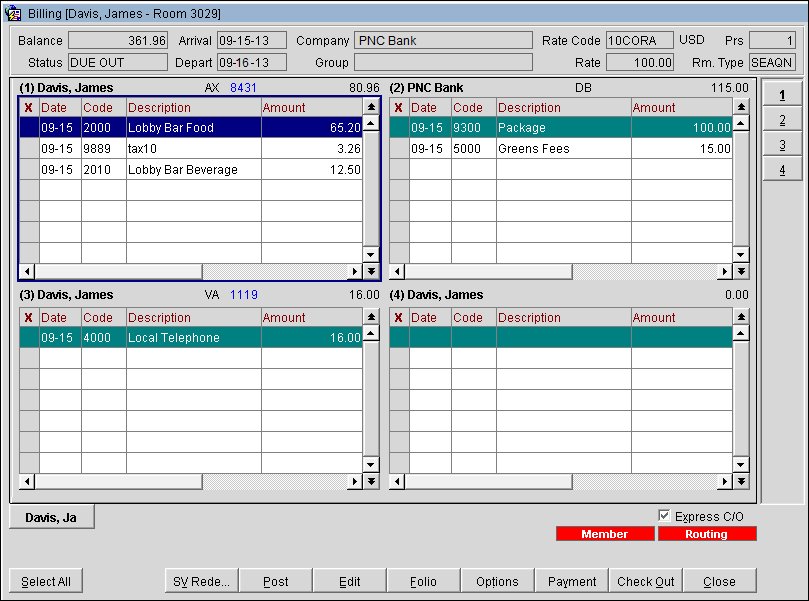
The Express C/O check box is enabled by default if the CASHIERING > EXPRESS CHECK OUT application parameter is set to Y.
When Express C/O is checked and the Check Out button is clicked, the same process as the Quick Check Out on the In House Guest Search screen without user interaction will be initiated beginning with the billing window currently selected (identified by the blue border).
Notes: In the case of a NO SHOW or CANCELLED reservation, there will be a Settlement button instead of a Check Out button. When Express C/O is checked, there is no prompt to continue with an Open Folio option.
Show Me
![]() Express Check Out via the Billing Screen
Express Check Out via the Billing Screen
![]() Express Check Out via the In House Guest Search Screen
Express Check Out via the In House Guest Search Screen