
Ext. System to ORS Log
This screen displays all messages that have been received in ORS from the external system. It also shows when errors and warnings have occurred during message processing.
Example: Ext System to ORS Log screen.
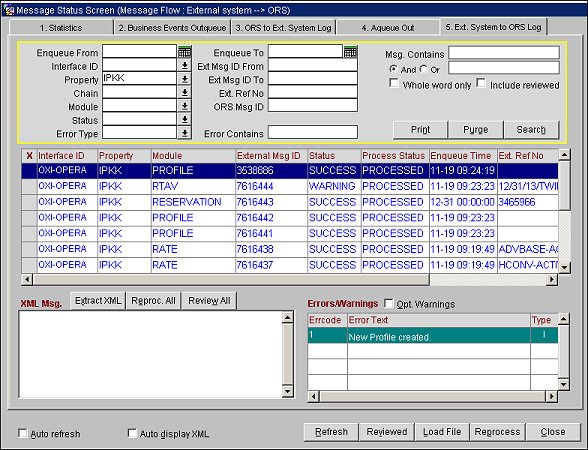
Enqueue from/to. Start and End dates for transmitted messages.
Interface ID. Interface ID for the filter. This is useful when you have multiple interfaces running at the same time and would like to display only the messages of one interface. Please note that the interface ID is required when using the ‘Msg contains’ search and you have multiple interfaces active.
Property. The property ID provided by the external system.
Chain. A Chain Code filter.
Module. Module the filter should be set for. This option shows a list of all available interface modules (e.g., reservations, profiles, results, etc.) A module would only be shown if a message for that module has already been processed. Please note that the module is required when using the ‘Msg contains’ search and you have multiple interfaces active.
Status. Filter for a message status. Available message statuses for selection here are; FAIL, HALTED, NEW, PROCESSING, SUCCESS, SUSPENDED, and WARNING.
Ext Msg ID from. Starting message ID for this display filter.
Ext Msg ID to. Ending message ID for this display filter.
Ext Ref No. ORS confirmation numbers for all processed reservation messages are available in this display filter.
ORS Msg ID. Move the status bar on the message status screen further to the right and you see a few more columns. OXI_HUB creates a unique sequential ID for each received message, which will be used for tracking and error handling internally.
Error Type. Select the down arrow and choose an error type from the LOV to filter search results by a specific error type. The following values are available for selection: A - SEARCH ALL, E/O - ERROR, T - OPTIONAL WARNING, and W - WARNING.
Error Contains. Enter partial text for an error message or copy and paste a complete error message into this field to search for a specific error message that was logged.
Note: You must select an Interface Id and Module along with the error message text to search for messages with specific errors/warnings.
Msg Contains. Powerful new search tool that allows you to search for contents inside a message.
Whole word only. Flag to allow the Msg Contains field to search for only the word you are looking for in the XML messages. When not checked the search engine will search for the value also within any context.
Include reviewed. If you have messages checked as reviewed by double-clicking the very first column to the left within a message line, you can set this flag to include them in the view or not. Messages would be checked as reviewed if they contain errors and warnings, and have been verified or resolved. The review check would indicate to others that this errors/warning has already been taken care of and does not need further attention.
The middle part of the Ext System to ORS Log screen is the real message status screen and shows the process status of business events. The Search Filter can be set to help find certain business events in this status screen.
X. This column is used to mark a message either Reviewed, ReQueue or Purge functionality.
Interface ID. The interface ID this message was created for. This is useful in case you have multiple interfaces running.
Property. The property ID provided by the external system.
Module. Data module of incoming message. This identifies the kind of message received (e.g., reservation, profile, rate, allotment, rate restriction, inventory, result).
Ext Msg ID. The external system needs to send a unique sequential ID for each sent message, which will be used for tracking and error handling internally.
Note: Some external systems may not send the unique number but it will not hinder OXI being able to process the message.
Status. Shows the status of the message transmission:
Process Status. Shows the status of the message processing:
Enqueue Time. Time when the message was enqueued by the OXI_HUB queue service.
Ext Ref No. This column contains the external system confirmation number. It shows the reservation number for a reservation or the block reference number for a block message. For all other modules it remains blank.
Process Time. This column shows the actual time it was processed into OPERA.
ORS Msg ID. Move the status bar on the message status screen further to the right and you see a few more columns. OXI_HUB creates a unique sequential ID for each received message, which will be used for tracking and error handling internally.
R. Indicates messages that have already been marked as reviewed.
The lower part of the Ext System to ORS Log is split into a Show XML section for the messages and a part for Errors and Warnings.
Print. Works with a minimum of one sort filter to allow you to print a report of all Errors & Warnings for the interface. This report can even be narrowed down further by using the sort fields Module and Enqueue From/To.
Purge. This is the manual purge option for OXI_HUB status table entries. The purge is based on the filter criteria selected. This option can be used if an immediate clean up of the files in the status table is desired.
Note: If the purge is used without any filter, all messages will be removed from the message status tables. A warning message will appear with the default set to NO.
Search. Initiates the search function.
Show XML. Shows the XML message details. After selecting this tab only a part of the message appears. You can double-click into the message to fully view it with your linked browser.
Auto refresh. Select this function in order to see the status screen automatically updated whenever you toggle between the message status tabs.
Auto display XML. Select this function to automatically display the upper part of the XML message when you move between records in the message status screen.
Refresh. Refresh the display of the message status screen. When loading the status screen, the message display has to be refreshed to see the latest entries. Once the screen is loaded, you will use this button to refresh the display if some time has passed since the last refresh. New messages will only be displayed after the use of the refresh button. It can also be used to remove any search criteria you have formerly set on the message status screen.
Reviewed. Indicates messages that have already been marked as reviewed.
Load File. Pick up a file manually from a directory to receive it into OXI_HUB. This is a helpful tool when testing an XML message download directly from within OXI_HUB. Please note that this is only recommended for interfaces that use XML message format.
Reprocess. Reprocess a specific message. This is useful in case the original transmission was unsuccessful. You can correct the error, for example, by adding the necessary code to the conversion table, and reprocess the same message again from this screen. If the download problem cannot be solved through user correction at this stage, the message needs to be corrected in the external system and has to be sent again.
Show XML. Shows the XML message details. After selecting on this tab only a part of the message appears. You can double-click into the message to fully view it with your linked browser. In a thick client environment a browser can be linked through the Registry Settings under FORMS60_EDITOR. Our suggestion is to use the internet explorer here.
Show Ext. This option is available for external systems that do not directly create XML messages. In that case, the original message format before conversion into XML can be viewed here.
Extract XML. Allows the user to export the whole XML message to a local directory for OPERA Support purposes.
Extract Ext. Allows the user to export the external systems message to a local directory for OPERA Support purposes. The external system may have an different file format, as is the case with Holidex TPI, Pegasus AMF, etc.
Reprocess All. Allows all messages to be reprocessed or just individually selected records.
Review All. Select to mark all messages in the grid as reviewed.
Errcode. Error code in case the selected Result message has returned a warning or an error
Error Text. The explicit description of the warning, error or successful status that happened for Result message.
Date & Time. The Result date stamp will reflect as MM/DD with time stamp of HH:MM:SS. The Result message time stamp is reflecting when it was processed by OXI_HUB. If the result message comes more than once, then the Results section will display multiple entries.
Optional Warnings. This box can be flagged if you wish to see warnings of type T (tentative) that have occurred during message transmission. These warnings normally indicate that conversion could not be applied or that a default has been used. These warnings are not critical and can therefore be suppressed by blanking out this flag. It is however recommended to clean up conversions and default problems in OXI_HUB to achieve absolute data accuracy.
Errcode. Error code in case the selected message has returned a warning or an error
Error Text. The explicit description of the warning or error that occurred for the selected message. Please refer to the appendices at the end of this document for more details.
Type. Type of error or warning for selected message. This will display from Highest to Lowest severity on the screen.
See Also