
External Forms Setup
The External Forms feature allows you to add Oracle forms to a list of forms from which they may be manually selected and run (using the Miscellaneous>Forms menu option). (These forms are referred to as "external forms".) This feature is available in PMS when the General>Run External Forms application function is set to Y. In ORS, this application function is set to Y and hidden (always available).
The forms that are run from this feature must reside in the OPERA Runtimes folder on the application server.
To configure the list of external forms that can be run with this feature select Configuration>Setup>Forms Setup. The Forms Configuration screen appears.
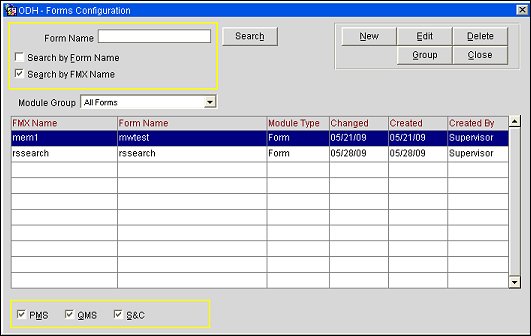
To find a form that has been added to the group of external forms, enter your options and select the Search button.
Form Name. Enter the form name or the first part of the form name.
Search By Form Name/FMX Name. Select which format you are using in the Form Name field: the form name and/or the FMX file name. By default, the search is based on both kinds of names.
Module Group. Select the down arrow to choose the module group where you wish to search. The default is All Groups. You must select a specific module group before configuring a new form (New button).
Application Check boxes. Select the check box(es) for the applications for which you wish to display external forms. Applications licensed at the property are listed.
FMX Name. Form file name.
Form Name. Form descriptive name.
Module Type. Module to which the form belongs.
Changed. Date when the external form configuration was last changed.
Created. Date when the external form was added.
Created By. The username of the OPERA user who added the form to the external forms.
Select the Group button to display the Module Groups screen. This screen shows the groupings into which the forms may be placed.
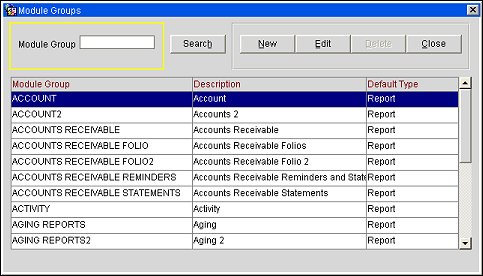
To find a group of external forms, enter your options and select the Search button.
Module Group. Enter the group name or the first part of the group name.
Module Group. Name of the module group
Description. Description of the group.
Default Type. Module group default type.
To create a new module group, select the New button. To edit an existing module group, highlight your choice and select the Edit button. The Module Groups - New or Module Groups - Edit screen appears.
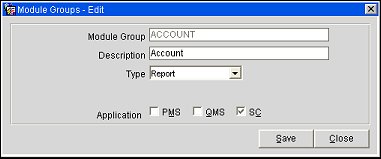
Provide the following information and select the Save button.
Module Group. Enter the module group name.
Description. Enter the module group description. This name will be available for searching for forms when you are running an external form from the Forms screen (Miscellaneous>Forms).
Type. Select the down arrow to choose the module group type.
Application. Select the check box(es) for the applications in which this group will be available. Applications licensed at the property are listed.
To configure a new external form, select the New button from the Forms Configuration screen. To edit an existing form configuration, highlight your choice on the Forms Configuration screen and select the Edit button. The Forms Configuration - New or Forms Configuration - Edit screen appears.
Note: When configuring a new form, you must select the Module Group with which the form will be associated before selecting the New button.
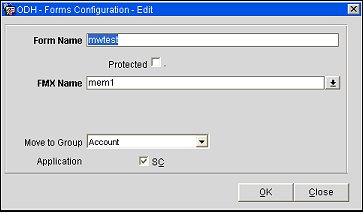
Provide the following information and select the OK button.
Form Name. Enter the form name. The Form Name and the FMX Name may be used to search for the form from the Forms screen (Miscellaneous>Forms).
FMX Name. Select the down arrow and choose the FMX (file) name for the external form. The LOV shows all fmx files that are stored in the OPERA Runtimes folder on the application server.
Move to Group. Available when editing an existing form configuration. Select the down arrow to choose a different Module Group for this form.
Application. The available application(s) shown are the application(s) selected for the Module Group with which this external form is associated. You may select or unselect applications depending on the applications in which you want this form to be available.
Protected. Select this check box if you wish this form to be run only by users with Protected Forms permission.
See Also