
Player Snapshot
The Player Snapshot screen allows you to display a summary of comp and reservation information related to current, future, and past stays by guests who have a Patron Tracking System (PTS) player ID. This screen is available when the Comp Accounting license (OPP_GCA) is active.
Note: Guests have a player ID if their profiles are associated with the membership program specified by the Comp Accounting>PTS Membership Type application setting.
Besides providing an overview of information related to guests who have player IDs, the Options menu available from the Player Snapshot screen gives you direct access to additional profile, reservation, billing, and transaction routing details related to the guest stay. From the Player Snapshot screen you can, for example, determine which guests are scheduled to arrive on a given date; then you can go directly to the guest Routing screens to set up comp routing prior to their arrival. You can also use this screen as a starting point to modify reservation information for a guest (such as departure date or room assignment). The screen lets you easily check the current comp balances for in- house guests.
To access the Player Snapshot screen, select Comp Accounting>Player Snapshot.
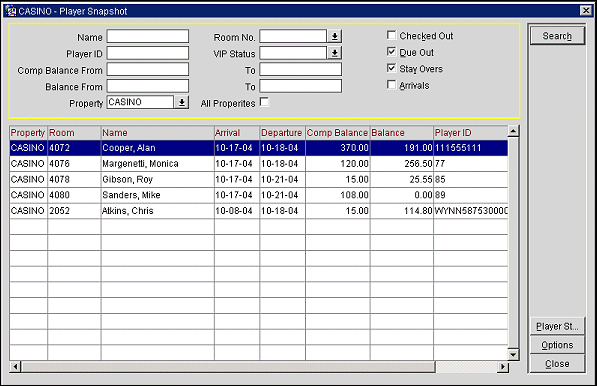
Use the following search criteria to locate information about a particular guest and stay. Enter your search criteria and select the Search button.
Name. Enter the guest's complete last name or the first part of the guests last name.
Room No. Enter the guest's room number or select the down arrow to choose from a list of room numbers. Multiple rooms may be selected.
Player ID. Enter the Player ID number assigned to the guest by the PTS.
VIP Status. Select the down arrow to choose from a list of available VIP status codes. Multiple VIP statuses may be selected.
Comp Balance From / To. Enter a value in the Comp Balance From field to display only those guests with a comp balance (a total amount of charges transferred to comp) equal to or greater than the entered amount. Enter a Comp Balance To value if you wish to establish a lower limit to the search. Enter the same amount in both fields to search only for guests with that specific comp balance.
Balance From / To. Enter a value in the Balance From field to display only those guests with a balance (a total amount of charges not transferred to comp) equal to or greater than the entered amount. Enter a Balance To value if you wish to establish a lower limit to the search. Enter the same amount in both fields to search only for guests with that specific comp balance.
Property / All Properties. Select the down arrow to choose the property at which you wish to search for guests. Select the All Properties check box to search at all properties (this is the default). (These options are available if the OPERA multi-property license code OPP_MHT3 is set to Y.)
Reservation Status. Select the check box(es) that correspond to the reservation status(es) you wish to search on.
Highlight a guest record and select the Player St... button to go to the Player Statistics screen for that guest.
Highlight a guest record and select the Options button to display Player Snapshot Options menu. This menu gives you fast access to frequently used OPERA functions. The following choices are available:
The following information is available for reservations returned by the search.
Property. The property code of the property where the guest is staying. (This column is available if the OPERA multi-property license code OPP_MHT3 is set to Y.)
Room. The room assigned to the reservation.
Name. The name of the guest.
Arrival. The reservation arrival date.
Departure. The reservation departure date.
Comp. Balance. Total amount of charges for transactions transferred to comp.
Balance. The total amount of charges for transactions other than comp transactions.
Player ID. The player ID assigned to this guest by the PTS.
VIP. The VIP code attached to the guest profile, if any.
Status. The reservation status (e.g., CHECKED-IN, DUE OUT).
See Also