
Global Rate Update
Note: This feature is no longer available as of OPERA V5.0.01.04.
Select the Configuration>Rate Management>Global Rate Update option to change the price associated with rate codes globally for all your rate codes or for certain rate categories. You can change the price by either a percentage or a fixed amount (+ or -) for an entire rate group or for selected rate codes. OPERA will create a new rate record reflecting the new price for the dates you enter here. This function can greatly reduce the amount of time needed to make annual rate changes across the board.
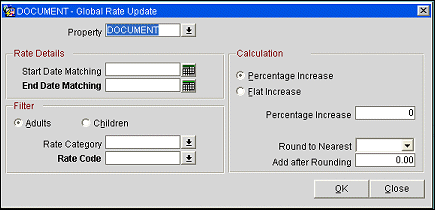
The following fields are available on the Global rate Update screen.
Property. Select the down arrow to choose the property to which you wish to apply global rate updates. The list of properties includes only those that have the Rates>Global Rate Update application function set to Y, and that have the OPP_MHOT license code active.
Start Date Matching. Leave blank or enter any past, current or future date. If a date is entered here, only rate details having this start date and the end date specified in the End Date Matching field will be updated. If this field is left blank, only an end date match will determine which rate details are updated.
End Date Matching. A date is mandatory in this field. Only those rate details having an end date that matches the date specified here will be updated.
Adults/Children. Select a radio button to update either the adult rates (the default) or the children's rates. When Adult is selected, the 1 Adult, 2 Adult, 3 Adult, and 4 Adult rates on the rate detail are updated. When Children is selected, the 1 Child, 2 Children, 3 Children, and 4 Children rates are updated.
Rate Category/Class and Rate Code. If you are changing the amount of a rate associated with a particular rate category/class or code, select the down arrows to choose the codes. If you are changing the rate associated with a rate group, then you must enter the appropriate group code here, preceded by a forward slash [/].
Percentage Increase. If you wish to increase (or decrease) the current rate by a percentage, enter that percentage in this field. Whole numbers and decimal amounts can be entered.
Flat Increase. If you are increasing (or decreasing) the current rates by a fixed amount, enter that amount in this field instead of entering a percentage in the field above. Whole numbers and decimal amounts can be entered.
Round to Nearest. Because the percentage calculation may come up with a figure that is inappropriate for a rate you can tell OPERA to round this figure to the nearest whole number. For example, rounding to the nearest 1 would change 185.60 to 186, or 185.35 to 185. Rounding to the nearest 10 would change 185 to 190 and 184.90 to 180.
Add after Rounding. You may enter a number that will be added to, or subtracted from (e.g., -1), the rounded rate amount. The reason for this feature is to ensure that your rates always end with the same number. For example, some properties want the rate amount to end with 9 (i.e., 99, 119, 199, etc.) as the psychology of numbers can play a role in their rate strategy. If you have rounded the amount to the nearest 10 (e.g., 210), then you might add -1 to the amount to come to the required figure (e.g., 209). If you do not want to use this feature, leave this field blank.