
Job Titles
Use the Configuration>Setup>User Configuration>Job Titles feature to create or edit job titles for staff members at this property. When you select the Job Titles option from the menu, the existing job title codes and their descriptions display.
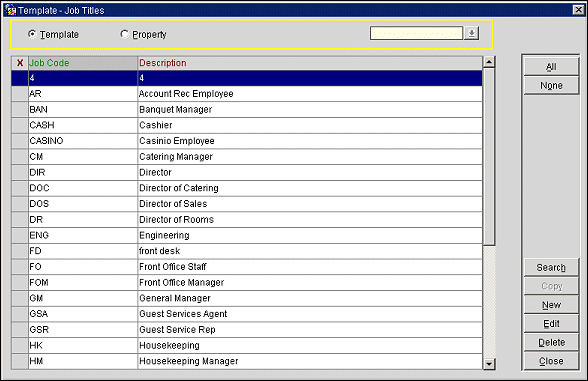
You can search for a job title at a property, modify it, create a new entry or delete the job title.
X. Select (X) the job titles you wish to copy to one or more properties. Mark your choice(s) then select the Copy button. The Copy button is available when the OPP_MHOT PMS Multi-property add-on license is active.
Template. Use the Template option to define job titles that can be copied to individual properties if the OPP_MHOT PMS Multi-property add-on license code is active.
Property. Available when the OPP_MHOT PMS Multi-property add-on license code is active. Select this radio button to view and edit job titles for a specific property. Choose the property from the list of values that appears.
Job Code. Code for the job title (e.g., BAN, CM, SET, GM). A maximum of 20 characters is allowed for the code.
Description. Full name for the job code (e.g., Banquet Manager, Catering Manager, Convention Setup Manager, General Manager). A maximum of 80 characters is allowed for the description.
When the OPP_MHOT PMS Multi-property add-on license is active, you may create templates for job titles (when the Template radio button is selected). Then mark your choices with an X in the X column and select the Copy button. (Use the All and None buttons to select or unselect all records.) The Properties LOV appears. From the Properties LOV, select those properties to which you wish to copy the job titles.
When the Property radio button is selected and you have chosen a property, you may then edit the job title for the purposes of that specific property.
To add a new job title, select the New button (available when the Template radio button is selected). To edit a job title, highlight your choice and select the Edit button. The Job Titles - New or Job Titles - Edit screen appears.
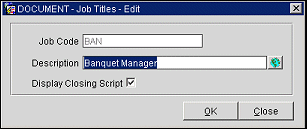
Provide the following information and select the OK button.
Job Code. (Available when working from the Template only.) The code for the job title. This code may not be edited at the property level.
Description. Enter a descriptive name for the job code.
Display Closing Script. (Available on the property level when the OPP_MHOT PMS Multi-property add-on license code is active.) When the Reservations>Closing Script application function is set to Y, select the check box for those job titles for whom the closing script display will display when making reservations. By default, every job title has this check box selected. (See Closing Script for details.)