
Change Business Date
By selecting Utilities>Property Config>Change Business Date, a user can change the live business date for a specific property. When the OPP_MHOT PMS Multi-Property add-on license is active, you can define a different live date for each property.
Note: A password available from MICROS Systems Development is required in order to run this utility. This utility should be used with extreme caution and understanding of its impact.
Note: In order for this utility to work, no financial transactions can be affecting the property at all and no night audits could have been run for the life of the property in OPERA.
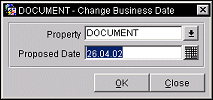
Property. When the OPP_MHOT OPERA Property Management Multi-Property Base add-on license is active, select the down arrow to display the Property list of values and select the specific property that needs to have its date changed.
Proposed Date. Enter the date or select from the calendar a date for the property's live business date. Before changing to the proposed date, please be sure that there are no financial transactions in process for the property. The date will not be able to be changed if there is.
OK. Save the date and exit.
Close. Exit without saving the date.
At times it may be desirable for the property to run multiple consecutive end of day processes (night audits) in order to roll the business date for several days, for example, if the property halts operation for a period, and then wishes to re-open for business. In such cases, the Change Business Date utility can be used to run multiple consecutive night audits.
Note: The End of Day>Multiple End of Days application parameter must be set to Y. The user must have End of Day>Multiple End of Days permission to use this feature. The End of Day>EOD Email Address application setting should be configured with the email address of the individual who is to receive the final status report upon completion of the multiple end of day processes.
To use this feature, change the Proposed Date on the Change Business Date screen to the date to which you wish to roll the property's business date. You are requested to verify that parameters are properly set.
Note: When reaching the Roll Business Date step, OPERA requires that all users other than the person running the End of Day sequence be logged out of the system before the End of Day sequence rolls the business date and displays a notification message to all users logged in the amount of time they have to log out. But only during the initial rolling of the business date will this notification be displayed. On all of the other rollings of the business date until the Proposed Date is reached, the logout timer notification is not displayed and any logged in user sessions will be disconnected immediately.
Note: It is recommended that all non-mandatory end of day procedures and final reports be made inactive. If you do not do so, the procedures and reports will execute for as many night audits as you are running.
The following conditions should be observed when using this utility to consecutively run multiple end of day processes.
When a user logs in for the first time to PMS at a property where the OPZ_<version number> Operetta license code is active, the property's business date will automatically advance to the current system date if the following conditions are true. (This feature automatically updates the business date for new Operetta installations.)
Note: In the event that a record exists in the internal OPERA Business Date table (result of using a utility, audit, etc.), OPERA compares this against the system date, assuming the rules apply, never allowing the system date to be less than the business date for the property.