
Marketing Cities
Select Configuration>Property Configuration>Marketing Cities to define where nearby marketing cities are located in relation to a property. The Marketing Cities information displays in the Property Information area in the Cross Selling screen (when the OPP_MHOT OPERA Property Management Multi-Property Base license code in PMS is active), or in ORS Reservation/Define Property Search and Property screens (when the OPR <version number>ORS license code is active).
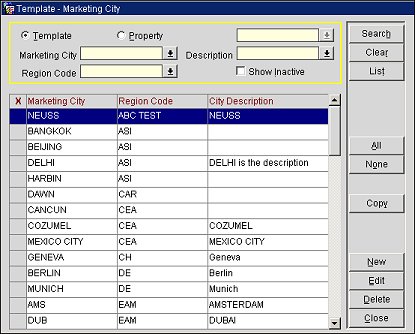
Note: Marketing Regions and Cities can be enabled for stand alone properties and is controlled by the application parameter General>Enable Marketing Region and City in the following scenarios:
In ORS/SFA this parameter is hidden and always on.
If OPP_MHOT or OPS_MHOT Multi Property licenses are active, the parameter is hidden and always on.
If OPP_MHOT or OPS_MHOT Multi Property licenses are NOT active but a main S&C license IS active, this parameter is available for switching on and off.
This screen defaults to the Template list of marketing cities to assist you in copying them to other properties. Select the Property radio button, and then a property from the property list to create, modify, or delete marketing cities only at that property. Or use the Search Criteria to locate an existing marketing city in the list.
X. An X in this column indicated the marketing city has been selected for Edit or Copy.
Marketing City. The name of the city in the surrounding area near the property.
Region Code. The Marketing Region configured via System Configuration>Property>Marketing Regions.
Description. Select the down arrow and choose a city description from the list of values.
Show Inactive. Select to only display inactive marketing cities in the search results.
To copy codes for other properties, mark one, some, or All codes and click Copy. Choose a property code and name from the property list and click OK. OPERA displays the message Successfully copied, and the code is now available at the property level.
Highlight a code in the list and select Search to see all other properties where this code has been set up.
Select New to create a code and all its relevant information, Edit to change any of the attributes (or the inactive status) for this code, or Delete to delete the code from the database.
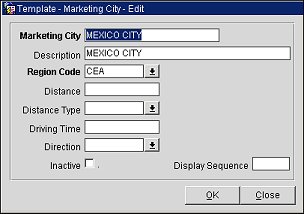
Marketing City. Enter the name of the city in the surrounding area near the property.
Description. The description for the city.
Region Code. Select a marketing region from the list of values which was set up through System Configuration>Property>Marketing Regions.
Distance. The distance to the center of the marketing city from the property (5, 600, 2).
Distance Type. The measurement type for the distance for the marketing city selected from the list of values set up through Configuration>Profile>Geographical Data>Distance Types (miles, kilometers, blocks).
Driving Time. The approximate length of time of the traveling distance it would take to arrive at the marketing city by car or bus (10 minutes, 1 hour, 1/2 day).
Direction. The general direction of the marketing city in relation to the property (North, South, East or West).
Inactive. Select this check box to mark a code or record as inactive.
Display Sequence. Enter the order in which the marketing city will be displayed when returned in the OWS Regional Availability response.
See Also