
Membership Benefit Program
In ORS/OCIS or in an integrated PMS/ORS environment, you can configure benefit codes that are associated with membership levels and assign them to members with a primary membership type. Once a benefit code is assigned to the member, he or she will automatically be upgraded to the level associated with the benefit code (unless the member already has a higher level assigned). The purpose of this feature is to allow users to enroll members into a benefit program unrelated to their usual membership enrollment.
Example
The member is enrolled into the GC membership program with Platinum level. The GC membership is marked as the primary membership type. A new benefit code is assigned to the member and has a Gold level associated with it. Once the benefit code is assigned, the member will automatically be upgraded to a Gold level.
Note:
This feature is only available in ORS/OCIS or in an integrated PMS/ORS environment (both products reside in the same database schema).
Benefit codes can only be assigned to members with a primary membership type.
If multiple benefit codes are assigned to one member, the highest-level benefit will be applied.
Tier level benefits will only apply if the level in the benefit is higher than the one already on the membership.
Use the Membership Benefit Program screen to configure benefit codes and add them to a primary membership type. The benefit codes you create here can later be assigned to members with a primary membership type. These benefit codes will be available in ORS/OCIS or in an integrated PMS/ORS environment.
Select Setup>System Configuration>Profile>Memberships>Types>Edit>Benefits to open the Membership Benefit Program screen.
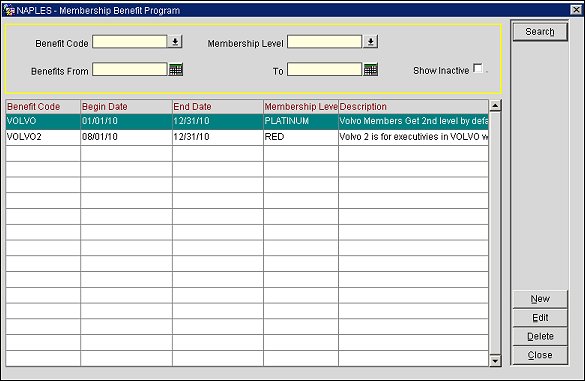
Filter results by selecting from the following search criteria.
Benefit Code. Select the down arrow and choose a benefit code from the list of values.
Membership Level. Select the down arrow and choose a membership level from the list of values.
Benefits From. Select the calendar button and choose a begin date for the date range.
To. Select the calendar button and choose an end date for the date range.
Show Inactive. Select to only display inactive benefit codes in the search results.
Benefit Code. The benefit code.
Begin Date. The begin date.
End Date. The end date.
Membership Level. The membership level.
Description. The description for the benefit code.
New. Select to open the Membership Benefit Program - New screen and add a new benefit code.
Edit. Select to open the Membership Benefit Program - Edit screen and edit an existing benefit code.
Delete. Select to delete a highlighted benefit code from the system. Only unassigned benefit codes can be deleted, meaning they are not currently assigned to a member.
Close. Select to exit the screen.
Select the New button to add a new benefit code to the membership type or the Edit button to edit an existing one.
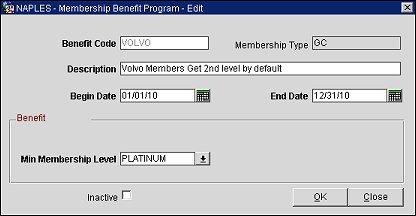
Benefit Code. (Read only when editing) Enter a code for the benefit. The names of benefit codes are unique for a membership type and cannot be reused for a different date range.
Membership Type. (Read only) The membership type will auto-populate into this field.
Description. Enter a description of the benefit.
Begin Date. Select the calendar button and choose a begin date for the benefit.
End Date. Select the calendar button and choose an end date for the benefit.
Min Membership Level. Select the down arrow and choose a membership level from the list of values. This will be the minimum membership level associated with the benefit. If the member is on a higher level when the benefit is assigned, no level upgrade will occur.
Inactive. Select to make the benefit code inactive in the system.
OK. Select to save a new benefit code or save changes to an existing one.
See Also