
Membership Device Prefixes
Requirements/Prerequisites
The following permission must be granted to user:
The Membership Device Prefixes screen is used to create and edit prefixes for identifying Membership Devices. Once setup and enabled in OCIS, membership devices can be used by primary memberships to consume services and amenities throughout your hotel brand. See Membership Devices topic for more information.
Select Setup>System Configuration>Profile>Memberships to access the Membership Device Prefixes screen.
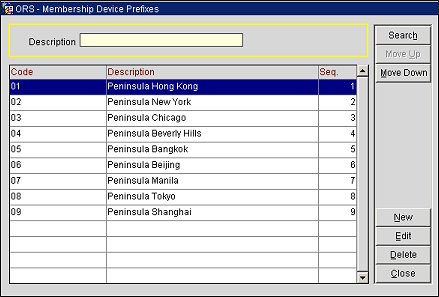
Description. Enter a whole or partial description of the prefix you want to view and select Search.
Code. The code to identify the membership device prefix.
Description. The description for the membership device prefix.
Seq. The order in which the prefix is displayed.
Search. Select to display a list of prefixes based on the description entered in the Description field.
Move Up. Select to move a highlighted prefix up in the list. The prefix's sequence will adjust accordingly.
Move Down. Select to move a highlighted prefix down in the list. The prefix's sequence will adjust accordingly.
New. Select to add a new prefix. The Membership Device Prefixes - New screen will open.
Edit. Select to make changes to an existing prefix. The Membership Device Prefixes - Edit screen will open.
Delete. Select to delete a prefix that is highlighted in the grid.
Select New to add a new membership device prefix or select Edit to make changes to an existing one.
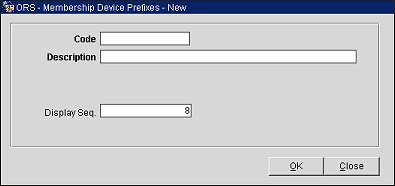
Code. Enter a code to identify the membership device prefix.
Description. Enter a description for the prefix.
Display Seq. Enter a number for the display order of the prefix.
OK. Select to save a new prefix or save changes to an existing one.
See Also