
Membership Enrollment Groups
Memberships Enrollment Groups
Enrollment codes are a convenient way to categorize participants in membership programs based on their method of enrollment (or other criteria). For example, you might set up enrollment codes for persons who enroll on the Web, through their place of business, as a member of a social group, and so on. The enrollment codes you set up are available to be associated with guest profiles via the Profile screen Membership options.
Enrollment codes can be combined into enrollment groups. You can then use enrollment codes and/or enrollment groups for the purpose of configuring points calculation rules that apply to members who enrolled in certain ways.
To configure membership enrollment codes and groups, select Configuration> Profiles>Memberships> Enrollment Groups. The Membership Enrollment Groups screen appears.
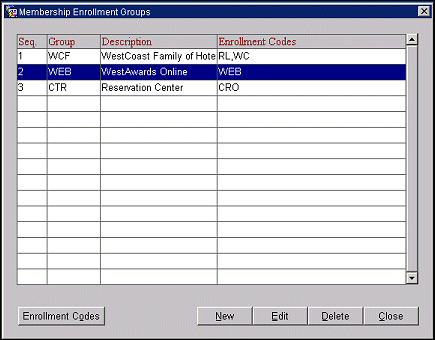
The Membership Enrollment Groups screen shows the enrollment groups that have been configured. To set up enrollment codes that can be combined into enrollment groups, select the Enrollment Codes button (See Creating Enrollment Codes, below.)
The Membership Enrollment Groups screen provides the following information.
Seq. A sequence number that determines the position of this enrollment group code in lists of values.
Group. The membership enrollment group code.
Description. A short description of the membership enrollment group code.
Enrollment Codes. The membership enrollment codes that are included in the enrollment group.
To delete an enrollment group, highlight your choice and select the Delete button.
To create a new membership enrollment group, select the New button. To edit an existing membership enrollment group, highlight your choice on the Membership Enrollment Groups screen and select the Edit button. The Membership Enrollment Group- New or the Membership Enrollment Group - Edit screen appears.

Provide the following information and select OK.
Enrollment Group. The membership enrollment group code. Each code must be unique.
Description. A short description of the membership enrollment group. This description displays when searching for codes in the Membership Enrollment Groups list of values.
Sequence. The display sequence number for this enrollment group in LOVs. If no sequence number is assigned, the group will display in alphabetical order following any groups that have a display sequence number assigned.
Enrollment Codes. Select the down arrow to display the Enrollment Codes multi-select LOV. Choose the enrollment codes you wish to include in this membership enrollment group.
To set up enrollment codes that can be combined into enrollment groups, select the Enrollment Codes button from the Membership Enrollment Groups screen. The Enrollment Codes screen appears.
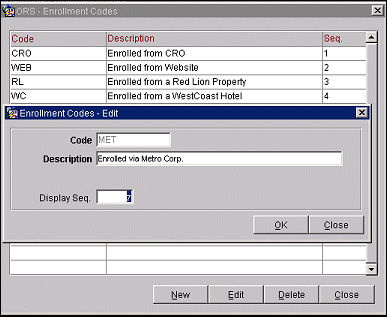
The Enrollment Codes screen shows the following information.
Code. The membership enrollment code.
Description. A short description of the membership enrollment code.
Seq. A sequence number that determines the position of this code in lists of values.
To delete a code, highlight your choice and select the Delete button.
To create a new membership enrollment code, select the New button. To edit an existing membership enrollment code, highlight your choice on the Enrollment Codes screen and select the Edit button. The Enrollment Code- New or the Enrollment Code - Edit screen appears.
Provide the following information and select OK.
Code. The membership enrollment code. Each code must be unique.
Description. A short description of the membership enrollment code. This description displays when searching for codes in the Enrollment Codes list of values.
Display Seq. The display sequence number for this membership enrollment code in LOVs. If no sequence number is assigned, codes will display in alphabetical order following any codes that have a display sequence number assigned.
See Also