
Move Contacts
Occasionally when a contact for a particular account changes jobs, it becomes necessary to move that contact from one account to another. At times it is further necessary to move more than one contact from one account to another all at once; such as when one company merges with another, or sells off a part of its holdings to another company. This is accomplished from the Move Contacts feature within the Contact Options of the Contact Search screen (available from Business Management>Contacts>Contact Search>Options>Move or from the Contact - New/Edit screen> Options>Move).
Note: In order to perform a contact move, you must have the proper permissions assigned to your User Account. The permission needed for this activity is Profiles>Contact Move and can be configured in Setup>User Configuration> Users.
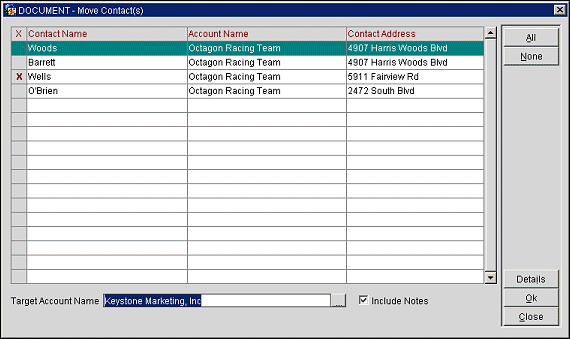
X. An X Appears in this column to indicate the contacts that have been selected for the move.
Contact Name. The last name of the contact to be moved appears in this column.
Account Name. The name of the account.
Contact Address. The Street level address for the contact displays in this column.
Target Account Name. The name of the account where the contact will be moved to.
Note: The ellipsis [...] button takes you directly to the Account Search screen where you can locate the target Account to move the contact to.
Include Notes. Select the Include Notes check box to migrate notes associated with the contact to the new account.
All. Select All to move all the contacts listed in the display grid to the new account.
None. Choose None to de-select all the contacts listed in the display grid.
Details. Highlight a contact in the display grid then select the Details button. A prompt displays a choice to view either the selected contact or the account from which it is derived.
OK. Select OK to move the contact(s) to another account. Once this option is selected, the move then occurs and the Move Contacts screen closes automatically.
Close. Select the Close button to exit out of this feature without moving any contacts.
Moving a single contact can be done from within the Contact - New/Edit>Options. Select the Move button from the Contact Options, enter the account name of the target account, or search for the target account by selecting the Ellipsis [...] button and then select OK. This would typically be done when a contact needs to be associated with a new account, but no longer associated with the old account.
To move multiple contacts to another account, select the Options button from the Contact Search screen, first search for the account from where the accounts will be moved. Once the contacts display in the Contact Search display grid, select each of the contacts you wish to move by placing an X in the Selection column. Select the ellipsis [...] button next to the Target Account Name field to choose the account you wish to move the contacts to. Once the account and contacts are selected, click OK to proceed with the move.
See Also