
Multiple IDs and Attachments Per Profile
With the activation of the OPP_IDS ID Document Scanning add-on license and when the ID Type, ID Number fields and the ID Type (ID_TYPE_EDIT_IB) ellipsis button are screen painted on the Profile screen or Profile More Fields screen and the ID has been scanned, it is attached to the guest profile.
Note: User must be granted the ID Type New, ID Type Edit, or ID Type Delete Profile Group permission to have access to the ellipsis button on the ID Type field.
![]()
Selecting the ellipsis button displays the ID or IDs that are attached to the profile on the ID Information screen.
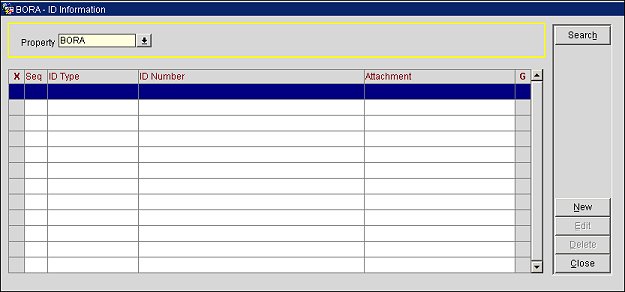
ID Information screen in PMS
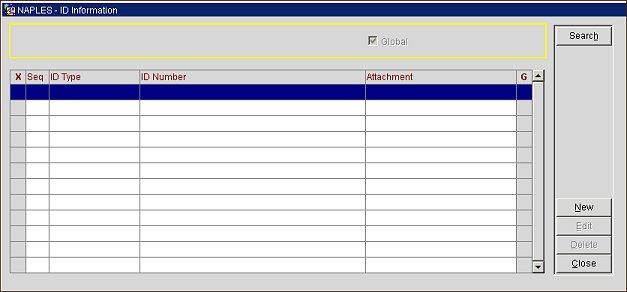
ID Information screen in ORS
Property. (In ORS, this field is not available.) Available when the OPP_MHOT Multi-Property Base add-on license is active, select the down arrow to search other properties that belong in the same multi-property environment.
Global. (In ORS, this check box will be selected by default and disabled.) Select this check box to filter search results to only display IDs that are global IDs. Global IDs can be viewed by all properties in the multi-property environment.
Seq. Sequence number assigned to the ID Type.
ID Type. Type of ID.
Note: When an ID is scanned where the Type is unknown, the image/attachment is still saved but the Type will display as Unknown.
ID Number. If available, the number assigned to the ID.
Attachment. The attachment name that exists for the ID Type.
G. Indicates if the ID Type is Global (X) or if it is property specific (blank). By default, when a ID is added manually or by a scan, it will be unchecked.
Note: When an ID Type is Created, Edited, or Deleted, all of the details of the actions completed are recorded in the User Activity Log under the Profile Activity Group and the Activity Type of New Profile or Update Profile (Miscellaneous>User Activity Log).
New. Select to create new ID Information for the profile.
Edit. Select to edit the ID Information for the highlighted ID Type.
Delete. Select to remove the highlighted ID Type from the profile. When deleted, the ID Type and number will become inactive for the profile and an inactive date for the record will be inserted into the OPERA database.
Close. Select to Close the ID Information screen and return to the Profile screen.
Select the New button to add new ID information for the guest or select Edit to make changes to an existing ID.
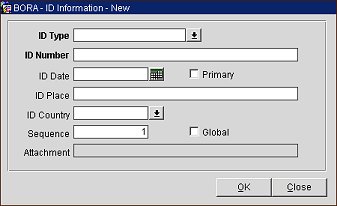
ID Type. Select the down arrow to choose the ID Type.
ID Number. Enter the ID Number for the ID. When the field is exited, the number will be masked with X's, except for the last couple of numbers.
ID Date. Date of the ID.
Primary. Select the check box if this will be the primary ID for the guest profile.
ID Place. Location specified on the ID.
ID Country. Country specified on the date.
Sequence. Sequence number for the ID.
Global. (In ORS, this check box will be selected by default and disabled.) Select the check box to make this ID a global ID that can be viewed by all properties in the multi-property environment. When selected, the new ID information will be inserted into ORS along with the profile.
Attachment. (In ORS, this field will not be displayed. In PMS, this field is displayed when the OPP_IDS ID Document Scanning PMS add on license code is active.) The name of the file attached for this ID.
Scan. (In ORS, this field will not be displayed. In PMS, this field is displayed when the OPP_IDS ID Document Scanning PMS add on license code is active.) Select to scan an ID Document. From the scan/swipe, the ID information will be automatically populated into the fields on this screen.
See Also