
OBI Client Synchronize Utility
The OBI Client Synchronize Utility allows you to synchronize OBI data by running the OBI data exports for a specific date range and for a specific file type(s). This utility can be used as a backup method for manually resyncing the OBI exports to the Cloud.
Select Setup>Configuration>Setup>Client Business Intelligence Setup>Synchronize Utility to open the OBI Client Synchronize Utility. For the Client Business Intelligence Setup menu options to be available in PMS or ORS, the below requirements must be met:
Requirements
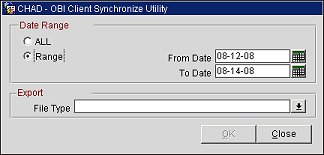
ALL. Select to run the OBI data export for all dates.
Range. Select to run the OBI data export for a specific date range.
From Date. (Available when Range is selected) Select the begin date for the date range.
To Date. (Available when Range is selected) Select the end date for the date range.
File Type. Select the down arrow and choose one or more file types for the data export.
OK. Select to run the OBI data export.
Before running the utility, ensure the below requirements are met:
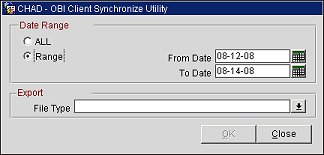
ALL (optional) |
Select to run the OBI data export for all dates. |
Range |
Select to run the OBI data export for a specific date range. |
From Date |
(Available when Range is selected) Select the begin date for the date range. |
To Date |
(Available when Range is selected) Select the end date for the date range. |
File Type |
Select the down arrow and choose one or more file types for the data export. The file types that are available for selection are configured using the OBI Client Export Configuration screen. |
See Also