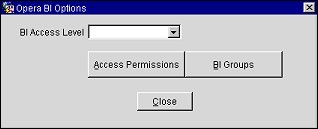OBI User Access
BI users are given permission to access various property levels and BI subject areas for producing reports in OBI and S&C Advanced Reporting. These BI permissions are assigned to the user from the Edit User screen or to a user group to which the user belongs from the User Groups screen.
On both of the aforementioned screens the Opera BI Options screen is available for selecting property levels and BI subject areas granted to the user.
Note: When the individual employee has been granted BI permissions at the Edit User screen, and if that employee is assigned to a user group at the User Groups screen, the employee will now have the combined permissions of both. For example, if the employee has been granted permission to one property, such as Property OBS from the Edit Users screen, and becomes a member of a user group that has access to a Chain, the employee will have permission for Property OBS and the Chain.
Permissions
Users with the permission DATAMART>Manage BI Access are able to set up access for other users for property levels and subject areas in OBI and S&C Advanced Reporting using the Opera BI Options screen.
Opera BI Options Screen
The Opera BI Options screen is accessed by selecting the BI button  from either the Edit Users screen or the User Groups screen.
from either the Edit Users screen or the User Groups screen.
- This button is available if the OPB_<version number> OPERA Business Intelligence Enterprise Edition (OBIEE) or OPI_BUIP_<version number> OPERA Business Intelligence Standard Edition license code is active.
- The BI button also displays when the add-on license OPS_SAREP S&C <version number> and ORO_<version number> Oracle BI SE-one User Interface license for S&C Advanced Reporting views are active - with the OBI>Parameter>USE BI GROUPS FOR OLTP set to Y.
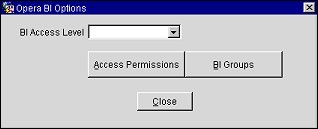
BI Access Level. Select from the LOV each access level you would like the user to have: All Properties, Chain, Region, Country, or Single Property.
Access Permissions. After the BI Access Level has been selected, select this button to view the multi-select screen associated with the BI Access Level. You can view and change existing access permissions that are part of the BI Access Level, or select new ones from the list. For example, if Chain was selected for the BI Access Level, a list of available chains displays.
BI Groups. Select the groups of BI data (subject areas) containing information from specific areas of the Opera database that will be available to the user.
- With OPB_<version number> OPERA Business Intelligence Enterprise Edition (OBIEE), all OBI Cubes and S&C Advanced Reporting (SC) subject areas are available as options.
- With OPI_BUIP_<version number> OPERA Business Intelligence Standard Edition license code active, only OBI Cubes are available.
- Without OBIEE, S&C Advanced Reporting subject areas display by themselves as options when the S&C Advanced Reporting add-on license OPS_SAREP S&C <version number> and ORO_<version number> Oracle BI SE-one User Interface licenses are active. In this case, the OBI>Parameter>USE BI GROUPS FOR OLTP must be set to Y for individual subject area selection. In this version, BI Cubes do not display..
BI Subject Areas
(For more information about these subject areas, refer to OBI Subject Areas Overview.)
- BI - Block History
- BI - Calendar Events
- BI - Company
- BI - Daily Summary
- BI - Financial History
- BI - Future Reservations
- BI - Guest History
- BI - POS
- BI - Request
- BI - Reservation History
- BI - Reservation Pace
- BI - Reservation Requests
- BI - Stay History
- BI - Travel Agent
- BI - Turnaway
S&C Advanced Reporting Subject Areas
(For more information about these subject areas, refer to S&C Advanced Reporting Subject Areas)
- SC - Account Statistics
- SC - S&C Activities
- SC - Business Block Budget
- SC - BB (Business Block) Status changes
- SC - BB (Business Block) Summary
- SC - Catering Budget
- SC - Catering Budget by Event Type
- SC - Catering Budget by Meal Type
- SC - Catering Revenue
- SC - Room Block
- SC - Sales Manager Goals
Workflow Example for Setting Up BI User Access with the Edit Users Screen
For the employee, select the permissions for:
- Property Access Level.
- Specific name of the Property, Chain, Region, or Country.
- Subject areas.
Workflow for Setting Up BI User Access with the User Groups Screen
Create OBI User Groups for the type of BI access you want granted to groups of BI users. For example, OBI Full Access or OBI Limited Access. (Refer to the User Groups topic for more information.)
Examples of user group permissions:
1. OBI Full Access Example
- User Groups Permission button = All permissions (Manually assign all of the permissions in the User Group permissions screen).
- User Groups Users button = Assign users to this group.
- User Groups Prop Access button = Select all properties.
- BI button - BI Access Level = Select All Properties.
- BI button - BI Groups = Select all subject areas.
2. OBI Limited Access Example
- User Groups Permission button = Permissions (Manually assign permissions in the User Group permissions screen).
- User Groups Users button = Assign users to this group.
- User Groups Prop Access button = Single property, i.e. ABC.
- BI button - BI Access Level = Single Property, ABC.
- BI button - BI Groups = Reservation History Cube and Reservation Pace Cube.
OBI Setup
S&C Advanced Reporting Setup

![]() from either the Edit Users screen or the User Groups screen.
from either the Edit Users screen or the User Groups screen.