
ADS Error Processing
The ADS Error Processing screen is used to monitor messages for the MICROS ADS channel and allows a user to search for messages with a status of "error" to investigate what the issue is. In addition, the ACK and NACK responses received from the ADS host are also logged.
To access this screen, select Setup>Configuration>Channels>ADS Error Process. The ADS Error Processing screen appears.
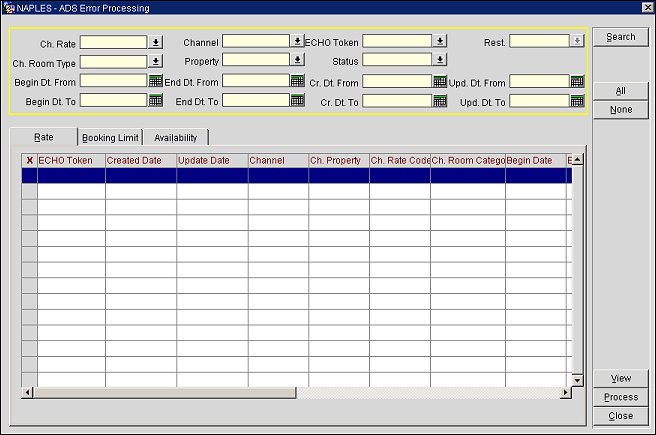
Complete one or more of the following fields, and select the Search button to narrow your search results.
Ch. Rate. (Only available when the Rate and Availability tabs are selected.) Select the channel rate to include in the search.
Ch. Room Type. Select the channel room type to include in the search.
Begin Dt. From. Select the calendar button and choose a "from" date for the begin date range.
Begin Dt. To. Select the calendar button and choose a "to" date for the begin date range.
Channel. Select the channel to include in the search.
Property. Select the property to include in the search.
End Dt. From. (Only available when the Rate and Availability tabs are selected.) Select the "from" date for the end date range.
End Dt. To. (Only available when the Rate and Availability tabs are selected.) Select the "to" date for the end date range.
ECHO Token. Select the Echo Token from the message to include in the search.
Status. Select the message status to include in the search.
Cr. Dt. From. Select the calendar button and choose a created "from" date for the message.
Cr. Dt. To. Select the calendar button and choose a created "to" date for the message.
Rest. (Only available when the Availability tab is selected.) Select a restriction type for the search.
Upd. Dt. From. Select the calendar button and choose a "from" date for the update date range.
Upd. Dt. To. Select the calendar button and choose a "to" date for the update date range.
The following buttons are available on the ADS Error Process screen:
Search. Performs a query based on the parameters entered in the ECHO Token, Property, and Status fields.
All. Selects all items in the bottom grid.
None. Deselects all items in the bottom grid.
View. Opens the selected item in a separate window to allow you to review the information.
Process. Sets the status of the item to Pending so that it may be re-uploaded to the ADS host. The system is designed to determine whether the message should be retried or resent.
Close. Closes the form.
The Rate tab displays all errors related to rate update messages.
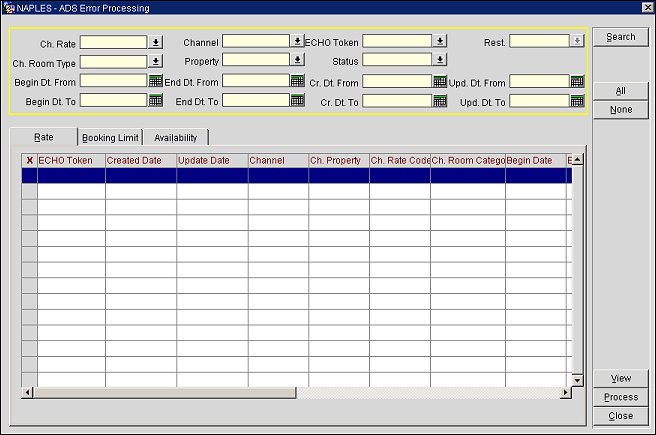
The Rate tab grid contains the following information:
X. Select the message to work with.
ECHO Token. The echo token.
Created Date. The date and time that the message was created within OPERA.
Note: When the message is first created in OPERA, both the Create Date and Update Date columns display the same exact date and time.
Update Date. The date and time that is displayed in the Update Date column can be for one of the following two reasons:
Channel. The channel.
Property. The property.
Ch. Rate Code. The channel rate code.
Ch. Room Category. The channel room category.
Begin Date. The begin date.
End Date. The end date.
Status. The message status.
Error Message. The error message.
Old Echo Token. If this message was resent, this is the old echo token.
Retry Count. The retry count.
Resend Count. The resend count.
Total Time. The total processing time for the message.
The Booking Limit tab displays all items related to the booking limit messages.
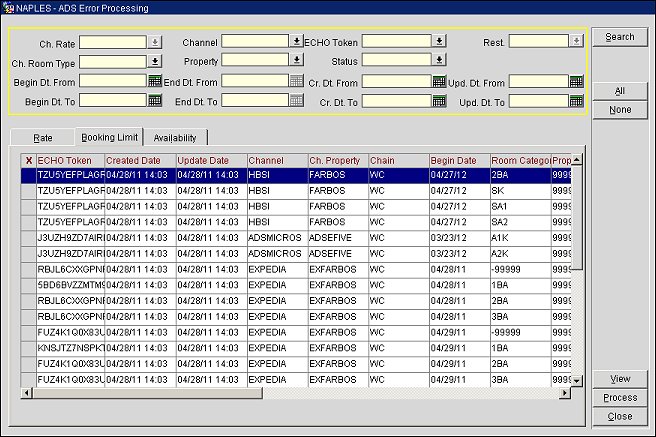
The Booking Limit tab grid contains the following information:
X. Select the message to work with.
ECHO Token. The echo token.
Created Date. The date and time that the message was created within OPERA.
Note: When the message is first created in OPERA, both the Create Date and Update Date columns display the same exact date and time.
Update Date. The date and time that is displayed in the Update Date column can be for one of the following two reasons:
Channel. The channel.
Property. The property.
Chain. The chain.
Begin Date. The begin date.
Room Category. The channel room category.
Property Room. The property room.
Room Avail. The number of rooms available.
Block Code. The block code.
Status. The message status.
Error Message. The error message.
Source. The source of the message.
Old Echo Token. If this message was resent, this is the old echo token.
Retry Count. The retry count.
Resend Count. The resend count.
Total Time. The total processing time for the message.
The Availability tab displays all items related to restriction upload messages.
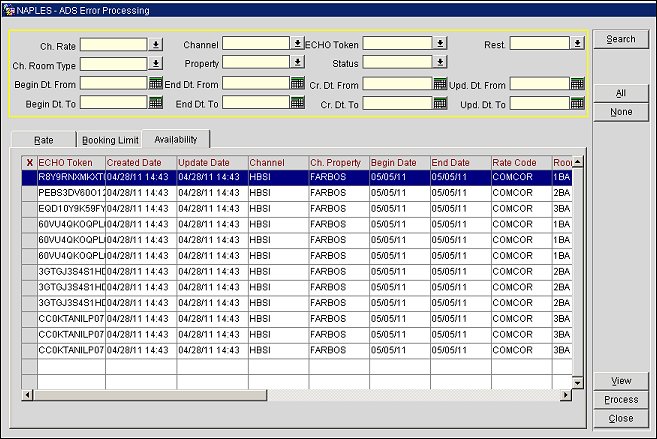
The Booking Limit tab grid contains the following information:
X. Select the message to work with.
ECHO Token. The echo token.
Created Date. The date and time that the message was created within OPERA.
Note: When the message is first created in OPERA, both the Create Date and Update Date columns display the same exact date and time.
Update Date. The date and time that is displayed in the Update Date column can be for one of the following two reasons:
Channel. The channel.
Property. The property.
Chain. The chain.
Begin Date. The begin date.
End Date. The end date.
Rate Code. The rate code.
Room Category. The room category.
Status. The message status.
Error Message. The error message.
Restriction Type. The restriction type.
LOS. The length of stay.
LOS Day. The LOS day.
Old Echo Token. If this message was resent, this is the old echo token.
Retry Count. The retry count.
Resend Count. The resend count.
Total Time. The total processing time for the message.
|
See Also |