
Card Type Tab for Versions 5.0+
Select this tab to configure the credit card types associated with the properties and channels.
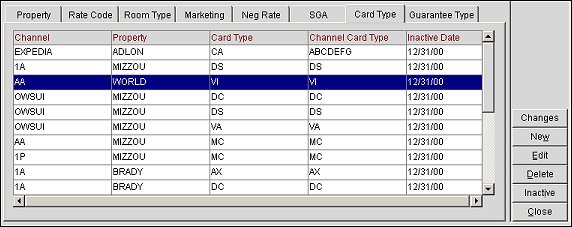
Changes. Select to open the User Activity Log and view changes channel users have made to the channel card type.
New. Select to configure a new credit card type for the channel.
Edit. Select to change an existing credit card type configuration.
Delete. Select to delete an existing credit card type configuration.
Inactive. Select to inactivate a credit card type for the channel.
The Card Type tab's display grid features the following columns.
Channel. The channel in which the card type will be distributed.
Property. The property associated with the card type.
Card Type. The Opera card type that is mapped to the channel card type.
Channel Card Type. The channel card type.
Inactive Date. The date when the card type will become inactive in the channel.
Select the New button to configure a new credit card type type for the channel or select the Edit button to change an existing one. The Credit Card Type - New or Edit screen will open. Select the Delete button to delete an existing credit card type configuration. Select the Inactive button to inactivate a credit card type.
Note: For OCM users, the Credit Card Type - New or Edit screen will be accessed from the Channels screen by selecting the New or Edit button from the Card Type tab.
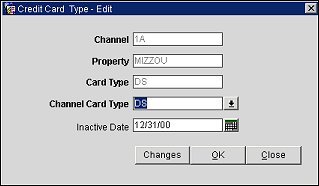
Channel. (Read only on the Edit screen) Select the down arrow to choose a channel from the list of values. This is the channel in which the card type will be distributed.
Property. (Read only on the Edit screen) Select the down arrow to choose a property from the list of values. This is the property associated with the card type.
Card Type. (Read only on the Edit screen) Select the down arrow to choose a card type from the list of values. This is the Opera card type that will be mapped to the channel card type.
Channel Card Type. Select the down arrow to choose a channel card type from the list of values. This is the card type that will be configured for the channel.
Inactive Date. If necessary, enter the inactive date or select the calendar button to choose a date. This is the date when the card type will become inactive in the channel.
Changes. Select to open the User Activity Log and view changes channel users have made to the channel card type.
See Also