
OPUS TLP Interface Configuration
These instructions are provided for the MICROS Systems Installer who is setting up the OPUS TopLine Profit (TLP) interface.
The OPUS TLP interface is activated by the OPUS license code. To set the license code, select Setup>System Configuration> Setup>License Codes>S&C>Add On License. The S&C Add On Licenses screen appears.
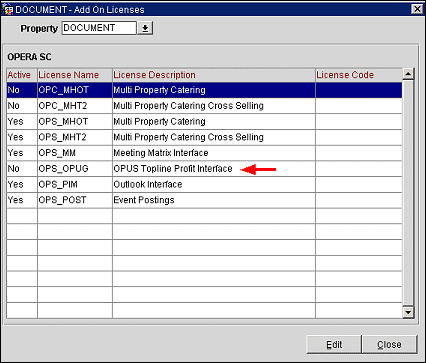
The OPUS Interface License Code is designated OPS_OPUG. Highlight the OPUS_OPUG entry and select Edit to display the Edit Add On License screen.
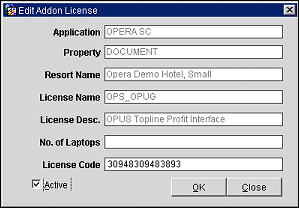
Enter the license code in the License Code field and select the Active check box.
Note: When the OPUS TopLine Profit interface is active, the Blocks>TLP Force Analysis application parameter becomes available. If this parameter is set to Y, the TopLine Profit Analysis screen appears automatically when a business block is saved, either after being initially created or after being modified.
A series of special-purpose database tables are automatically created when the OPUS license code is first made active.
These tables are used to hold the data being provided to TLP and the TLP analysis results being returned from OPUS to OPERA. As long as the TLP server is running, a special program continuously monitors these tables looking for new information to be analyzed.
Note: When a business block is cancelled or deleted, the information related to that block is automatically removed from the TLP database tables and will no longer be considered in TLP analyses.
Read and write access to these tables is granted to OPUS TLP through a synonym schema that is also created upon activation of the OPS_OPUG license code. The synonym schema is called TLPUSCSUSR/TLPSCSPWD.
Note: The OPERA database schema you are logged onto must have appropriate privileges to create the Oracle synonym schema.
Before using the OPUS Interface for the first time, you must export information about existing future bookings into the newly created synonym schema tables to establish the starting point for analyses. To automatically perform the export, select Setup>System Configuration> Setup> S&C OPUS Export.
This only needs to be done once.
See Also