
ORMS Configuration Yieldability
Note: This topic applies to ORMS ADF11.
The Yieldability Configuration Dashboard allows users to configure which Rate Codes are Yieldable and Non-Yieldable for the property. All rate codes that are shown are displayed the way they were configured in OPERA. Therefore, if a rate code was not previously setup as "Yieldable" in OPERA, all of these rates will be seen on the Non Yieldable Rate Codes panel and the user can manually move them to the Yieldable Rate Codes panel, if desired, for use with ORMS hurdles. Non Yieldable Rate Codes are rate codes that will not be compared against the hurdle recommendation in the sell process. Yieldable Rate Codes are rate codes that will be compared against the hurdle recommendation in the sell process.
Note: Any rate codes not marked as Yieldable are under the Properties' discretion for Availability controls.
Access this dashboard by selecting Configuration>Yieldability.
This dashboard contains a Filter section for displaying the two grids of Non Yieldable and Yieldable Rates.
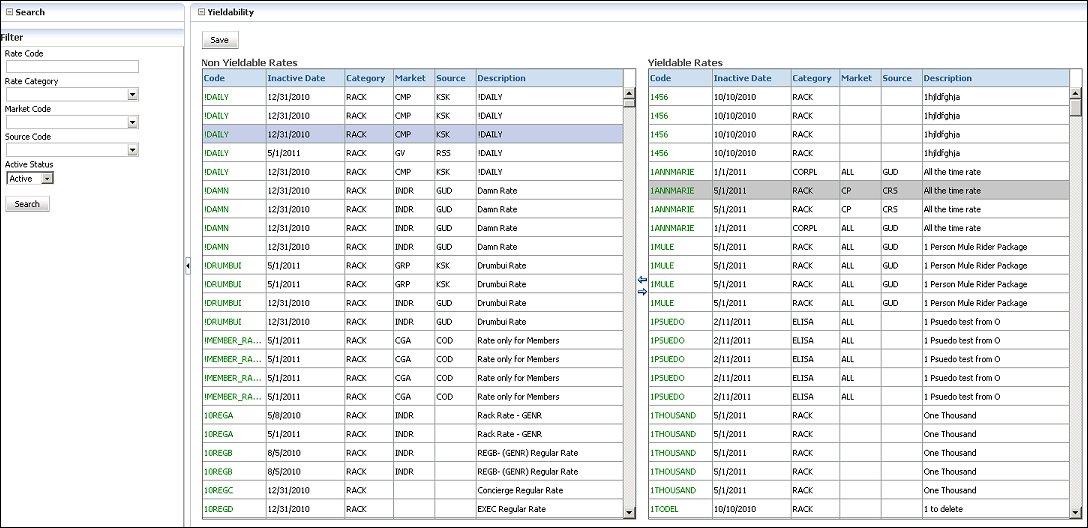
Select the filters and the Search button to display the desired rates. By default, if no filters are selected, all active rates are displayed from the property in the appropriate section: Yieldable or Non Yieldable.
Rate Code. Enter the rate code if you want to search for and display a specific rate code.
Rate Category. Select the Rate Category from the LOV if you want to search for and display a specific rate category.
Market Code. Select the Market Code from the LOV if you want to search for and display a specific market code.
Source Code. Select the Source Code from the LOV if you want to search for and display a specific source code.
Active Status. Select this check box to display either active rate codes or inactive rate codes. Active rate codes display in green in the Code column, while inactive rate codes display in red.
Search. After entering criteria for filters, select the Search button to display the desired rates.
Note: Any rate codes not marked as Yieldable are under the Properties' discretion for Availability controls.
Non Yieldable Rate Codes are rate codes that will not be compared against the hurdle recommendation in the sell process.
The columns in the Non Yieldable grid include:
Yieldable Rate Codes are rate codes that will be compared against the hurdle recommendation in the sell process.
The columns in the Yieldable grid include:
Move the Rate Codes from Grid to Grid. Highlight the rate code in one grid and drag and drop it in the other grid. To select and highlight multiple rates in one grid, highlight and use the Ctrl key or select a range by using the Shift key and then drag and drop. Select the Save button when you are through.
Expand/Collapse. When you see the Expand and Collapse arrows on the dashboard, you can click on the arrow to expand or collapse that area of the screen, respectively.
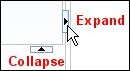
Save. Select this button after you have moved or removed rate codes to or from the Non Yieldable and Yieldable rate code configuration tables.