
ORMS Optimizer
Note: This topic applies to ORMS ADF11.
The ORMS Optimizer is the background service that provides full-depth Length of Stay (LOS) pattern optimization to generate:
The Optimizer processes data in real time in the ORMS data model structure by immediately responding to OPERA reservation activity. This enables the Optimizer to forecast demand for any time in the future and make adjustments to hurdles in real time, ensuring optimum revenue at the right time for the particular booking situation. ORMS and the Optimizer are designed so that no manual installation or configuration for the Optimizer Service is required. In v5.0.01.00 and higher, the Service is automatically installed and configured when running the OPERA Installation Wizard. Registry entries will automatically be made using default values as well. Log files are generated that provide you with various system activities and information during the Optimization process.
This topic provides an overview of how the Optimizer operates and the components comprising the Optimizer. This information may be useful if you want to make minor changes to default values or review the logs. The sections below, include:
This section discusses Automatic Installation, Multi-Application Server Environment Installation, and Manual Installation.
As of v5.0.01.00, the Optimizer Service will automatically get installed on the Application Server(s) when running the OPERA Installation Wizard. The Startup Type for the Service will be set to Disabled.
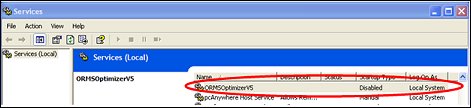
Once the ORMS license is active, ORMS has been configured, and the data has been modeled, automatic configuration for the Optimizer is done in the OAppCfgEd.exe and the Service will be started.
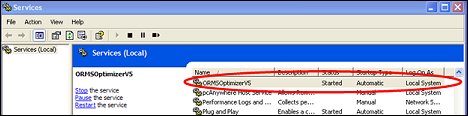
When running the OPERA Wizard in a Multi-Application Server environment, the Optimizer Service will be installed on all Application Servers.
When this Service is started, it will write a log entry into a table notifying the other Application Server Optimizers not to optimize, even though they will be running
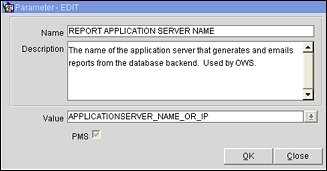
If manual installation is required (not typically required, but possibly necessary for a Test environment), follow the steps below. As of v5.0.01.00, the OPERA Tools folder will contain an ORMS Optimizer installer for every supported major OPERA Version.
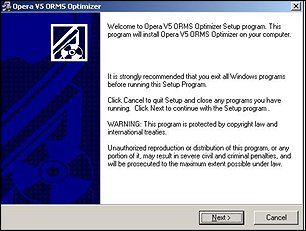
On the OPERA Application Server, the install location is <OPERA Home>\Tools\.
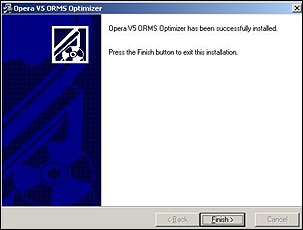
The installation will create the default log folder (<OPERA Home>\operaias\webtemp\ ORMS\V5) and some registry entries (HKEY_LOCAL_MACHINE\SOFTWARE\Micros-Systems\ORMS\V5).
Note: In a 64-bit environment with 32-bit processes, the Registry Key for the Optimizer Service is: [HKEY_LOCAL_MACHINE\SOFTWARE\Wow6432Node\Micros-systems\ORMS\V5].
The Service itself will be installed with a Startup Type of Manual.
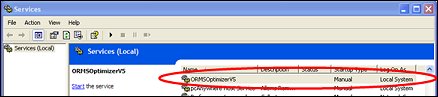
The Registry Key for the Optimizer Service is [HKEY_LOCAL_MACHINE\SOFTWARE\Micros-Systems\ORMS\V5].
In a 64-bit environment with 32-bit processes, the Registry Key for the Optimizer Service is [HKEY_LOCAL_MACHINE\SOFTWARE\Wow6432Node\Micros-systems\ORMS\V5].
The Registry Settings contain 3 entries that can be modified as described below.
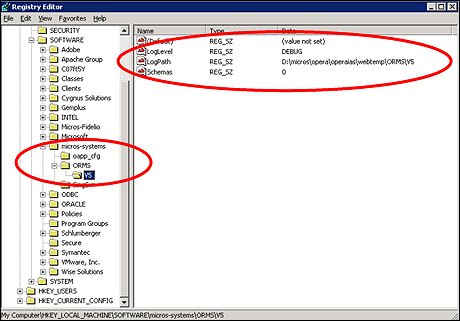
Note: If the Optimizer is running for multiple schemas, the schema numbers will be comma-separated in the 'Schemas' setting as seen below.
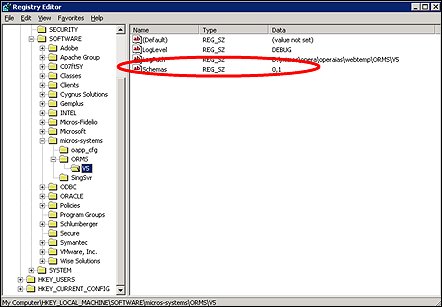
Ensure that the Configure ORMS Optimizer check box is selected and that the schema number matches the entry in the Registry Settings in the OAppCfgEd.exe file. Follow the steps below.
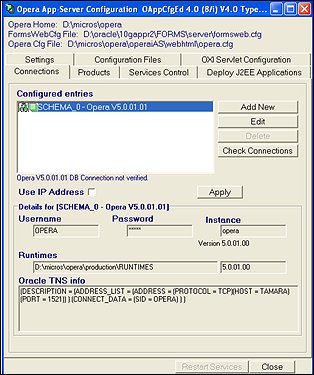
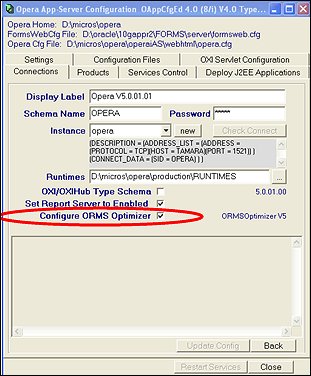
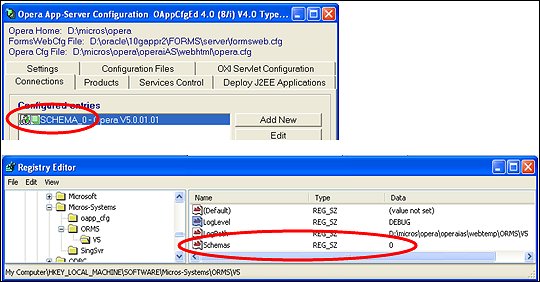
The Optimizer generates two types of log files on the Application Server. The two log files are described below.
One log file will be created per day with the following naming convention: ORMSOptimizerSystemLog20080502.html
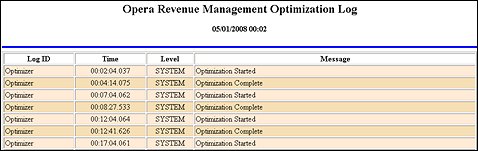

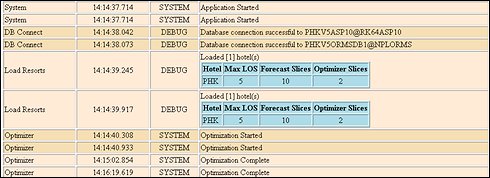
One log file will be created per property/schema and per run with the following naming conventions.
![]()
Note: The system will automatically keep only the most recent 12 log files per property. It will overwrite all older ones in order to prevent loss of server space.
All relevant information is given, but no grids actually show data.
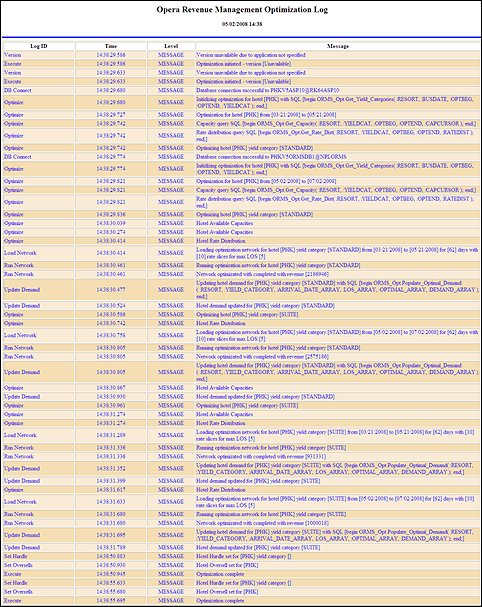
This log will display the same information as the Message Log Level log file, with the exception that the following grids will be included in the log file: Hotel Available Capacities Grid and Hotel Optimal Rooms Grid.
Hotel Available Capacities Grid
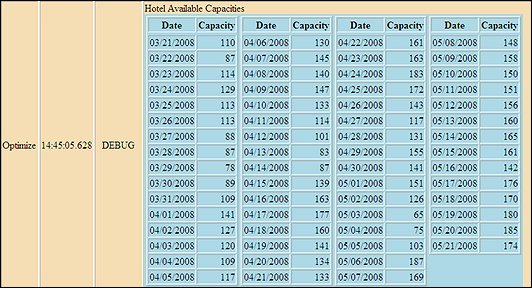
Hotel Optimal Rooms Grid
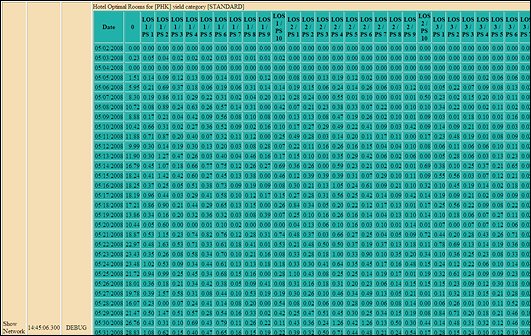
The Trace Log will display the same information as the Debug Log Level log file with the exception that it will contain grids for almost every entry in the log file, which makes it very graphical, yet the log files get very big.
If the log level is set to Warning, the log file will only get generated if a Warning or Error appears during the Optimization. (If all goes well with the Optimization, no logfile is generated.)
And, if the log level is set to Error, a log file will only be generated if an Error appears during the Optimization. (If all goes well with the Optimization, no logfile is generated.)
These log files will be very small and are basic log files.
Note: As mentioned above, it is likely that no log files will get generated. In that case, the Optimizer did run and hurdles and overbookings were set. If no logfile was generated, it does not mean that the Optimizer didn't work as intended.
This section is included to help troubleshoot and fix the issues if the Optimizer Service does not start. (Ensure that Modeling is complete before troubleshooting.)
The ORMS Optimizer does not start on the Application Server.
Most likely the Registry Settings are not correct.
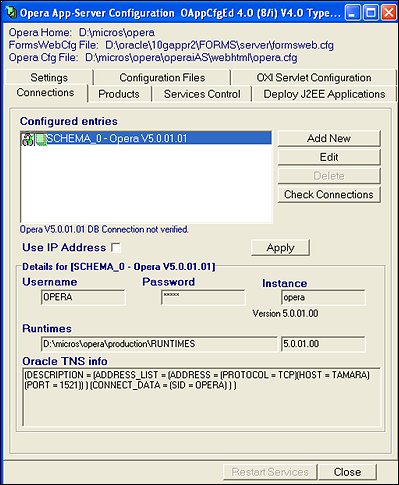
4. On this screen, make sure the Configure ORMS Optimizer check box is selected.
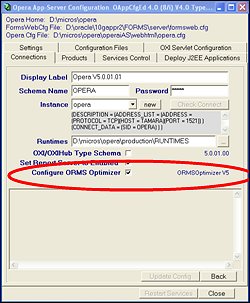
5. Open the Registry Settings on the Application Server and go to HKEY_LOCAL_MACHINE\SOFTWARE\Micros-Systems\ORMS\V5 path.
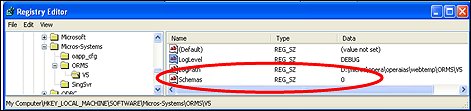
6. Make sure that the entry in the Schemas row matches your schema number as seen in the OAppCfgEd.exe, and that there are no invalid entries.
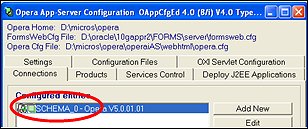
Note: Multiple schemas need to get entered comma-separated, as seen in the example below.
![]()
7. You should start receiving data in ORMS after these procedures, verifying that the Optimizer is running.
See Also